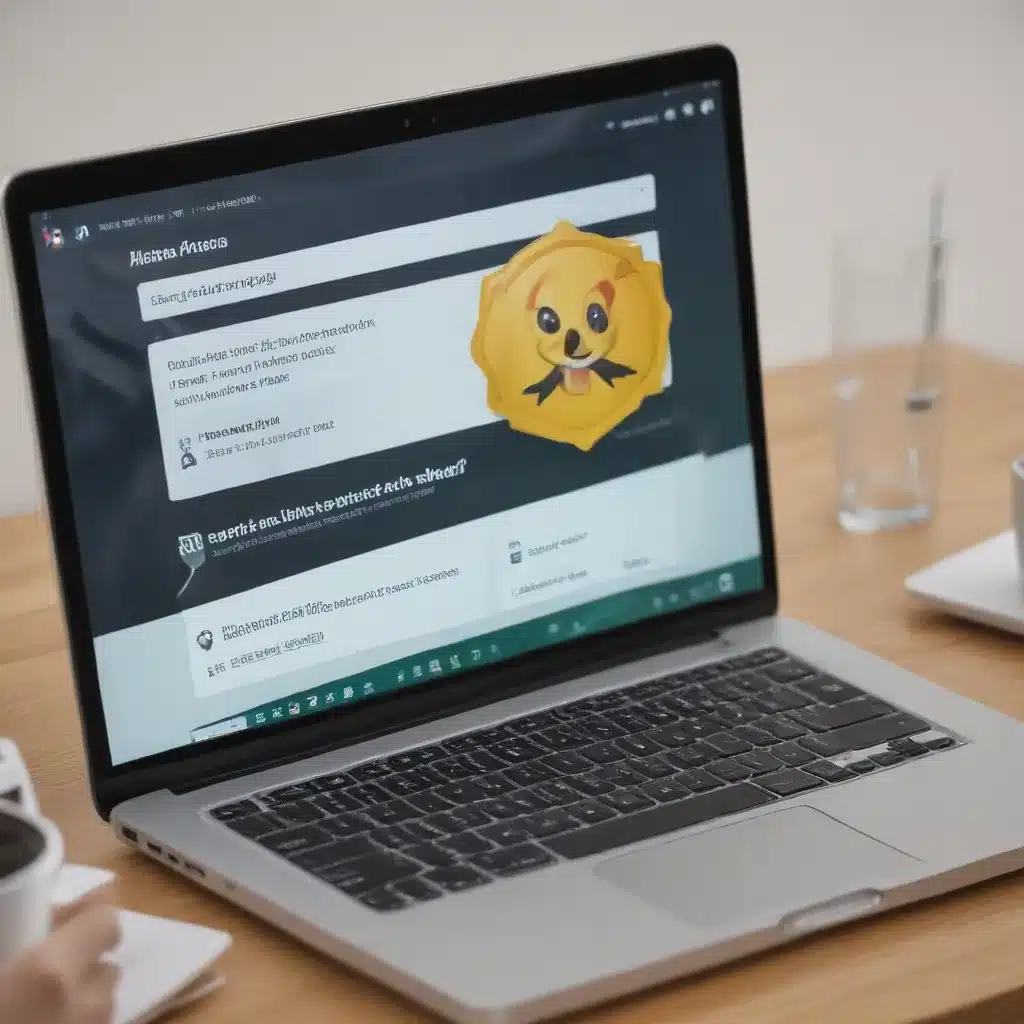
The Curse of the Pesky Pop-Ups
Ah, the modern curse of the computer user – those relentless, intrusive, and downright obnoxious malware pop-up ads that seem to plague our every online move. I still remember the first time I encountered one of these digital demons. I was just trying to access an online textbook, minding my own business, when suddenly my screen was overtaken by a flashing, garish advertisement promising me the secrets to “losing belly fat in just 7 days!” Needless to say, I didn’t take them up on that offer.
Since then, I’ve had my fair share of run-ins with these pesky pop-ups, and let me tell you, it’s not a battle for the faint of heart. They’ve wormed their way into my browser, my system files, and even my dreams at times. But fear not, my fellow computer users, for I have learned the secrets to banishing these digital pests once and for all. In this in-depth article, I’ll share my hard-won knowledge and guide you through the process of reclaiming your computer’s sanity, one pop-up at a time.
Unmasking the Culprits: Understanding Malware
Before we can dive into the war against pop-up ads, it’s important to understand the nature of the beast. Malware, short for “malicious software,” is the umbrella term for any program or code designed to cause harm to your computer or steal your personal information. And pop-up ads are just one of the many nefarious ways malware can manifest itself.
As I’ve learned through my own digital battles, malware can be a sneaky and persistent foe. It can hide in the shadows, masquerading as legitimate software or even slipping past your defenses unnoticed. And once it’s installed, it can be a real pain to get rid of, constantly bombarding you with intrusive pop-ups, redirecting your browser, or even causing your system to crash.
But fear not, my friends, for there are ways to identify and eliminate these digital pests. According to the helpful folks over at Google’s support page, some key signs of malware include:
- Unwanted software or programs installed on your computer
- Annoying notifications or pop-ups that won’t go away
- Unexpected changes to your browser or search engine
If you’re experiencing any of these symptoms, it’s a clear sign that you’ve got a malware infestation on your hands. And trust me, you don’t want to let that little bugger stick around.
The Battle Plan: Strategies for Eradicating Malware
Alright, now that we know what we’re up against, let’s dive into the nitty-gritty of how to get rid of those pesky pop-up ads once and for all. Here are the steps I’ve found to be the most effective in my own quest for digital freedom:
Step 1: Activate Your Defenses
The first line of defense against malware is to make sure your computer’s built-in security features are turned on and up-to-date. This means enabling your antivirus software, turning on the firewall, and making sure your operating system’s security patches are installed.
As the helpful folks over at Google’s support page advise, it’s also a good idea to make sure that Google Play Protect is turned on. This feature helps keep your device safe from harmful apps and can be a crucial line of defense against malware.
Step 2: Scan and Scrub
Once your defenses are in place, it’s time to go on the offensive. Run a full system scan with your antivirus software to detect and remove any malware that may be lurking on your system. This can be a time-consuming process, but it’s essential for getting rid of those pesky pop-ups for good.
If your antivirus software isn’t cutting it, you may need to bring in the big guns. Programs like Malwarebytes are specifically designed to hunt down and eliminate even the most stubborn malware infestations. Don’t be afraid to give them a try – sometimes you need a specialist to get the job done.
Step 3: Disable Problematic Permissions
One of the ways malware can sneak its way onto your computer is by exploiting website permissions. If you’re seeing annoying notifications from a website, it’s a good sign that the site has been granted permission to send you those pesky pop-ups.
The solution? Head to your browser’s settings and revoke any suspicious permissions. As the folks over at Google’s support page suggest, this can help you “turn off the permission” and put an end to those unwanted notifications.
Maintaining a Malware-Free Home
Now that you’ve conquered the pop-up plague, it’s time to focus on keeping your computer safe and secure for the long haul. After all, we don’t want to have to go through this whole rigmarole again, do we?
Here are a few tips to help you maintain a malware-free home:
-
Stay Vigilant: Keep an eye out for any suspicious activity on your computer, and don’t hesitate to run a full system scan if something seems off.
-
Keep Software Up-to-Date: Make sure your operating system, antivirus software, and other crucial programs are always running the latest versions. Cybercriminals are constantly finding new ways to exploit vulnerabilities, so staying on top of updates is key.
-
Be Cautious Online: Be wary of suspicious links, downloads, and websites. If it seems too good to be true, it probably is. And never give out your personal information to any unsolicited requests.
-
Back Up Your Data: In the unfortunate event that you do fall victim to a malware attack, having a recent backup of your important files can be a lifesaver. Make sure to regularly back up your data to an external hard drive or cloud storage service.
By following these simple steps, you can help ensure that your computer remains a pop-up-free zone for years to come. And if you ever find yourself in need of further assistance, don’t hesitate to reach out to the helpful folks at ITFix – they’re always ready to lend a hand and get your digital life back on track.
So, there you have it – your comprehensive guide to banishing those pesky malware pop-ups for good. Now go forth, my fellow computer users, and reclaim your online freedom! The digital world is ours to conquer.












