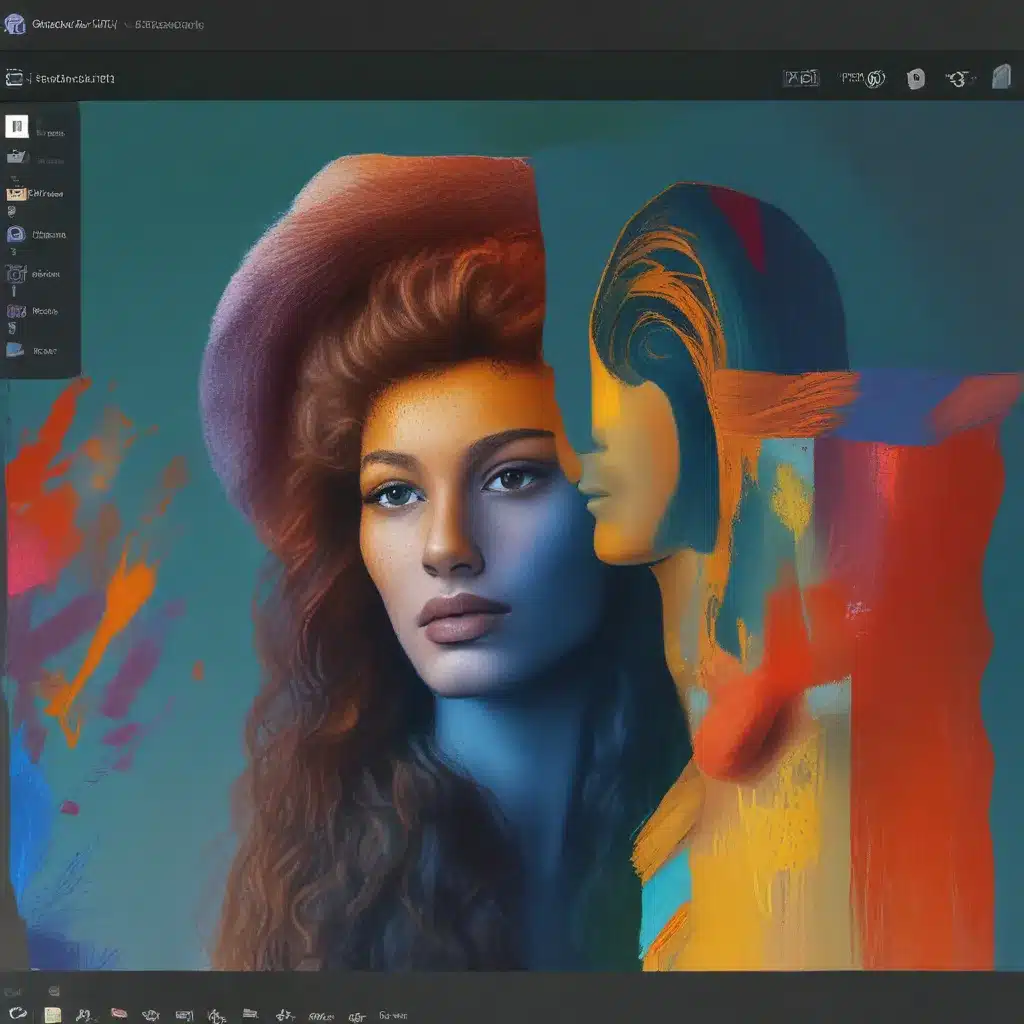Unleashing My Inner Artist with the New Paint
As an unabashed geek, I’ve always been intrigued by the hidden potential of technology. So, when I heard that Microsoft had given the classic Paint app a fresh coat of digital paint in Windows 11, I couldn’t wait to dive in and see what new creative possibilities were in store.
Now, I’ll admit, I’m no Picasso. My artistic skills usually max out at stick figures and the occasional lopsided smiley face. But I’ve always been a firm believer that anyone can tap into their inner artist, given the right tools and a little bit of creative courage. And with the revamped Paint app, Microsoft seems to be making that process easier than ever.
According to Microsoft, the updated Paint app in Windows 11 is designed to “make it easier to create” with a host of new features and tools. From the sleek, modern interface to the expanded brush and shape options, it’s clear that the software giant has put a lot of thought into empowering even the most artistically challenged among us to unleash our inner Michelangelos.
Diving Into the Redesigned Paint
As soon as I fired up the new Paint app, I could feel the creative juices starting to flow. The clean, minimalist layout was a refreshing departure from the cluttered, outdated look of the old version, and the intuitive toolbar made it easy to quickly identify and access the tools I needed.
One of the first things that caught my eye was the “Background Removal” feature. According to Microsoft, this nifty little tool allows you to “quickly crop and rotate images” with ease. As someone who’s always struggled with image editing, I was excited to put this feature to the test.
Sure enough, when I imported a photo of my dog (who, let’s be honest, is the real star of the show), the background removal tool made it a breeze to isolate him from the cluttered living room backdrop. With just a few clicks, I had a clean, crisp image of my furry friend that was ready to be incorporated into my next masterpiece.
Experimenting with Brushes and Colors
But the real fun began when I started exploring the expanded brush and color options in the new Paint. As Microsoft describes, the app now offers a wide variety of brush sizes and styles, allowing you to “create with pencil, fill color, picker, text, magnifier, and more.”
I started off with the classic pencil tool, sketching out a rough outline of a cityscape. But then I decided to get a little more adventurous, switching to a chunky, textured brush to fill in the buildings with bold, expressive strokes. And when it came time to add some pops of color, the intuitive color picker made it easy to experiment with different shades and hues until I found the perfect palette.
One of the things I really appreciated about the new Paint was the way it encouraged me to step outside my comfort zone. Instead of sticking to the tried-and-true tools I was familiar with, I found myself constantly exploring new brushes, textures, and techniques, each one sparking a fresh wave of creative inspiration.
Embracing the Power of Layers
As I continued to work on my cityscape masterpiece, I quickly realized that the new Paint’s layering capabilities were going to be a total game-changer. According to Microsoft, the app now allows you to “edit single layers without affecting others” and “easily create intricate compositions and designs.”
I started by sketching out the basic city skyline on one layer, then added a layer of fluffy clouds to the background. Next, I created a separate layer for the street lamps and other small details, allowing me to fine-tune each element without disrupting the overall composition.
The ability to easily manipulate and rearrange these different layers was a revelation. Instead of constantly erasing and redrawing sections of my artwork, I could simply toggle between the layers, making adjustments and refinements as I went. It was like having a digital paintbrush that could magically erase and rearrange elements with the tap of a button.
Pushing the Boundaries of Creativity
As I continued to explore the new Paint app, I found myself getting more and more adventurous with my creations. I experimented with different techniques, like using the text tool to add whimsical captions, or the magnifier to zoom in and add intricate details.
And when I wanted to push the boundaries even further, I discovered the app’s integration with Copilot, Microsoft’s AI-powered creative assistant. With a simple voice command or text prompt, Copilot was able to generate a wealth of ideas and inspiration, from abstract art concepts to quirky character designs.
I have to admit, at first I was a bit skeptical about the idea of an AI-powered assistant helping me with my creative projects. But as I started to see the results, I was truly amazed by the level of innovation and imagination that Copilot was able to bring to the table.
Bringing it All Together
As I stepped back to admire my finished cityscape, I couldn’t help but feel a sense of pride and accomplishment. What had started as a simple doodle had evolved into a vibrant, multi-layered work of art, thanks to the powerful tools and features of the new Paint app.
And the best part? I knew that this was just the beginning. With the endless possibilities afforded by the redesigned Paint, I could continue to push the boundaries of my creativity, experimenting with new techniques and styles, and maybe even discovering a hidden artistic talent I never knew I had.
So, if you’re like me and you’ve always considered yourself more of a tech enthusiast than a budding artist, I’d encourage you to give the new Paint app a try. Who knows, you might just surprise yourself with the creative masterpieces you’re able to produce. And if you need a little extra inspiration, don’t forget to check out IT Fix – they’re always ready to help you unlock the full potential of your technology and creativity.