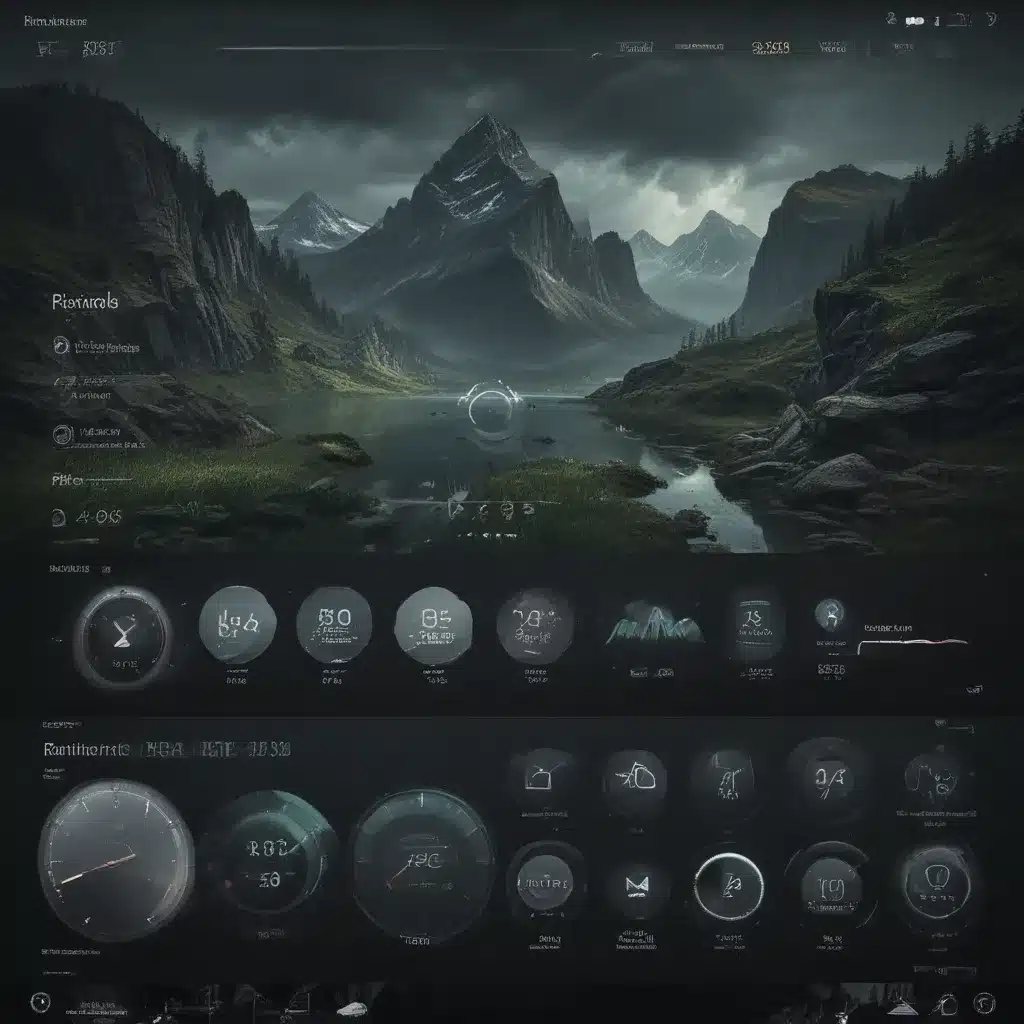
Introduction to Rainmeter
I will begin by introducing Rainmeter, the powerful system monitoring and desktop customization tool for Windows. Rainmeter is an open-source application that allows users to create and customize unique desktop interfaces, known as “skins,” which can display a wide range of information, from system statistics to weather forecasts and beyond. The software’s flexibility and extensive community-driven development have made it a popular choice among Windows users who seek to personalize their computing experiences.
In this article, I will delve into the world of Rainmeter, exploring its capabilities, installation process, and the vast array of customization options available. I will guide you through the steps of setting up Rainmeter, installing pre-built skins, and even creating your own custom skins. Along the way, I will share real-world examples, best practices, and insights from the Rainmeter community to help you unlock the full potential of this remarkable tool.
Rainmeter Basics
Before we dive into the creative aspects of Rainmeter, it’s essential to understand the fundamental concepts behind the software. Rainmeter is built upon the idea of “skins,” which are essentially customizable user interfaces that can be installed and configured to display a wide range of information on your desktop.
These skins can include various elements, such as system monitoring widgets, weather forecasts, music players, calendars, and much more. The beauty of Rainmeter lies in its ability to seamlessly integrate these elements into a cohesive and visually appealing desktop environment.
One of the key features of Rainmeter is its highly customizable nature. Users can tweak the appearance, behavior, and functionality of individual skins to suit their personal preferences. This level of customization allows you to create a truly unique desktop experience that reflects your style and needs.
Installing and Configuring Rainmeter
To get started with Rainmeter, you’ll need to download and install the software on your Windows machine. The process is straightforward and can be completed in just a few simple steps.
First, visit the official Rainmeter website (https://www.rainmeter.net/) and download the latest version of the software. Once the download is complete, run the installer and follow the on-screen instructions to install Rainmeter on your system.
After the installation is finished, you can launch Rainmeter and begin exploring the various skins and customization options available. The Rainmeter interface provides a user-friendly way to manage your installed skins, configure their settings, and even create your own custom skins.
One of the first things you’ll want to do is browse the Rainmeter online repository, which is teeming with a vast collection of pre-built skins created by the Rainmeter community. These skins cover a wide range of themes and functionalities, from minimalist system monitors to elaborate, multi-layered desktop environments.
To install a new skin, simply download the relevant .rmskin file and double-click it. Rainmeter will then take care of the installation process, seamlessly integrating the new skin into your desktop setup.
Customizing Rainmeter Skins
The true power of Rainmeter lies in its ability to be customized and tailored to your specific needs and preferences. Once you’ve installed a few pre-built skins, you can start exploring the world of skin customization.
Rainmeter skins are typically created using a combination of Lua scripting and custom graphics. The software provides a user-friendly interface for editing the underlying code and visual elements of a skin, allowing you to make a wide range of modifications.
One of the most common customization tasks is adjusting the appearance of a skin. This can involve changing the colors, fonts, icons, and even the overall layout of the various elements. Rainmeter skins are often designed with a modular approach, making it easy to swap out individual components or even create entirely new designs.
Another aspect of customization is tweaking the functionality of a skin. Rainmeter skins can be programmed to display a wide range of information, from system statistics and weather data to social media updates and news headlines. By delving into the Lua scripting, you can extend the capabilities of a skin to suit your specific needs.
Advanced Rainmeter Techniques
As you become more comfortable with Rainmeter, you may want to explore some of the more advanced techniques and features the software has to offer. These include:
- Multi-Monitor Support: Rainmeter can be configured to display skins across multiple monitors, allowing you to create a cohesive and expansive desktop environment.
- Dynamic Updates: Skins can be programmed to update in real-time, providing you with constantly refreshed information and data.
- Rainmeter Plugins: The Rainmeter community has developed a wide range of plugins that can extend the functionality of your skins, from system monitoring to media control.
- Skin Scripting: For the more technically inclined, Rainmeter offers the ability to create custom Lua scripts that can perform complex tasks and integrate with various external data sources.
By mastering these advanced techniques, you can unlock even more creative possibilities with Rainmeter, tailoring your desktop experience to perfectly suit your needs and preferences.
Rainmeter Community and Resources
One of the greatest strengths of Rainmeter is its vibrant and engaged community. Thousands of users around the world contribute to the development and sharing of custom skins, plugins, and tutorials, making it an incredibly rich and valuable resource for anyone interested in desktop customization.
The Rainmeter website (https://www.rainmeter.net/) is the primary hub for the community, hosting a comprehensive library of pre-built skins, plugins, and documentation. Additionally, there are several active forums and subreddits (e.g., r/Rainmeter) where users can share their creations, ask questions, and collaborate on new projects.
Beyond the official channels, there are numerous third-party websites and blogs dedicated to Rainmeter, each offering a wealth of tutorials, inspiration, and guidance for both novice and experienced users. These resources can be invaluable in helping you navigate the world of Rainmeter and discover new ways to enhance your desktop experience.
Real-World Examples and Case Studies
To further illustrate the creative potential of Rainmeter, let’s explore a few real-world examples and case studies:
Case Study 1: The Minimalist Workstation
John, a software developer, wanted to create a clean and uncluttered desktop environment that would help him stay focused during his workday. He discovered Rainmeter and began experimenting with various skins that could display only the essential information he needed, such as system metrics, calendar events, and quick access to his most-used applications.
After several iterations, John settled on a minimalist skin that featured a sleek, monochromatic design with subtle animations and information widgets. This setup allowed him to quickly glance at relevant data without being distracted by unnecessary visual elements. The result was a highly efficient and visually appealing desktop that significantly improved John’s productivity and workflow.
Case Study 2: The Multimedia Control Center
Sarah, a music enthusiast, was looking for a way to seamlessly integrate her various music streaming services and media players into a single, easy-to-use interface on her desktop. She turned to Rainmeter and discovered a community-created skin that offered a comprehensive media control center.
This skin allowed Sarah to control playback, view album art and metadata, and even access playlists and queues from multiple music platforms, all within a cohesive and visually striking interface. The skin’s customizable nature enabled Sarah to further tweak the design and functionality to match her personal preferences, creating a truly unique and tailored multimedia experience.
Case Study 3: The Dynamic Weather Dashboard
As an avid outdoor enthusiast, Emily was always interested in tracking the latest weather conditions and forecasts. She found a Rainmeter skin that provided a comprehensive weather dashboard, displaying real-time data such as temperature, humidity, wind speed, and precipitation.
What made this skin particularly impressive was its ability to dynamically update the information, ensuring Emily always had access to the most current weather data. Additionally, the skin included interactive features like weather alerts and the ability to quickly switch between different locations, making it a valuable tool for planning her outdoor activities.
These real-world examples demonstrate the versatility and creativity that Rainmeter can inspire. By leveraging the software’s customization capabilities, users can create unique desktop environments that perfectly align with their individual needs and preferences.
Conclusion
In conclusion, Rainmeter is a powerful and versatile tool that can transform the way you interact with your Windows desktop. By exploring the software’s capabilities, installing pre-built skins, and delving into the world of customization, you can unlock a new level of personalization and efficiency in your computing experience.
Whether you’re a minimalist seeking a clean and focused workspace, a media enthusiast yearning for a centralized control center, or an outdoor adventurer in need of a dynamic weather dashboard, Rainmeter has the potential to cater to a wide range of needs and preferences.
As you embark on your Rainmeter journey, I encourage you to embrace the creativity and community that surrounds this remarkable software. Dive into the online resources, experiment with different skins and techniques, and don’t be afraid to share your own creations with the Rainmeter community. The possibilities are endless, and the rewards of a truly personalized desktop experience are well worth the effort.












