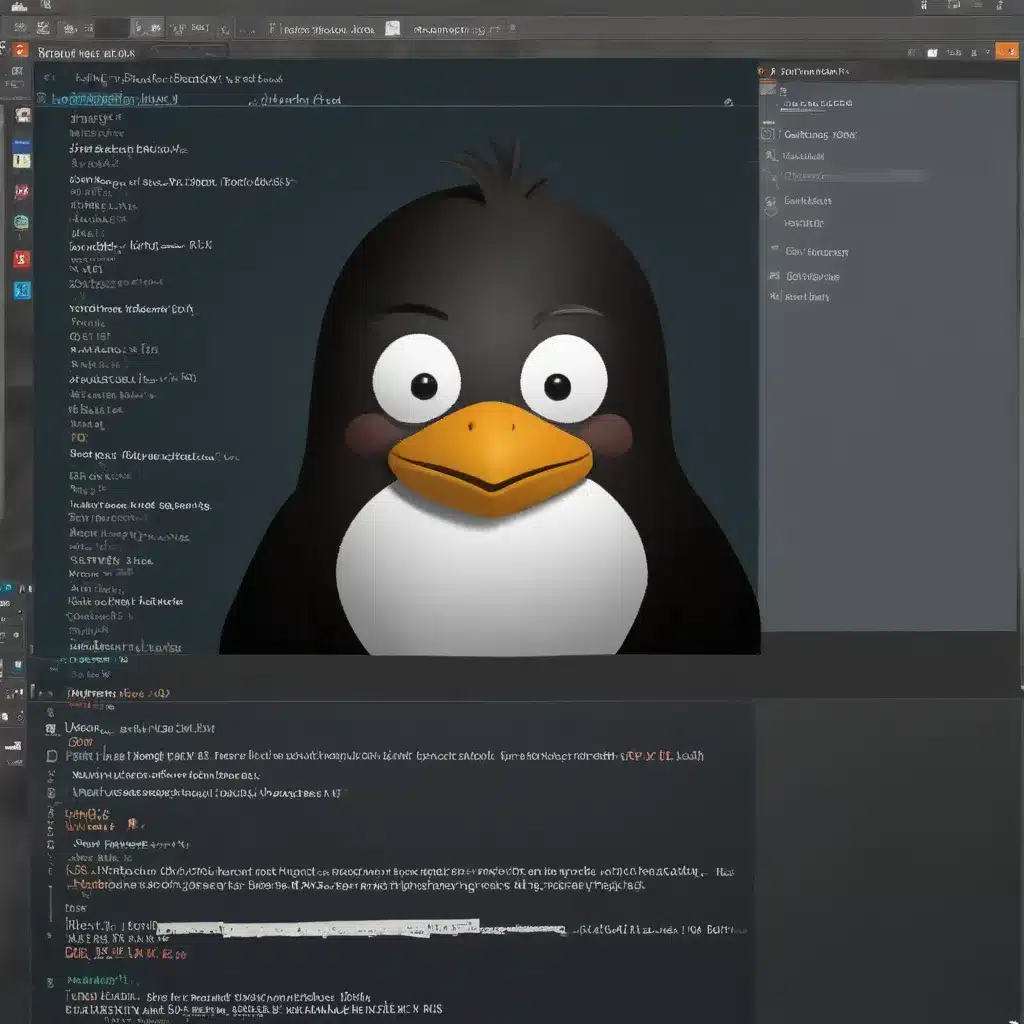
Understanding KWin: The Window Manager for Linux
KWin is a powerful and versatile window manager that has been an integral part of the KDE desktop environment for many years. As the window manager, KWin is responsible for managing the windows that users interact with on their Linux desktops, including features like window resizing, positioning, and transitions. But what makes KWin truly special is its extensibility and the wealth of customization options it offers, allowing users to truly make their Linux experience their own.
One of the key benefits of using KWin is its flexibility. Unlike some other window managers that have a more rigid set of features and behaviors, KWin allows users to customize nearly every aspect of their desktop experience. From adjusting window animations and transitions to enabling advanced multi-monitor support, the possibilities are endless. And with a thriving community of developers and enthusiasts, the range of available KWin scripts and plugins continues to grow, further expanding the customization potential.
As a user who has been experimenting with KWin for some time, I can attest to the joy of discovering new ways to enhance my desktop experience. Whether it’s setting up a custom tiling layout, automating window management tasks, or integrating KWin with other KDE applications, the opportunities for creativity and personalization are truly inspiring.
Customizing KWin: Unleash Your Creativity
One of the primary ways to customize KWin is through the use of scripts and plugins. These powerful tools allow users to extend the functionality of the window manager, adding new features and behaviors that cater to their specific needs and preferences.
For example, let’s say you want to streamline your window management workflow. You could explore the various tiling scripts available for KWin, which allow you to easily arrange your windows in a grid-like layout, maximizing screen space and improving productivity. Or perhaps you’re interested in automating certain tasks, like automatically resizing or grouping windows based on their content or application type. KWin scripts can help you achieve this, saving you time and effort in your daily computing tasks.
But the customization options go far beyond just window management. KWin also offers a wealth of visual and aesthetic customization opportunities. You could experiment with different window decorations, transitions, and effects, creating a truly unique and visually appealing desktop environment. Imagine your windows gently fading in and out, or having them stack with a stylish 3D effect – the possibilities are endless.
And let’s not forget about the power of KWin’s scripting language, which allows for even more advanced customization. By delving into the scripting capabilities, you can create your own custom scripts that integrate KWin with other KDE applications, automate complex workflows, or even develop entirely new window management features.
Exploring the KWin Ecosystem: Discover New Possibilities
As I mentioned earlier, the KWin ecosystem is constantly evolving, with a thriving community of developers and enthusiasts who are continuously creating new scripts, plugins, and resources. This means that the customization potential for KWin is always expanding, and there’s always something new to discover.
One way to stay up-to-date with the latest KWin developments is to explore the official KDE community forums and repositories. Here, you’ll find a wealth of information, including tutorials, user guides, and even pre-made scripts and plugins that you can download and try out on your own system.
Another great resource is the KWin scripting documentation, which provides a comprehensive overview of the scripting language, its capabilities, and best practices. By diving into the technical details, you can truly unlock the full power of KWin and unleash your creativity in ways you might not have imagined.
But it’s not just about the technical side of things. The KWin community is also incredibly welcoming and supportive, with many users sharing their own customization setups, tips, and ideas. By engaging with this community, you can learn from experienced KWin users, get inspired by their creations, and even collaborate on new projects or scripts.
Unleashing Your Creativity with KWin: Real-World Examples
To illustrate the true power and versatility of KWin, let’s take a look at a few real-world examples of how users have leveraged its customization capabilities to enhance their Linux experiences.
Case Study: Automating Window Management for Increased Productivity
One of our users, Sarah, was finding that she was spending too much time manually arranging and resizing her windows throughout the day. She discovered a KWin script called “Window Rules” that allowed her to create custom rules for how windows should be positioned and sized based on the application or window title.
Sarah was able to set up rules that automatically maximized her web browser window, positioned her email client in the top-right corner, and tiled her code editor and terminal windows side-by-side. This not only saved her time but also helped her maintain a consistent and organized workflow, reducing distractions and improving her overall productivity.
Case Study: Enhancing the Visual Aesthetics of the Desktop
Another user, Michael, was passionate about creating a visually stunning desktop environment. He explored the various window decoration and effect plugins available for KWin, experimenting with different themes and animations.
Michael eventually settled on a setup that included a sleek, modern window decoration, coupled with subtle window fade and shadow effects. He also enabled the “Wobbly Windows” plugin, which added a playful, organic feel to window resizing and movement. The result was a desktop that not only looked great but also provided a delightful and engaging user experience.
Case Study: Integrating KWin with Other KDE Applications
For Ava, the ability to seamlessly integrate KWin with other KDE applications was a crucial factor in her Linux setup. She discovered a script that allowed her to control various KWin features directly from the KDE System Settings interface, making it easy to manage her window manager preferences without having to navigate multiple menus.
Ava also explored scripts that integrated KWin with her favorite KDE apps, such as a plugin that automatically positioned windows from specific applications in predefined layouts. This level of integration helped Ava streamline her workflow and maintain a consistent, cohesive desktop experience.
These are just a few examples of how users have harnessed the power of KWin to enhance their Linux experiences. The truth is, the possibilities are truly limitless, and with a little creativity and exploration, you can unlock a world of customization and personalization that truly makes your desktop your own.
Embracing the KWin Community: Collaborate and Contribute
One of the most exciting aspects of the KWin ecosystem is the vibrant community that surrounds it. As a user, you’re not just limited to the pre-made scripts and plugins available; you have the opportunity to actively engage with the community and even contribute your own ideas and creations.
Whether you’re a seasoned programmer or a curious Linux enthusiast, the KWin community welcomes contributions of all kinds. Perhaps you’ve identified a specific need or use case that isn’t currently addressed by existing KWin scripts. By diving into the scripting documentation and learning the KWin scripting language, you could develop your own custom solution and share it with the community.
Or maybe you’re more of a designer or visual artist. The KWin community is always on the lookout for new window decoration themes, animation effects, and other visual enhancements that can breathe life into the desktop experience. By contributing your creative talents, you can help shape the aesthetic direction of the KWin ecosystem and inspire other users to explore new possibilities.
But the community engagement doesn’t have to stop there. You could also become an active participant in the KDE forums, sharing your own KWin setups, troubleshooting tips, and ideas for future development. By engaging with other users and developers, you can learn from their experiences, get valuable feedback on your own creations, and even collaborate on exciting new projects.
Conclusion: Embracing the Power of KWin
In conclusion, KWin is a truly remarkable window manager that offers users a wealth of opportunities for creativity and customization. Whether you’re looking to streamline your workflow, enhance the visual appeal of your desktop, or integrate KWin with your favorite KDE applications, the possibilities are endless.
By embracing the flexibility and extensibility of KWin, you can unlock a truly personalized Linux experience that caters to your unique needs and preferences. And by engaging with the vibrant KWin community, you can discover new ideas, learn from experienced users, and even contribute your own creations to the ever-evolving ecosystem.
So, why not start your journey of getting creative with KWin today? Dive into the wealth of resources, experiment with different scripts and plugins, and let your imagination run wild. Who knows, you might just discover a new way to transform your Linux desktop into a true reflection of your personal style and workflow.












