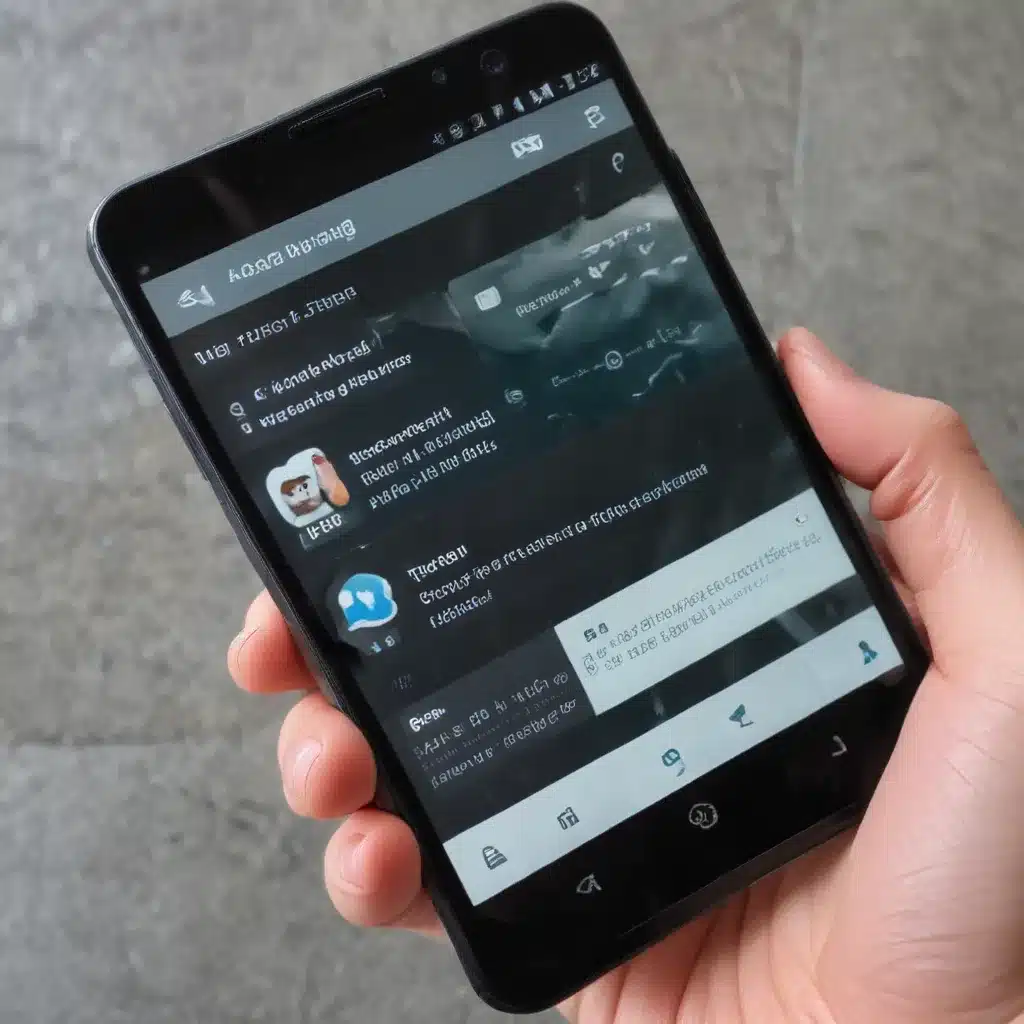
Understanding the Basics of Android Multitasking
I will begin by explaining the fundamental concepts of Android multitasking. Android’s multitasking capabilities allow users to seamlessly switch between multiple applications, run tasks in the background, and efficiently manage system resources. The core of this functionality is the Android task manager, which is responsible for organizing and controlling the various activities and processes running on the device.
At the heart of Android multitasking lies the concept of a “task.” A task is a collection of activities, or individual screens, that represent a user’s workflow within a specific application. When you launch an app, Android creates a new task for that app, and as you navigate through the different screens or activities within the app, they are added to the task stack.
The task manager oversees the management of these tasks, allowing you to switch between them, move activities to the background, or even terminate tasks altogether. This enables you to quickly jump between different apps and pick up where you left off, without losing your place or having to start over.
Additionally, Android supports the concept of “background processing,” where certain tasks can continue to run even when the app is not actively visible on the screen. This is particularly useful for tasks like music playback, file downloads, or location tracking, which can continue to operate without disrupting the user’s experience.
Understanding these fundamental principles of Android multitasking will lay the groundwork for exploring the various features and techniques that can help you make the most of your device’s capabilities.
Mastering the Task Manager
The Android task manager is a powerful tool that allows you to take control of your device’s multitasking capabilities. By understanding how to navigate and utilize the task manager, you can become a more efficient and productive user.
One of the primary functions of the task manager is to provide a visual overview of your current tasks. You can access the task manager by long-pressing the home button or tapping the recent apps button (the square-shaped icon). This will display a scrollable list of your recent tasks, allowing you to quickly switch between them.
Within the task manager, you can perform a variety of actions to manage your tasks. For example, you can swipe a task to the left or right to remove it from the list, effectively closing that app. You can also tap on a task to switch to it, or tap and hold to access additional options, such as locking the task in place or removing it from the list.
Another powerful feature of the task manager is the ability to split the screen and run two apps simultaneously. By tapping the “Split screen” option, you can divide the screen and independently control the two apps, allowing you to multitask more effectively.
Additionally, the task manager provides insights into the memory and resource usage of your running tasks. You can view the amount of RAM and CPU being utilized by each app, which can help you identify and close resource-intensive tasks that may be slowing down your device.
By mastering the task manager, you can become a more efficient and productive Android user, seamlessly switching between tasks, managing your workflow, and optimizing your device’s performance.
Optimizing App Behavior for Multitasking
While the Android task manager provides a comprehensive set of tools for managing your device’s multitasking capabilities, it’s also important to consider how the individual apps you use can be optimized for better multitasking performance.
One key aspect to consider is the design and architecture of the apps themselves. Well-designed apps will leverage Android’s multitasking features, such as the ability to save and restore the state of activities, to provide a seamless user experience when switching between tasks.
For example, a well-designed app might automatically save the user’s progress or position within the app when it’s moved to the background, and then restore that state when the user returns to the app. This ensures that the user can pick up where they left off, without having to start over or lose any data.
Additionally, app developers can leverage Android’s background processing capabilities to perform tasks that don’t require user interaction, such as syncing data, downloading content, or updating notifications. By offloading these tasks to the background, the app can maintain a responsive and uninterrupted user experience, even when the app isn’t actively in use.
Another important consideration is the app’s memory management. Poorly designed apps that consume excessive system resources can negatively impact the overall performance of your device, causing slowdowns or crashes when multitasking. App developers should optimize their code to efficiently manage memory, reduce unnecessary resource usage, and gracefully handle situations where resources are scarce.
By understanding and encouraging the development of well-designed, multitasking-friendly apps, you can ensure that your Android device’s multitasking capabilities are leveraged to their full potential, providing a seamless and efficient user experience.
Advanced Multitasking Techniques
While the standard multitasking features provided by the Android task manager are already powerful, there are additional techniques and strategies that you can employ to take your multitasking experience to the next level.
One such technique is the use of “floating” or “picture-in-picture” windows. This feature, introduced in Android Oreo, allows you to detach certain apps or video players from the main task and display them as a small, resizable window on top of other apps. This enables you to continue watching a video, taking notes, or accessing a specific tool while simultaneously performing other tasks on your device.
Another advanced technique is the use of keyboard shortcuts and gestures to quickly switch between tasks. For example, you can use the “Alt + Tab” shortcut to cycle through your recent tasks, or use a swipe gesture to quickly switch between your two most recent apps. These shortcuts and gestures can significantly improve your productivity and efficiency when multitasking.
Additionally, you can leverage Android’s notification system to stay on top of your tasks and quickly jump between them. By customizing your notification settings, you can receive alerts for important updates or incoming messages, and then easily navigate to the relevant app or task with a single tap.
Finally, consider exploring third-party launcher apps or task management tools that offer even more advanced multitasking features. These tools can provide additional customization options, task organization capabilities, and productivity-enhancing features to help you streamline your workflow and make the most of your device’s multitasking potential.
By exploring these advanced multitasking techniques, you can unlock a new level of productivity and efficiency, seamlessly juggling multiple tasks and workflows on your Android device.
Case Study: Multitasking in a Busy Workplace
To illustrate the real-world benefits of effective Android multitasking, let’s consider the case of Sarah, a busy marketing professional working in a fast-paced office environment.
Sarah’s typical workday involves juggling multiple tasks and projects, from managing social media campaigns to coordinating with her team on content creation and data analysis. To keep everything organized and on track, she relies heavily on her Android device and its multitasking capabilities.
Throughout the day, Sarah finds herself constantly switching between various apps and tasks. She might be drafting an email in her Gmail app, then quickly jump over to her team’s messaging app to discuss a project update, and then switch back to her calendar to schedule a client meeting.
By mastering the Android task manager, Sarah is able to seamlessly navigate between these different tasks and workflows. She uses the split-screen feature to display two relevant apps side-by-side, allowing her to reference data or collaborate with colleagues while actively working on a task.
When a urgent notification pops up, Sarah can quickly glance at it and decide whether to address it immediately or postpone it, without losing her place in the current task. And if she needs to step away from her desk, she can simply lock her current tasks in place, knowing that she can pick up right where she left off when she returns.
Sarah also takes advantage of Android’s background processing capabilities, allowing her to continue monitoring social media updates, track project progress, or receive real-time alerts, even when the relevant apps are not in the foreground.
By embracing the multitasking features of her Android device, Sarah is able to work more efficiently, stay organized, and better manage the demands of her fast-paced job. This not only boosts her productivity but also reduces the stress and cognitive load associated with juggling multiple tasks and workflows throughout the day.
Conclusion
In conclusion, the multitasking features of Android devices offer a powerful set of tools and capabilities that can significantly enhance your productivity and efficiency. By understanding the fundamentals of Android multitasking, mastering the task manager, optimizing app behavior, and exploring advanced techniques, you can unlock the full potential of your device and streamline your workflow.
Whether you’re a busy professional juggling multiple projects, a student managing coursework and extracurricular activities, or simply someone who wants to make the most of their Android device, the strategies and techniques covered in this article will empower you to get the most out of your Android multitasking experience.
Remember, the key to effective multitasking is not just about switching between apps, but about maintaining focus, organization, and control over your various tasks and workflows. By embracing the multitasking features of Android, you can transform your device into a powerful productivity tool, enabling you to accomplish more in less time and with less stress.
So, dive in, explore the multitasking capabilities of your Android device, and discover how you can leverage these features to take your productivity and efficiency to new heights.












