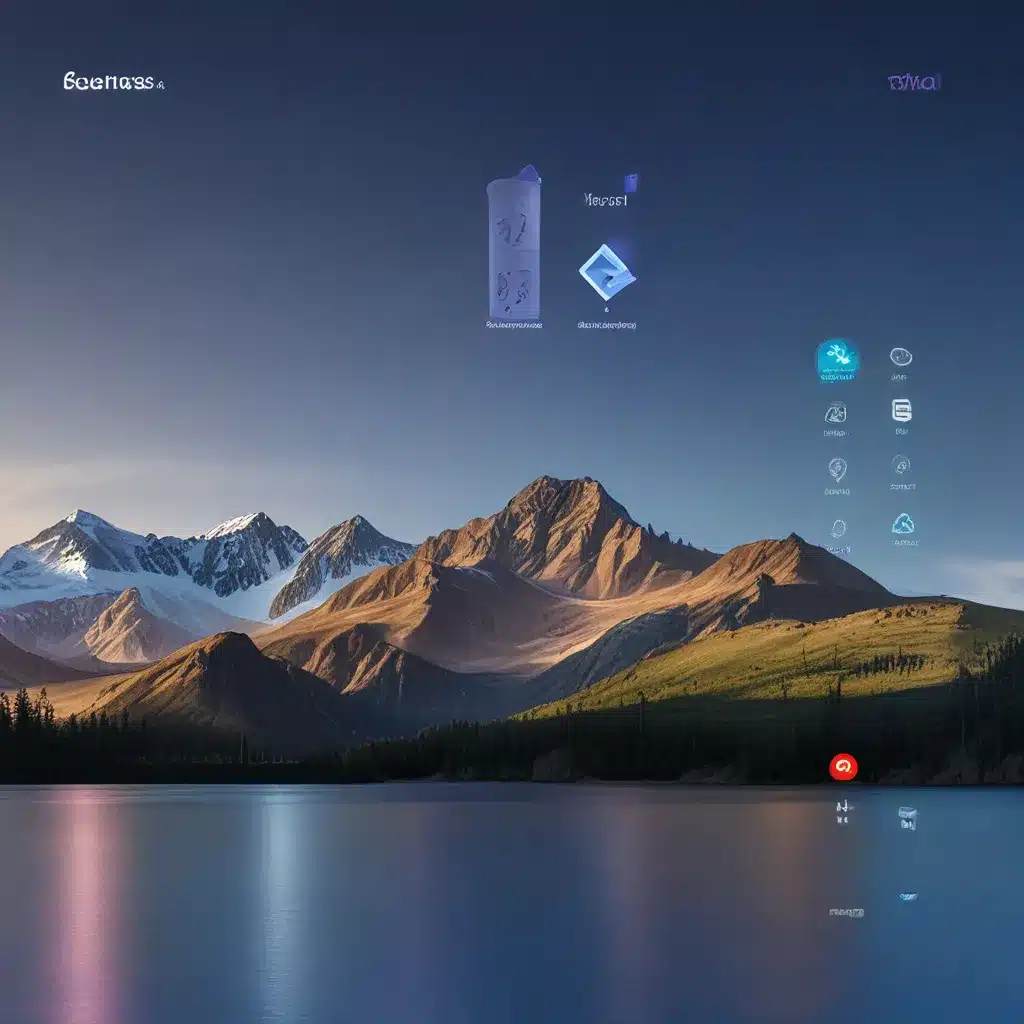
Widgets: Your Personal Dashboard for Productivity
Remember the good old days when our desktops were like cozy little nooks, filled with shortcuts to our favorite apps and little digital trinkets that brought us joy? Well, my friend, the Windows 11 desktop is about to take that nostalgia trip and supercharge it with the power of widgets.
Widgets are these snazzy little cards that sit right on your desktop, giving you quick access to all sorts of handy information – from the latest news and stock prices to the weather forecast and your calendar appointments. It’s like having your own personal dashboard, right there at your fingertips.
Unlocking the Power of Widgets
So, how do you get started with these nifty little tools? Well, let me walk you through the process, step-by-step. First, open up your trusty Windows 11 desktop and give that Windows key a little tap, followed by the W key. Voila! There’s your widgets board, just waiting to be customized.
Now, you might be wondering, “But how do I actually add these widgets to my desktop?” Fear not, my friend, it’s a cinch. Simply click on the little “+” icon at the top of the widgets board, and you’ll be presented with a whole smorgasbord of options. From the weather widget that’ll keep you one step ahead of Mother Nature, to the finance widget that’ll keep you in the know about the stock market, the choices are endless.
Microsoft’s official guide on widgets has some great tips on how to customize these little guys to your heart’s content. You can choose which stocks to follow, set your location for the weather widget, and even resize the widgets to your liking. It’s all about making your desktop work for you, not the other way around.
The Productivity Boost You Didn’t Know You Needed
But widgets aren’t just about looking pretty on your desktop – they’re also a powerful tool for boosting your productivity. Imagine this: you’re deep in the zone, working on that big project, and suddenly you need to check the latest news or your upcoming appointments. Instead of alt-tabbing between apps or fumbling for your phone, you simply glance at your widgets board and voila! All the information you need, right there at your fingertips.
Lifewire’s guide on adding and removing widgets has some great insights on how to make the most of these little productivity powerhouses. From rearranging their placement on the board to customizing their content, the possibilities are endless.
And let’s not forget the sheer joy of having a desktop that’s tailored to your unique needs and preferences. No more cluttered screens or endless app-hopping – just a streamlined, efficient workspace that keeps you focused and in control.
Unleash Your Inner Tech Wizard
Now, I know what you might be thinking: “But wait, isn’t messing with widgets a bit too technical for someone like me?” Well, my friend, let me put your mind at ease. Customizing your Windows 11 desktop with widgets is about as easy as brewing a hot cup of tea.
In fact, the Microsoft community forums are chock-full of helpful tips and tricks to get you started. From troubleshooting any hiccups to discovering hidden widget features, there’s a wealth of knowledge right at your fingertips.
So, what are you waiting for? Dive in, my friend, and unleash your inner tech wizard. With Windows 11 widgets, the power to customize your digital workspace is firmly in your hands. And who knows, you might just discover a few hidden gems that’ll make your productivity soar to new heights.
Conclusion: Unlock the Full Potential of Your Windows 11 Desktop
At the end of the day, widgets are all about empowering you to take control of your digital life. They’re the perfect blend of form and function, transforming your Windows 11 desktop into a personalized oasis of productivity and convenience.
So, what are you waiting for? Head over to IT FIX’s website and let’s get you started on your journey to widget mastery. Your desktop (and your future self) will thank you.












