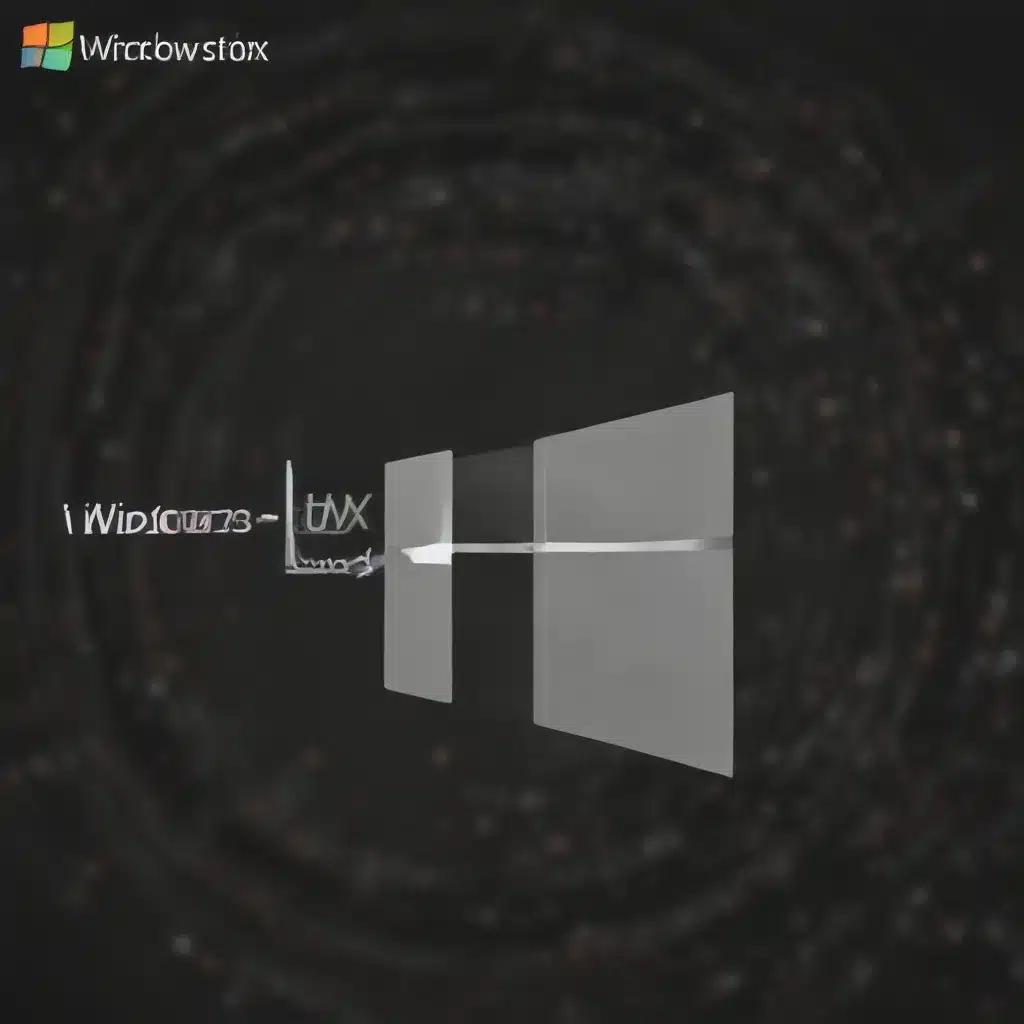
Introduction to Windows Subsystem for Linux (WSL)
The Windows Subsystem for Linux (WSL) is a game-changing feature that allows you to run a full-fledged Linux environment directly within your Windows operating system. This revolutionary technology bridges the gap between the Windows and Linux worlds, empowering developers, IT professionals, and power users to leverage the strengths of both platforms on a single machine.
With WSL, you can seamlessly access Linux tools, utilities, and applications without the need for a virtual machine or dual-booting. This integration provides a seamless and productive experience, enabling you to work across both Windows and Linux with ease.
Installing and Configuring WSL
To get started with WSL, you’ll need to follow a few essential steps:
Step 1: Enable the Windows Subsystem for Linux
First, you’ll need to enable the WSL feature on your Windows machine. Open an elevated PowerShell or Command Prompt window and run the following command:
dism.exe /online /enable-feature /featurename:Microsoft-Windows-Subsystem-Linux /all /norestart
This command will activate the WSL feature on your system. Once complete, restart your computer to ensure the changes take effect.
Step 2: Install a Linux Distribution
After enabling WSL, you can proceed to install your desired Linux distribution. The most straightforward approach is to visit the Microsoft Store and search for the Linux distribution of your choice, such as Ubuntu, Debian, or Fedora. Follow the on-screen instructions to complete the installation process.
Alternatively, you can use the wsl --install command in PowerShell or Command Prompt to install the default Ubuntu distribution.
Step 3: Set Up Your Linux Environment
Once the Linux distribution is installed, you’ll be prompted to create a user account and password. This user account will be your default user for the Linux environment and will have administrative privileges.
Remember, each Linux distribution installed on WSL has its own set of user accounts and passwords, independent of your Windows user credentials. It’s essential to keep track of your Linux distribution’s login information.
Navigating the WSL Environment
Now that you have WSL up and running, it’s time to start exploring the Linux environment. You can access your WSL distribution by searching for it in the Start menu or by opening the Windows Terminal and selecting the appropriate distribution from the dropdown.
Within the WSL environment, you’ll have access to a wide range of Linux commands and utilities. Here are a few essential commands to get you started:
ls: List the contents of the current directory.cd: Change the current working directory.mkdir: Create a new directory.touch: Create a new file.sudo: Run a command with administrative privileges.apt-get: Manage packages and software installations.
You can also mix Linux and Windows commands by using the wsl prefix. For example, to run the Windows ipconfig command from within the WSL environment, you can use the following command:
wsl ipconfig
Integrating WSL with Visual Studio Code
One of the most powerful ways to leverage WSL is by integrating it with Visual Studio Code (VS Code), a popular code editor. VS Code provides seamless support for WSL, allowing you to run your development environment directly within the Linux subsystem.
To get started, follow these steps:
- Install the “Remote – WSL” extension in VS Code.
- Open a project folder in your WSL distribution by running the command
code .from the terminal. - VS Code will automatically detect the WSL environment and provide you with a remote development experience, allowing you to access Linux tools and resources directly from the editor.
With this integration, you can enjoy the full capabilities of VS Code, including code editing, debugging, and version control, all while working within the Linux environment provided by WSL.
Advanced WSL Capabilities
WSL offers a wide range of advanced features and capabilities that can further enhance your productivity and workflow:
Running GUI Applications
While WSL was initially designed for command-line tools, you can now run graphical Linux applications on your Windows desktop using the wsl --shell command.
Accessing the Windows File System
WSL provides seamless access to your Windows file system, allowing you to work with your project files directly from the Linux environment. This integration enables you to leverage the strengths of both operating systems, choosing the most appropriate tools for your needs.
Utilizing GPUs and Hardware Acceleration
WSL 2 introduces support for GPU acceleration, enabling you to leverage your computer’s graphics processing power for resource-intensive tasks, such as machine learning and scientific computing.
Integrating with Docker and Other Tools
WSL can be easily integrated with popular developer tools like Docker, allowing you to run Linux-based containers directly on your Windows machine.
Conclusion
The Windows Subsystem for Linux is a powerful and versatile tool that empowers developers, IT professionals, and power users to harness the best of both the Windows and Linux worlds. By following the steps outlined in this guide, you can quickly set up your WSL environment, integrate it with Visual Studio Code, and explore the advanced capabilities that this technology has to offer.
Whether you’re a seasoned Linux veteran or a Windows power user, WSL provides a seamless and productive way to work across platforms, streamlining your workflows and unlocking new possibilities for your projects and tasks. Embrace the power of WSL and unlock a world of cross-platform productivity and efficiency.












