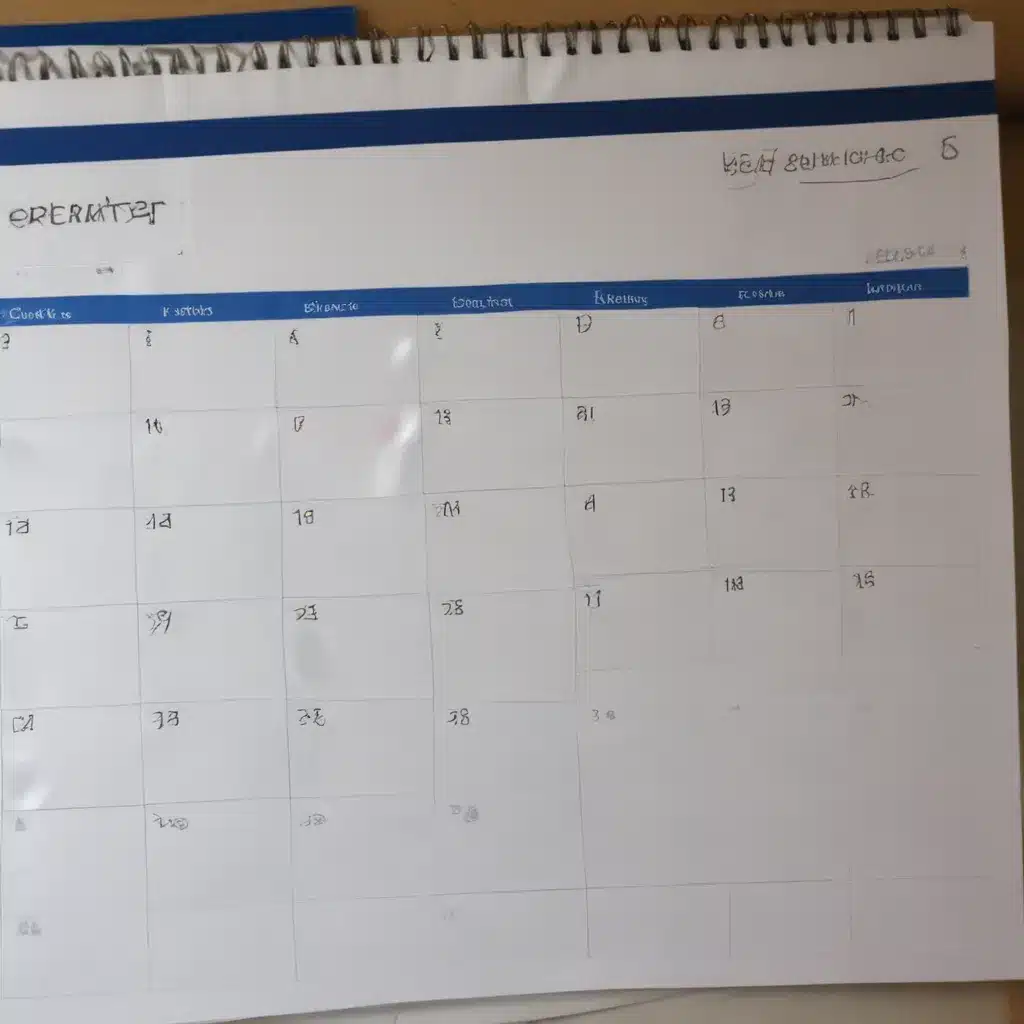Tame Your Busy Schedule with Outlook Calendar
As someone who’s always juggling a million things at once, I can totally relate to the struggle of keeping your life organized. But let me tell you, my friend – Outlook Calendar is about to become your new best friend.
I used to be the queen of sticky notes and frantic paper-shuffling, trying to remember all my meetings, deadlines, and personal commitments. That is, until I unlocked the power of Outlook Calendar. Now, my digital planner is the beating heart of my productivity, helping me stay on top of everything from work projects to social engagements.
In this article, we’re going to dive into a ton of Outlook Calendar tips and tricks that will have you feeling like a time management superhero in no time. Get ready to wave goodbye to the days of accidentally double-booking yourself or forgetting important events – with these hacks, you’ll be the most organized person in the office (or, you know, your living room).
Customise Your Calendar View
First thing’s first – let’s make sure your Outlook Calendar is set up in a way that works best for you. Did you know you can customise the view to suit your personal preferences? [1]
Start by exploring the different view options, like daily, weekly, and monthly. I personally love the weekly view because it gives me a nice clear overview of my whole week at a glance. But you might find the daily view more helpful if you tend to have a ton of meetings packed into each day.
And get this – you can even add in multiple time zones. [1] This is a total game-changer if you’re collaborating with colleagues in different locations. Just imagine never again forgetting that crucial 3 hour time difference when scheduling a call.
Another fun trick is using colour-coding to keep your calendar organised. [2] I’ve got my work meetings in green, personal appointments in blue, and family events in purple. It makes it so easy to scan my schedule and instantly see what’s going on.
Boost Your Productivity
Okay, now that we’ve got the basics down, let’s talk about how you can use Outlook Calendar to actually improve your productivity. Because let’s be real, what’s the point of having a fancy calendar if it’s not helping you get stuff done, right?
One of my favorite tricks is setting up automatic meeting reminders. [1] I love that I can customise when those notifications pop up – whether it’s 15 minutes before, an hour before, or even the day before. It means I’m never caught off guard by a surprise meeting.
And speaking of meetings, did you know you can actually shorten them in your Outlook Calendar settings? [1] I always block off 30 minute slots, but realistically, a lot of my meetings only need 20-25 minutes. So I’ve set it up to automatically end my meetings 5 minutes early. It might not sound like much, but those little time savings really add up throughout the day.
Oh, and let’s not forget about tasks and to-do lists. Outlook makes it super easy to drag and drop your to-do items directly into your calendar. [2] That way, I can visually see when I need to tackle certain tasks, and make sure I’m not overloading my schedule.
Stay Synced and Connected
One of the biggest game-changers for me has been learning how to seamlessly integrate my Outlook Calendar with other tools I use. [3]
For example, I’ve synced it up with my Google Calendar. Now, anything I add to one calendar automatically populates on the other – no more manually transferring events back and forth. And if I need to share my schedule with someone who doesn’t use Outlook, I can simply export it as a shareable file. [3]
But the real magic happens when I couple my Outlook Calendar with a time tracking app like Clockify. [5] Now, whenever I have a task or meeting blocked off in my calendar, the timer starts automatically. It’s like having a personal assistant constantly keeping tabs on my productivity.
And let’s not forget the power of calendar sharing. [1] I love being able to grant my coworkers, family, and friends access to see my availability. It makes coordinating meetups and group events so much easier. Just remember to set boundaries and mark certain events as private if needed. [4]
Elevate Your Calendar Game
Okay, by now you’re probably feeling pretty confident about your Outlook Calendar skills. But trust me, we’re just getting started. There are so many next-level tricks and features that will really take your organizational game to new heights.
For starters, have you discovered the magic of calendar templates yet? [1] No more rewriting the same event description over and over – just create a template and boom, your meeting details are all filled in with just a click. It’s a total time-saver.
And if you really want to impress your colleagues, try incorporating your Outlook Calendar with a tool like AddEvent. [6] You can use it to easily share your calendar and events, collect RSVPs, and even embed your schedule right on your website. Talk about taking your organization to the next level!
The bottom line is, Outlook Calendar is way more than just a boring old scheduling tool. It’s a powerful productivity hub that can transform the way you manage your time and keep your life in order. So what are you waiting for? Start exploring all these amazing tips and tricks, and get ready to kiss those sticky notes goodbye for good.
[1] Knowledge from https://desktime.com/blog/outlook-calendar-tips-and-tricks
[2] Knowledge from https://today.duke.edu/2020/01/helpful-tricks-maximize-your-outlook-calendar
[3] Knowledge from https://www.microsoft.com/en-us/microsoft-365-life-hacks/organization/managing-multiple-outlook-calendars
[4] Knowledge from https://www.businessinsider.com/guides/tech/outlook-calendar-tips-tricks
[5] Knowledge from https://www.addevent.com/blog/supercharge-your-outlook-calendar-with-these-15-tips-tricks
[6] Knowledge from https://support.microsoft.com/en-us/office/organize-things-your-way-with-the-calendar-board-view-611ef33f-7a13-4631-a597-b5657cc19085