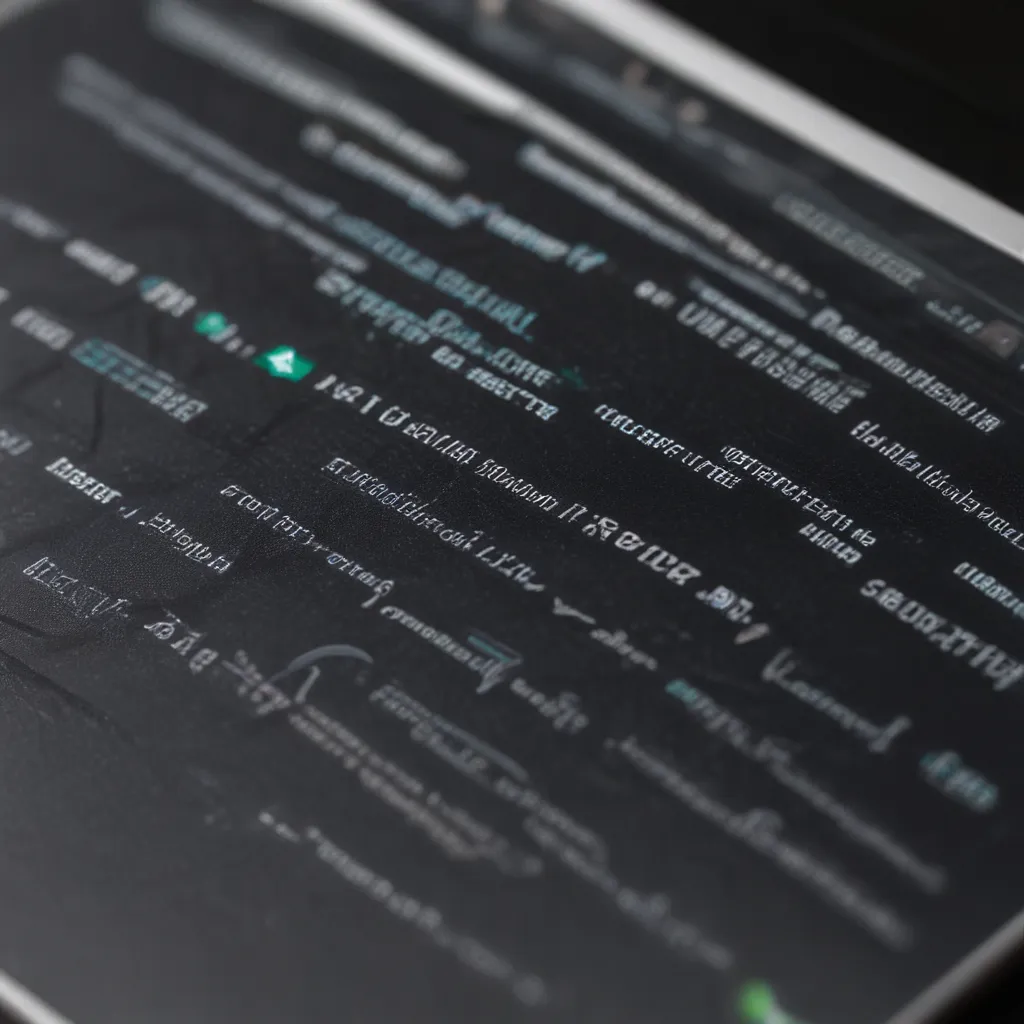Have you ever found yourself frantically searching for an outlet, your laptop battery draining faster than a leaky faucet? Fear not, my fellow tech-savvy companions, for I’m here to share a treasure trove of tips and tricks that will breathe new life into your laptop’s battery.
Embrace the Power of a Fresh Start
Let’s start with a clean slate, shall we? A fresh Windows installation is like a spa day for your laptop. [1] Trust me, it’s worth the effort. Not only will it rid your system of any pesky programs siphoning precious battery life, but it also sets the stage for optimal power efficiency.
Tweak Those Settings, Ninja-Style
Alright, time to dive into the nitty-gritty. First, let’s get the basics right: 50-70% brightness, 60Hz refresh rate, and keyboard backlight off. [1] Sounds simple, but these small adjustments can make a big difference in your battery’s longevity.
Next, let’s take a look at what’s starting up with your Windows. [1] I’m talking about those apps you never use, the ones that lurk in the background like ninja warriors, sapping your battery’s strength. Banish them from your startup! Manually open the ones you need, and watch your battery life soar.
Tame the GPU Beast
Ah, the dedicated GPU, the secret battery-draining villain. Even when you’re not gaming, certain apps can keep it awake, robbing your battery of precious juice. [1] But fear not, I have a plan.
Head over to the NVIDIA Control Panel and set Physx to the CPU. [1] Then, in the global settings, select the integrated graphics as your preferred graphics processor. This will prevent most apps from waking up the dedicated GPU when it’s not needed. Windows will still automatically wake it up for games, but you can manually override it if necessary.
The Power Profiles, Unleashed
Now, let’s talk about those power profiles. [1] By default, Windows loves to keep things “balanced,” but we’re going to teach it a thing or two. Create custom power-saving and performance profiles, selecting all the battery-saving options for the former and the performance-enhancing ones for the latter.
When you’re not gaming, enable the power-saving profile and hybrid mode (or Optimus, if your laptop has it). When the gaming mood strikes, switch to the performance profile and disable the hybrid mode. It’s like having a secret weapon in your arsenal, ready to strike at a moment’s notice.
AMD Owners, Rejoice!
If you’re rocking an AMD CPU, there’s even more you can do. [1] Turn off VariBright in the Radeon settings, and set Radeon Chill to keep your frame rates between 30 and your display’s max refresh rate. And don’t forget to prevent the Radeon Settings app from starting up at boot – it’s a notorious battery hog.
Drivers, the Unsung Heroes
Ah, the driver conundrum. [1] I’ve found that OEM drivers, especially for graphics, work wonders for battery life. Those pesky Nvidia and AMD website downloads? They can keep your dedicated GPU awake like a hyperactive toddler. So, stick with the OEM goodies, and leave the fancy software behind.
BIOS, the Hidden Treasure
Here’s a little-known secret: your BIOS version can have a surprising impact on your battery life. [1] In my case, a simple BIOS update slashed my battery life by a whopping 25%. The solution? Revert to the previous version and enjoy the battery boost.
The Troubleshooting Saga
Now, even after all these steps, your idle power draw might still be high. [1] Don’t worry, fellow techie, this is where the real adventure begins. Time to don your detective hat and start sleuthing.
Google, Reddit, and a whole lot of tinkering might be your new best friends. If all else fails, a clean Windows install is your ace in the hole. [1] Monitor your power draw from scratch as you reinstall everything, and you’ll soon uncover the culprit.
The Laptop Battery, a Resilient Companion
With these tips and tricks up your sleeve, your laptop battery will become a resilient companion, ready to power you through your daily adventures. No more anxious glances at the battery icon, no more desperate searches for the nearest outlet. Just pure, uninterrupted productivity and entertainment.
So, what are you waiting for? Dive in, embrace the power-saving dark arts, and watch your laptop battery transform into a trusty sidekick that can go the distance. Happy computing, my friends!
[1] Knowledge from https://www.reddit.com/r/GamingLaptops/comments/wkeoh3/guide_to_getting_insane_battery_life_out_of_your/
[2] Knowledge from https://www.intel.com/content/www/us/en/business/small-business/resources/how-to-increase-laptop-battery-life.html
[3] Knowledge from https://www.reddit.com/r/GamingLaptops/comments/13bz4qd/can_i_stretch_my_gaming_laptop_battery_for_a/
[4] Knowledge from https://www.pcmag.com/how-to/how-to-increase-laptop-battery-life
[5] Knowledge from https://superuser.com/questions/1186486/does-using-integrated-gpu-increase-laptop-battery-life
[6] Knowledge from https://www.asurion.com/connect/tech-tips/how-to-make-laptop-battery-last-longer/
[7] Knowledge from https://answers.microsoft.com/en-us/windows/forum/all/help-my-lenovo-ideapad-laptop-battery-dies-super/e2a885c9-7557-4ba5-9974-3721b5d35940
[8] Knowledge from https://superuser.com/questions/1465259/does-dual-boot-harm-a-laptop-battery-or-reduce-its-life