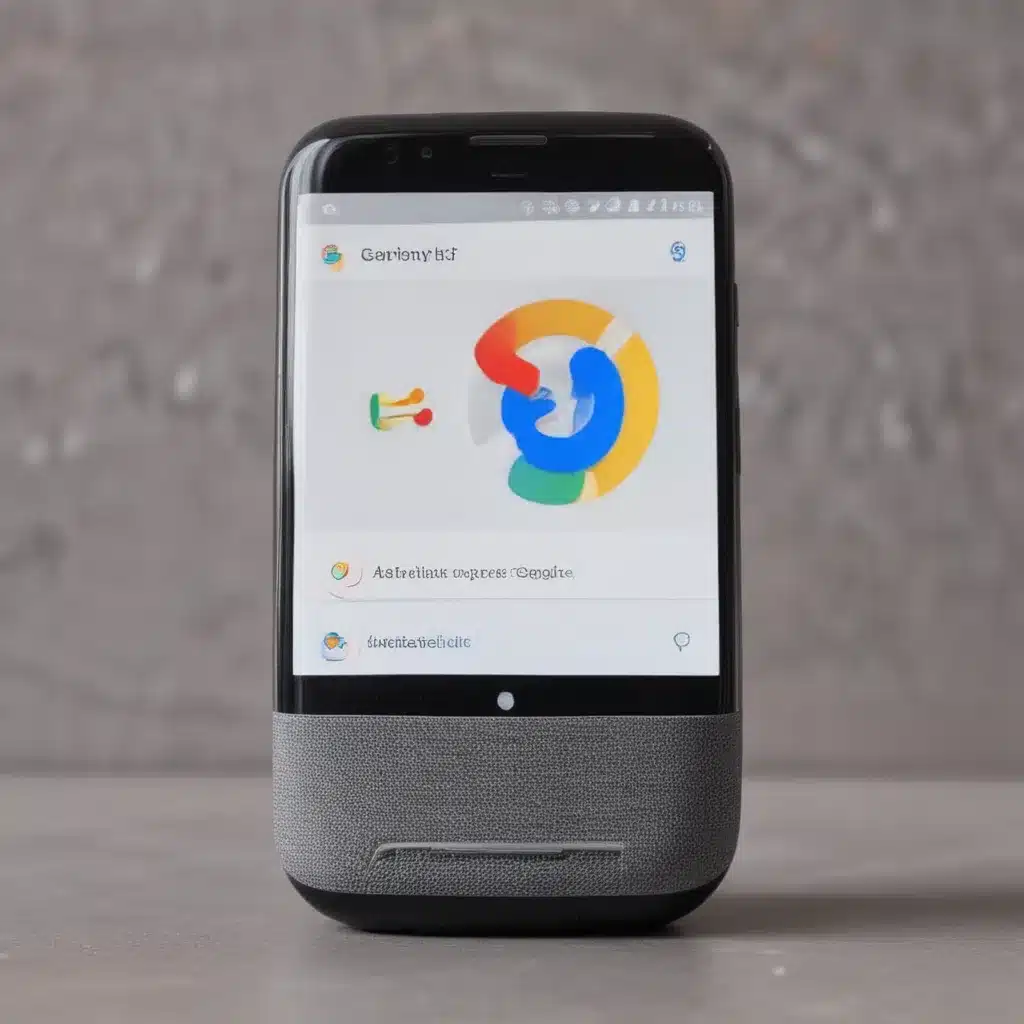
Unlocking the Full Potential of Google Assistant on Your Android Device
As an avid Android user, I’ve always been fascinated by the capabilities of Google Assistant. This powerful AI-powered virtual assistant can streamline a wide range of tasks, from setting reminders and managing my schedule to controlling my smart home devices and accessing a wealth of information at my fingertips. However, I’ve discovered that the true potential of Google Assistant goes far beyond its basic functionalities.
Through my extensive exploration and experimentation, I’ve uncovered a treasure trove of Android hacks that can help you get more from your Google Assistant experience. In this comprehensive guide, I’ll share my insights and reveal the hidden gems that can transform the way you interact with your Android device and leverage the full power of this intelligent assistant.
Personalize Your Google Assistant Experience
One of the most compelling aspects of Google Assistant is its ability to adapt to your unique preferences and habits. By taking the time to personalize your Assistant, you can unlock a more seamless and tailored experience that caters to your specific needs.
I began my journey by delving into the settings and customization options within the Google Assistant app. Here, I discovered a wealth of options that allowed me to fine-tune the Assistant’s voice, language, and even the type of information it provides. I was able to adjust the tone and accent of the Assistant’s voice to better suit my personal preferences, ensuring a more natural and engaging interaction.
Moreover, I explored the ability to set up personal details, such as my name, contact information, and interests. This not only allowed the Assistant to address me by name, but also enabled it to provide more relevant and personalized responses to my queries. By taking the time to input these details, I found that the Assistant’s understanding of my needs and preferences improved significantly, making our interactions more seamless and efficient.
Harness the Power of Voice Commands
One of the most remarkable features of Google Assistant is its ability to respond to voice commands, allowing you to control your device and access information hands-free. I quickly realized that mastering the art of voice commands can unlock a whole new level of productivity and convenience.
I began by experimenting with a wide range of voice commands, covering everything from basic tasks like setting reminders and alarms to more complex commands like controlling smart home devices and accessing information from the web. I was amazed by the Assistant’s ability to accurately interpret my voice inputs and provide the desired responses, often with impressive speed and accuracy.
As I delved deeper, I discovered that the Google Assistant’s voice command capabilities extend far beyond the obvious tasks. I was able to leverage voice commands to initiate phone calls, send text messages, and even dictate emails – all without ever touching my device. This proved to be a game-changer, as it allowed me to stay connected and productive while keeping my hands free for other tasks.
Streamline Your Workflows with Routines
One of the most powerful Android hacks I’ve discovered for Google Assistant is the ability to create and customize Routines. Routines are a feature that allows you to string together multiple actions and commands into a single, voice-activated sequence. This can be an incredibly valuable tool for streamlining your daily tasks and automating various aspects of your digital life.
I began by exploring the Routines section within the Google Assistant settings, where I was able to create and customize my own personalized Routines. I started with simple Routines, such as a “Good Morning” routine that would automatically turn on my smart lights, give me a weather update, and read out my daily schedule. As I became more comfortable with the feature, I started to build more complex Routines that integrated with various smart home devices, productivity apps, and even third-party services.
For example, I created a “Bedtime” Routine that would not only turn off my smart lights and adjust the thermostat, but also set a sleep timer on my favorite music app and send a goodnight message to my loved ones. By automating these tasks through a single voice command, I was able to simplify my evening routine and ensure that I never forgot to perform these important steps before bed.
The true power of Routines lies in their ability to streamline and optimize your daily workflows. By creating a library of personalized Routines, I was able to save time, reduce the cognitive load of managing multiple tasks, and seamlessly integrate Google Assistant into the fabric of my daily life.
Leverage Google Assistant’s Integration with Third-Party Apps
One of the most impressive aspects of Google Assistant is its ability to integrate with a wide range of third-party apps and services. By tapping into this integration, I’ve been able to exponentially expand the capabilities of my Google Assistant and unlock a wealth of additional features and functionalities.
I began by exploring the Google Assistant settings and scanning the list of compatible apps. I was pleasantly surprised to find that the Assistant could integrate with a diverse array of apps, from productivity tools and note-taking apps to music and entertainment platforms.
For example, I connected my Google Assistant to my Spotify account, allowing me to easily control my music playback with voice commands. I could ask the Assistant to play a specific song, album, or playlist, as well as adjust the volume and skip tracks without ever touching my device. This proved to be a game-changer, as it enabled me to enjoy my music seamlessly while keeping my hands free for other tasks.
Similarly, I connected my Google Assistant to my Evernote account, empowering me to easily create and manage my notes using voice commands. I could dictate new notes, search for existing ones, and even attach photos and documents – all without ever opening the Evernote app.
As I continued to explore the integration options, I discovered countless other ways to leverage Google Assistant’s third-party app integrations. I connected it to my smart home devices, allowing me to control my lights, thermostat, and security system with simple voice commands. I also linked it to my calendar and task management apps, making it easy to schedule appointments, set reminders, and stay on top of my priorities.
Unlock the Power of Google Assistant’s Conversational Capabilities
One of the most remarkable aspects of Google Assistant is its ability to engage in natural, conversational interactions. By leveraging this feature, I’ve been able to unlock a whole new level of functionality and productivity.
I began by experimenting with the Assistant’s ability to engage in back-and-forth conversations. I would pose a question or request, and the Assistant would respond with a tailored answer or clarification. I was impressed by the Assistant’s ability to understand context and maintain the flow of the conversation, often anticipating my follow-up questions or needs.
As I delved deeper, I discovered that the conversational capabilities of Google Assistant extend far beyond simple queries and responses. I was able to leverage the Assistant’s natural language processing to engage in more complex, multi-step tasks.
For example, I would ask the Assistant to help me plan a trip, and it would guide me through the process, asking for specifics like my travel dates, destination, and budget. The Assistant would then provide recommendations for flights, hotels, and activities, all while maintaining a conversational flow and allowing me to provide feedback and make adjustments as needed.
I also found that the conversational nature of the Assistant could be particularly helpful when it came to research and information gathering. I would pose a broad, open-ended question, and the Assistant would engage in a dialogue, providing relevant information and clarifying any points of confusion. This allowed me to deep-dive into a topic and gain a more comprehensive understanding, without having to sift through endless search results.
Optimize Google Assistant for Enhanced Productivity
As I continued to explore the depths of Google Assistant’s capabilities, I realized that one of the keys to getting the most out of this powerful tool lies in optimizing it for enhanced productivity. By customizing the Assistant’s settings and integrating it seamlessly into my daily workflows, I was able to unlock a whole new level of efficiency and productivity.
One of the first steps I took was to enable the “Hey Google” voice activation feature, which allows me to summon the Assistant with a simple voice command, even when my device is locked or the screen is off. This has been a game-changer, as it enables me to quickly and easily access the Assistant’s capabilities without having to navigate through multiple steps.
I also delved into the various settings and preferences within the Google Assistant app, fine-tuning the Assistant’s responses, adjusting the audio feedback, and customizing the visual interface. By tailoring these settings to my personal preferences, I was able to create a more streamlined and intuitive experience, making it easier to quickly access the information and functionality I need.
Another key aspect of optimizing Google Assistant for productivity was integrating it with my other digital tools and services. I connected the Assistant to my email, calendar, and task management apps, allowing me to seamlessly manage my schedule, send messages, and stay on top of my to-do list, all with the power of voice commands. I also linked the Assistant to my smart home devices, enabling me to control my environment and automate various tasks with simple voice instructions.
By taking the time to customize and optimize the Google Assistant to suit my specific needs and workflows, I’ve been able to dramatically improve my overall productivity and efficiency. The Assistant has become an invaluable partner in my daily life, helping me to save time, reduce cognitive load, and focus on the most important tasks at hand.
Explore the Potential of Google Assistant’s Advanced Features
As I continued to delve into the world of Google Assistant, I discovered that the true power of this virtual assistant lies not only in its core functionalities, but also in its advanced features and capabilities. By exploring these hidden gems, I’ve been able to unlock an even deeper level of utility and convenience in my Android experience.
One of the advanced features that I’ve found particularly useful is the ability to set up multiple user profiles within the Google Assistant. This has allowed me to create personalized experiences for different members of my household, each with their own preferences, schedules, and access to specific information and services. This has been especially helpful when it comes to managing family tasks, such as coordinating schedules, managing shared shopping lists, and even controlling individual smart home devices.
Another advanced feature that I’ve leveraged is the Google Assistant’s integration with Google Lens, the company’s powerful image recognition technology. By combining the visual analysis capabilities of Lens with the natural language processing of the Assistant, I’ve been able to tackle a wide range of tasks, from identifying objects and landmarks to translating text and extracting information from documents.
For example, I’ve used this integration to quickly look up the nutritional information of a food item by simply pointing my camera at it. I’ve also used it to translate signs and menus while traveling, and to extract key details from important documents, such as receipts and invoices.
Furthermore, I’ve been intrigued by the Assistant’s ability to engage in more complex, contextual conversations. By leveraging its natural language understanding and machine learning capabilities, I’ve been able to ask follow-up questions, seek clarification, and even engage in open-ended discussions on a wide range of topics. This has proven particularly useful when conducting research, brainstorming ideas, or exploring new areas of interest.
Unlock the Full Potential of Google Assistant on Your Android Device
As an avid Android user, I’ve been continuously amazed by the capabilities of Google Assistant and the endless possibilities it offers. By delving into the various hacks and advanced features, I’ve been able to unlock a whole new level of productivity, convenience, and efficiency in my daily life.
From personalized customization and voice command mastery to the seamless integration of third-party apps and the exploration of advanced features, the journey of discovering the full potential of Google Assistant has been both rewarding and transformative.
Whether you’re looking to streamline your workflows, automate your daily tasks, or simply tap into the wealth of information and functionality at your fingertips, the hacks and strategies I’ve outlined in this comprehensive guide can help you get the most out of your Google Assistant experience.
So, why not take the time to explore these Android hacks and unlock the true power of Google Assistant on your device? I can assure you that the journey will be both enlightening and empowering, as you discover new ways to enhance your productivity, simplify your life, and unlock a whole new world of possibilities.












