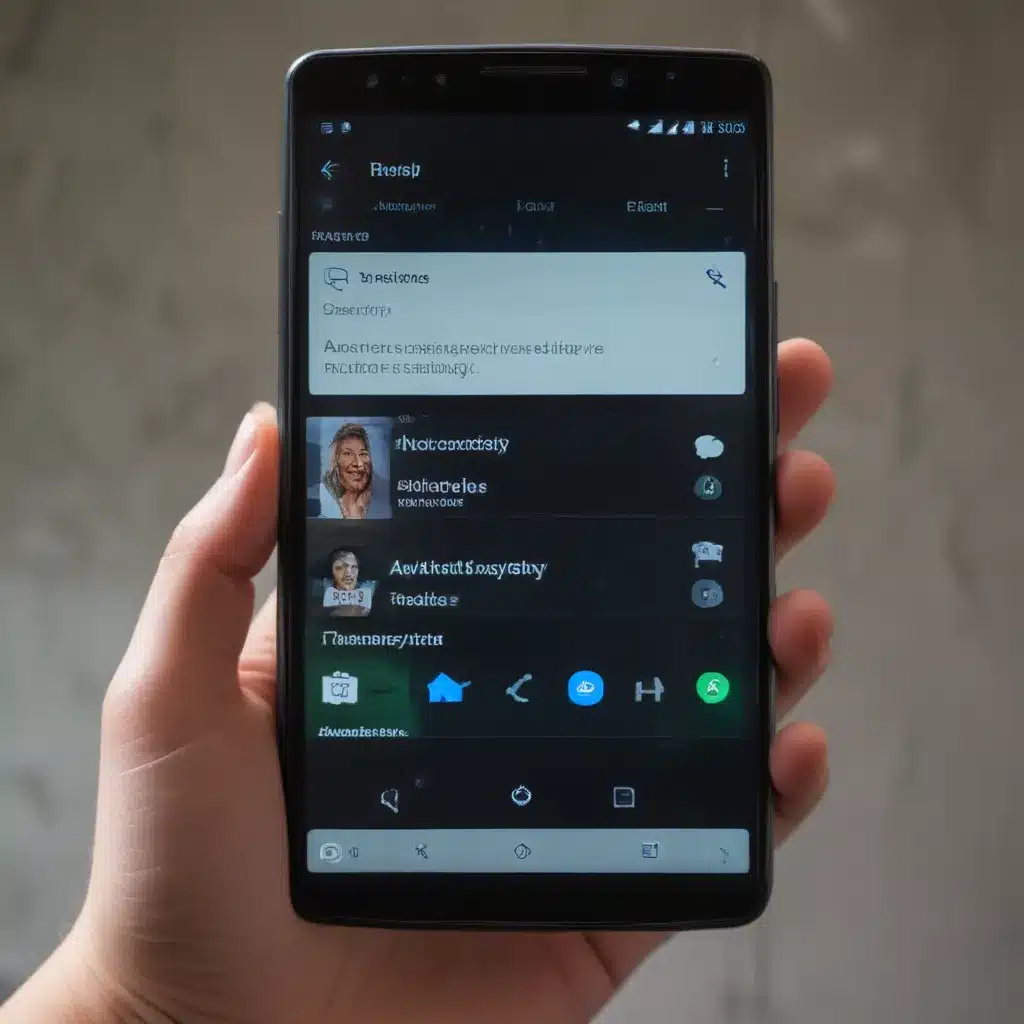
Unlocking the Power of Android’s Accessibility Toolbox
As an Android user, I’ve always been fascinated by the wealth of accessibility features built into the operating system. These powerful tools are designed to empower users with various needs, and I’m excited to share with you how you can leverage them to enhance your digital experience.
In this in-depth article, I’ll guide you through the world of Android’s accessibility features, exploring their capabilities, showcasing real-life examples, and providing practical tips to help you get the most out of these remarkable tools. Whether you’re looking to improve your productivity, overcome specific challenges, or simply enhance your overall user experience, this comprehensive guide will equip you with the knowledge and the confidence to unlock the true potential of your Android device.
Navigating the Android Accessibility Menu
The first step in harnessing the power of Android’s accessibility features is to familiarize ourselves with the Accessibility menu. This is the central hub where you can discover, enable, and customize a wide range of assistive tools.
To access the Accessibility menu, I simply need to navigate to my device’s Settings, then locate the Accessibility section. Here, I’m presented with a comprehensive list of available features, each designed to cater to different user needs. From screen readers and text-to-speech capabilities to gesture-based controls and enhanced display options, the Accessibility menu is a treasure trove of possibilities.
One of the key advantages of the Accessibility menu is its adaptability. I can tailor the settings to my specific requirements, enabling only the features I need and fine-tuning their behavior to suit my preferences. This level of customization allows me to create a truly personalized user experience, ensuring that my Android device becomes an extension of my needs and preferences.
Enhancing Visibility and Readability
Among the most widely used accessibility features on Android are those designed to improve visibility and readability. These tools are particularly beneficial for users with visual impairments, but can also be valuable for anyone seeking to optimize their screen experience.
One such feature is the Magnification tool, which allows me to zoom in on specific areas of the screen, making it easier to read small text or examine detailed content. By simply triple-tapping the screen or using a designated accessibility shortcut, I can invoke the Magnification feature and control the level of zoom with intuitive gestures.
Another powerful tool is the Display Size option, which enables me to adjust the scale of on-screen elements. This is particularly useful for individuals with low vision or those who prefer a larger, more easily navigable interface. By tweaking the display size, I can ensure that text, icons, and other UI components are sized to my liking, reducing the need to strain my eyes or struggle with small details.
For users who prefer high-contrast displays, the High Contrast Text feature is a game-changer. This setting inverts the colors of the user interface, presenting text and other elements in a bold, high-contrast format. This can significantly improve readability, especially in bright or glare-prone environments.
To further enhance visibility, Android’s Accessibility menu also offers options for Font Size adjustment and the ability to Bold Text throughout the system. These customizations allow me to tailor the appearance of on-screen content to my personal preferences, making it easier to consume information and navigate my device.
Empowering Users with Hearing Impairments
While Android’s accessibility features cater to a wide range of user needs, I’m particularly impressed by the array of tools designed to support individuals with hearing impairments. These features not only improve the user experience but also promote inclusivity and accessibility for all.
One of the standout accessibility features for users with hearing loss is the Live Transcribe function. This powerful tool utilizes speech recognition technology to provide real-time transcriptions of spoken conversations, allowing me to follow along and engage with others seamlessly. Whether I’m participating in a video call, attending a virtual meeting, or watching a video, Live Transcribe ensures that I don’t miss a single word.
Complementing Live Transcribe, the Sound Amplifier feature enhances the clarity of audio by amplifying specific frequencies and reducing background noise. This can be particularly useful in noisy environments, enabling me to hear important sounds, such as alarms or notifications, more clearly.
For users who prefer visual cues, Android’s Vibrate on Calls and Flash Alerts features are invaluable. These settings allow me to receive discreet notifications of incoming calls, messages, and other system events through vibrations and flashing lights, ensuring that I never miss a critical alert.
Enhancing Motor Accessibility
Android’s accessibility features also cater to users with motor impairments, offering a range of tools to improve navigation and interaction with the device.
One of the most versatile features in this category is Switch Access, which allows me to control my Android device using external switches or assistive devices. By mapping specific actions to these switches, I can navigate menus, open apps, and perform various tasks without relying on traditional touch-based interactions.
Another valuable feature is Assistant Gestures, which enables me to execute common actions, such as going back, opening the app drawer, or activating the Google Assistant, using a series of predefined gestures. This can be particularly useful for users with limited dexterity, as it minimizes the need for precise touch inputs.
For individuals who prefer hands-free operation, Android’s Voice Access feature is a game-changer. This powerful tool allows me to control my device entirely through voice commands, from opening apps and navigating menus to dictating text and executing complex tasks. By leveraging the power of voice recognition, I can interact with my Android device in a seamless and efficient manner, without the need for physical input.
Improving Cognitive Accessibility
In addition to addressing physical and sensory needs, Android’s accessibility features also cater to users with cognitive or learning-related challenges. These tools can be incredibly valuable in enhancing productivity, reducing distractions, and optimizing the overall user experience.
One such feature is Select to Speak, which enables me to select on-screen content and have it read aloud. This can be particularly helpful for individuals with reading difficulties, as it allows me to consume information through both visual and auditory modalities.
Another valuable tool is the Screenreader, which provides a comprehensive voice-based navigation system. By utilizing the Screenreader, I can have my device’s user interface, from menus and notifications to web pages and documents, described in detail through spoken output. This can be a game-changer for users with visual impairments or those who prefer a more immersive, hands-free interaction.
For users who struggle with concentration or attention-related challenges, the Accessibility Shortcuts feature can be a lifesaver. This setting allows me to quickly enable or disable specific accessibility tools with a simple gesture or button press, enabling me to adapt my device’s behavior to my evolving needs throughout the day.
Empowering Productivity and Efficiency
Beyond the core accessibility features, Android offers a range of tools and customizations that can significantly boost my productivity and efficiency. By leveraging these capabilities, I can streamline my workflows, minimize distractions, and optimize my overall user experience.
One such feature is Automation, which allows me to create custom routines or “shortcuts” to automate various tasks. For example, I could set up a routine that turns on the “Do Not Disturb” mode, adjusts the screen brightness, and launches my preferred productivity apps whenever I start my workday. By automating these repetitive actions, I can free up mental space and focus on the tasks that truly matter.
Another powerful productivity-enhancing feature is Action Blocks, which enables me to create custom on-screen buttons or widgets for frequently used actions. Whether it’s quickly launching a specific app, sending a pre-written message, or activating a accessibility setting, Action Blocks provide me with instant access to the functionalities I rely on most.
To minimize distractions and optimize my device’s performance, I can also leverage Android’s Focus Mode and Battery Saver features. By temporarily blocking certain apps or functions, Focus Mode helps me stay on track and avoid the temptation of unnecessary digital interruptions. Similarly, Battery Saver can be instrumental in extending my device’s battery life, ensuring that I can power through even the busiest of days without worrying about running out of juice.
Real-World Examples: Accessibility in Action
To better illustrate the transformative power of Android’s accessibility features, let’s explore a few real-world examples of how these tools have positively impacted the lives of users.
Case Study 1: Empowering a Visually Impaired Student
Sarah, a college student with low vision, has found her Android device to be a crucial ally in her academic pursuits. By leveraging the Magnification and Display Size features, she is able to comfortably read lecture slides, review course materials, and navigate her digital learning environment with ease. The High Contrast Text setting has been particularly helpful in reducing eye strain during long study sessions. Sarah also relies on the Select to Speak function to have important information read aloud, allowing her to seamlessly consume content and stay engaged in her classes.
Case Study 2: Enhancing Communication for a Deaf Entrepreneur
As a deaf business owner, Michael has been able to harness the power of Android’s accessibility features to streamline his communication and collaboration processes. The Live Transcribe tool has been a game-changer, enabling him to participate in video meetings and client calls with confidence, ensuring that he never misses a crucial detail. Additionally, the Vibrate on Calls and Flash Alerts features have helped him stay connected, even in noisy office environments, allowing him to respond promptly to important notifications and messages.
Case Study 3: Improving Productivity for a User with Mobility Challenges
John, an office worker with limited dexterity, has found that Android’s accessibility features have significantly improved his productivity and overall user experience. By utilizing the Switch Access and Voice Access tools, he is able to navigate his device, open apps, and perform a wide range of tasks without relying on traditional touch-based interactions. The customizable Accessibility Shortcuts have also been invaluable, allowing him to quickly enable and disable specific features based on his changing needs throughout the day.
These real-life examples illustrate the transformative potential of Android’s accessibility features, showcasing how they can empower users with diverse needs and enhance their overall digital experiences.
Unlocking the Future of Accessibility
As I delve deeper into the world of Android’s accessibility features, I’m excited to witness the continued evolution and innovation in this vital area of technology. The Android ecosystem is constantly expanding its accessibility offerings, leveraging the latest advancements in artificial intelligence, machine learning, and user-centric design.
In the years to come, I anticipate even more impressive capabilities that will further bridge the gap between users with diverse needs and the digital world. Imagine a future where seamless voice control, advanced gesture-based interactions, and personalized AI-driven assistants become the norm, empowering individuals to engage with their devices in truly intuitive and effortless ways.
Moreover, I’m hopeful that the accessibility features will become increasingly integrated into the core Android experience, ensuring that they are not just add-ons, but rather seamless and intuitive components of the overall user interface. This level of integration will not only benefit those with specific accessibility requirements but also enhance the experience for all Android users, creating a more inclusive and empowering digital landscape.
As an Android enthusiast, I’m eager to see how the platform’s accessibility features will continue to evolve, pushing the boundaries of what’s possible and redefining the way we interact with our digital devices. By embracing these powerful tools, I’m confident that users of all abilities will be able to unlock new levels of productivity, independence, and personal fulfillment in the years to come.
Conclusion: Embracing the Accessibility Advantage
In conclusion, Android’s accessibility features are a true testament to the platform’s commitment to inclusivity and user empowerment. By exploring and leveraging these powerful tools, I have been able to tailor my digital experience to my unique needs, whether it’s enhancing my visual experience, improving my communication capabilities, or boosting my overall productivity and efficiency.
Through this comprehensive guide, I hope I have not only highlighted the breadth and depth of Android’s accessibility offerings but also inspired you to delve deeper and discover how these features can transform your own digital journey. Remember, accessibility is not just about overcoming challenges – it’s about unlocking new possibilities, enhancing our connection with technology, and empowering ourselves to achieve more.
So, I encourage you to dive into the Accessibility menu, explore the available tools, and start customizing your Android device to better suit your individual needs and preferences. With a little exploration and experimentation, you’ll be amazed by the transformative power of these accessibility features and the positive impact they can have on your overall user experience.
Let’s embrace the accessibility advantage and unlock the true potential of our Android devices, one feature at a time. The future of accessible technology is bright, and together, we can shape it into a more inclusive, empowering, and enriching digital landscape for all.












