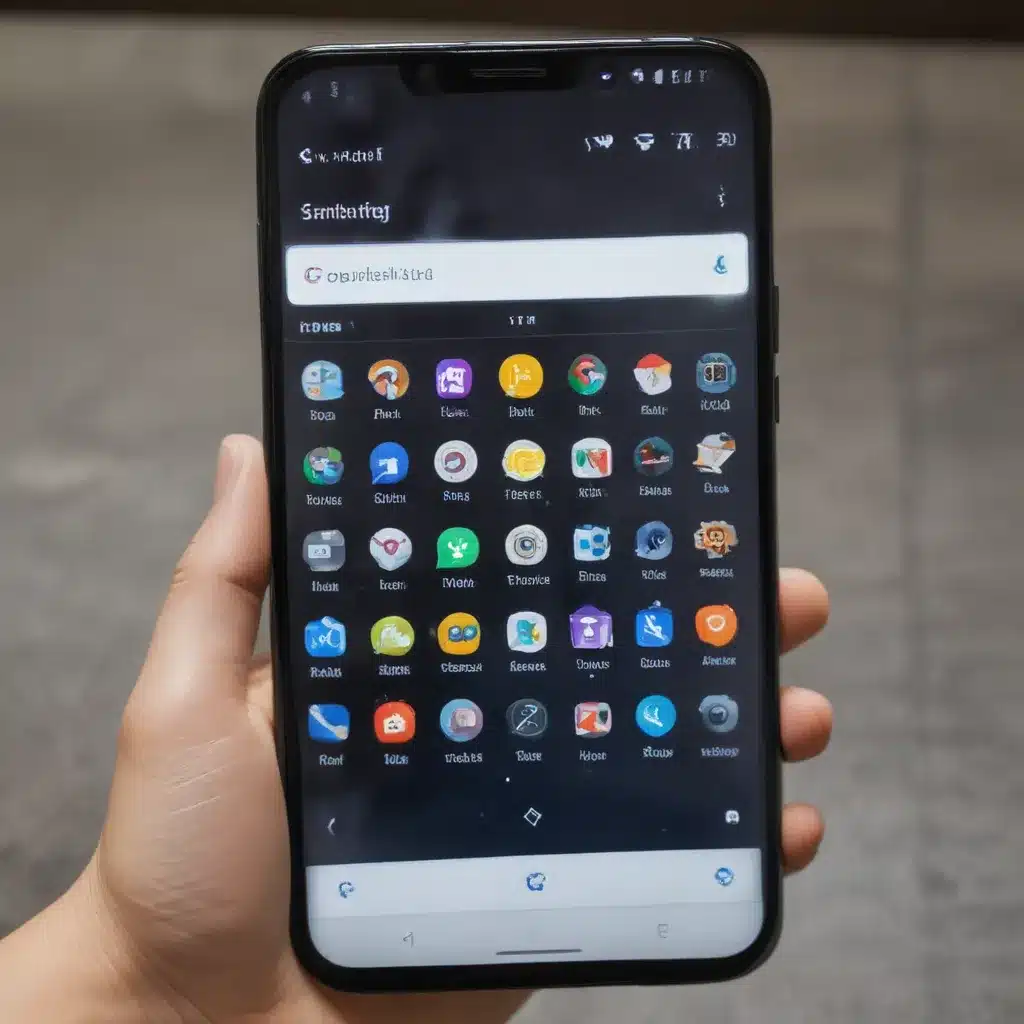
Introduction: Unlocking the Power of Android Multitasking
I understand the struggle of trying to juggle multiple tasks on a mobile device. As someone who’s always on the go, I’ve experienced the frustration of feeling limited by my smartphone’s capabilities, especially when it comes to multitasking. But I’m here to tell you that there’s a solution – you can unlock desktop-level multitasking on your Android device.
In this comprehensive guide, I’ll walk you through the various tools and techniques you can use to take your Android multitasking experience to the next level. We’ll explore the benefits of improved multitasking, dive into the specific features and apps that can help you achieve this, and cover some tips and tricks to ensure you get the most out of your device.
The Case for Improved Multitasking on Android
Why should you even care about improving your Android’s multitasking capabilities? Well, the benefits are numerous. As our lives become increasingly fast-paced and our to-do lists ever-growing, the ability to seamlessly switch between tasks and juggle multiple apps is no longer a luxury, but a necessity.
Think about it – how often do you find yourself jumping between your email, messaging apps, and various productivity tools throughout the day? The ability to quickly access and toggle between these different applications can save you valuable time and mental energy, allowing you to stay focused and on top of your workload.
Moreover, enhanced multitasking can also boost your overall productivity and efficiency. By having the ability to view multiple windows or apps simultaneously, you can more easily reference information, compare data, and make informed decisions without the constant back-and-forth between different screens.
Leveraging Built-in Android Multitasking Features
The good news is that Android already offers a robust set of built-in multitasking features that you can take advantage of. From the intuitive split-screen mode to the handy picture-in-picture functionality, there are several ways you can unlock enhanced multitasking capabilities on your device.
Split-Screen Mode: Multitask with Ease
One of the most powerful built-in multitasking features on Android is the split-screen mode. This allows you to view and interact with two apps simultaneously, side by side, on your device’s display.
To enable split-screen mode, simply open the recent apps view (typically by tapping the square or overview button) and drag and drop the app you want to use into the top or bottom half of the screen. You can then select a second app to fill the remaining space, and voila – you’re now multitasking like a pro.
The benefits of split-screen mode are numerous. You can, for example, keep an eye on your email while referencing a document, or watch a tutorial video while taking notes in a note-taking app. The possibilities are endless, and it’s a feature that can truly revolutionize the way you use your Android device.
Picture-in-Picture: Stay on Top of Your Tasks
Another handy multitasking feature built into Android is the picture-in-picture (PiP) mode. This allows you to watch a video or use a navigation app in a small, floating window while you continue to use other apps on your device.
To enable PiP, simply start playing a video in a compatible app (such as YouTube or Google Maps) and then press the Home button or switch to another app. The video will then continue playing in a resizable, movable window on your screen, allowing you to multitask with ease.
PiP is particularly useful for staying on top of things like video calls, streaming content, or navigation directions while you’re working on other tasks. It’s a seamless way to keep important information and activities visible without disrupting your workflow.
Taskbar and App Switcher: Quick Access to Your Apps
Android’s taskbar and app switcher features also play a crucial role in enhancing your multitasking capabilities. The taskbar, which can be enabled in the settings, provides quick access to your most-used apps, allowing you to jump between them with a single tap.
The app switcher, on the other hand, is the view you access when you tap the recent apps button (or swipe up from the bottom of the screen). This gives you a visual overview of your recently used apps, making it easy to switch between them or quickly access the one you need.
Both the taskbar and app switcher are designed to streamline your multitasking experience, allowing you to quickly navigate between your open apps without having to constantly return to the home screen or search for the app you need.
Leveraging Third-Party Apps for Advanced Multitasking
While the built-in multitasking features of Android are impressive, there are also a number of third-party apps and tools that can take your multitasking capabilities to the next level. Let’s explore some of the most powerful options.
Multi-Window Apps: Unlock True Multitasking
One of the most effective ways to achieve desktop-level multitasking on your Android device is by using a multi-window app. These specialized apps, such as Taskbar, Bello, and MultiStar, allow you to open and use multiple windows simultaneously, just like on a desktop computer.
With a multi-window app, you can have several apps open and visible at the same time, resizing and rearranging them to suit your needs. This makes it easier to reference information, compare data, and work on multiple tasks concurrently, boosting your overall productivity and efficiency.
These apps often come with a wide range of additional features, such as the ability to lock windows in place, snap apps to specific positions, and even create custom window layouts. By leveraging a multi-window app, you can truly unlock the full potential of your Android device and achieve a level of multitasking that rivals that of a desktop computer.
Task Management Apps: Stay on Top of Your To-Do List
In addition to multi-window apps, there are also a number of task management and productivity apps that can enhance your Android multitasking experience. Apps like Todoist, Trello, and Microsoft To-Do allow you to create, organize, and manage your tasks and to-do lists directly on your mobile device.
These apps often integrate with other productivity tools, such as note-taking apps and calendar applications, making it easy to keep all of your important information and tasks in one place. By having quick access to your to-do list and the ability to quickly switch between tasks, you can stay focused and on top of your workload, even while on the go.
Many of these task management apps also offer features like reminders, due dates, and collaboration capabilities, further improving your ability to juggle multiple responsibilities and stay organized.
Floating Apps: Multitask with Ease
Another useful category of apps for enhancing Android multitasking are floating apps. These apps allow you to open windows or widgets that float on top of your other open apps, enabling you to access important information or perform quick tasks without having to switch between different applications.
For example, you could have a floating calculator, timer, or note-taking app that you can access and use from anywhere on your device, without having to leave the app you’re currently working in. This can be particularly useful for things like quick calculations, setting reminders, or jotting down notes while you’re in the middle of another task.
Floating apps are often highly customizable, allowing you to resize, reposition, and even group related apps together for a truly seamless multitasking experience. By leveraging these types of apps, you can streamline your workflow and become more efficient in your day-to-day tasks.
Tips and Tricks for Mastering Android Multitasking
Now that you’ve discovered the various tools and techniques available for improving your Android multitasking capabilities, let’s dive into some additional tips and tricks to help you get the most out of your device.
Customize Your Home Screen and Taskbar
One of the keys to effective multitasking on Android is to optimize your home screen and taskbar to suit your specific needs. This might involve arranging your most-used apps in a way that makes them easily accessible, or creating custom folders or widgets to group related tasks together.
By taking the time to customize your device’s layout, you can create a more streamlined and efficient workflow, allowing you to quickly access the apps and information you need without having to search or navigate through multiple screens.
Use Keyboard Shortcuts
Another powerful way to enhance your Android multitasking experience is by leveraging keyboard shortcuts. Many Android devices, particularly those with stylus support or external keyboard accessories, offer a range of keyboard shortcuts that can help you quickly navigate between apps, access specific features, and perform common tasks.
For example, you might use a keyboard shortcut to quickly switch between open apps, or to take a screenshot without having to fumble around with the on-screen buttons. By mastering these keyboard shortcuts, you can save valuable time and keep your hands on the keyboard, rather than constantly switching between the keyboard and touchscreen.
Optimize Your App and Notification Settings
To ensure that your Android device is truly optimized for multitasking, it’s important to take the time to review and adjust your app and notification settings. This might involve muting or disabling notifications for apps that are less important, or customizing the way your device handles incoming calls and messages.
By reducing the number of distractions and interruptions you encounter throughout the day, you can stay focused on the task at hand and more effectively juggle multiple responsibilities. Additionally, you can experiment with features like Do Not Disturb mode or app-specific notification settings to further streamline your multitasking experience.
Conclusion: Embrace the Power of Android Multitasking
In today’s fast-paced, ever-evolving world, the ability to effectively multitask has become an essential skill. By unlocking the power of desktop-level multitasking on your Android device, you can dramatically improve your productivity, efficiency, and overall quality of life.
Whether you’re a busy professional juggling multiple projects, a student managing a hectic course load, or simply someone who wants to make the most of their mobile device, the tools and techniques outlined in this guide can help you achieve your goals and thrive in the digital age.
So why wait? Start exploring the world of enhanced Android multitasking today and experience the transformative power of truly unleashing the full potential of your mobile device.












