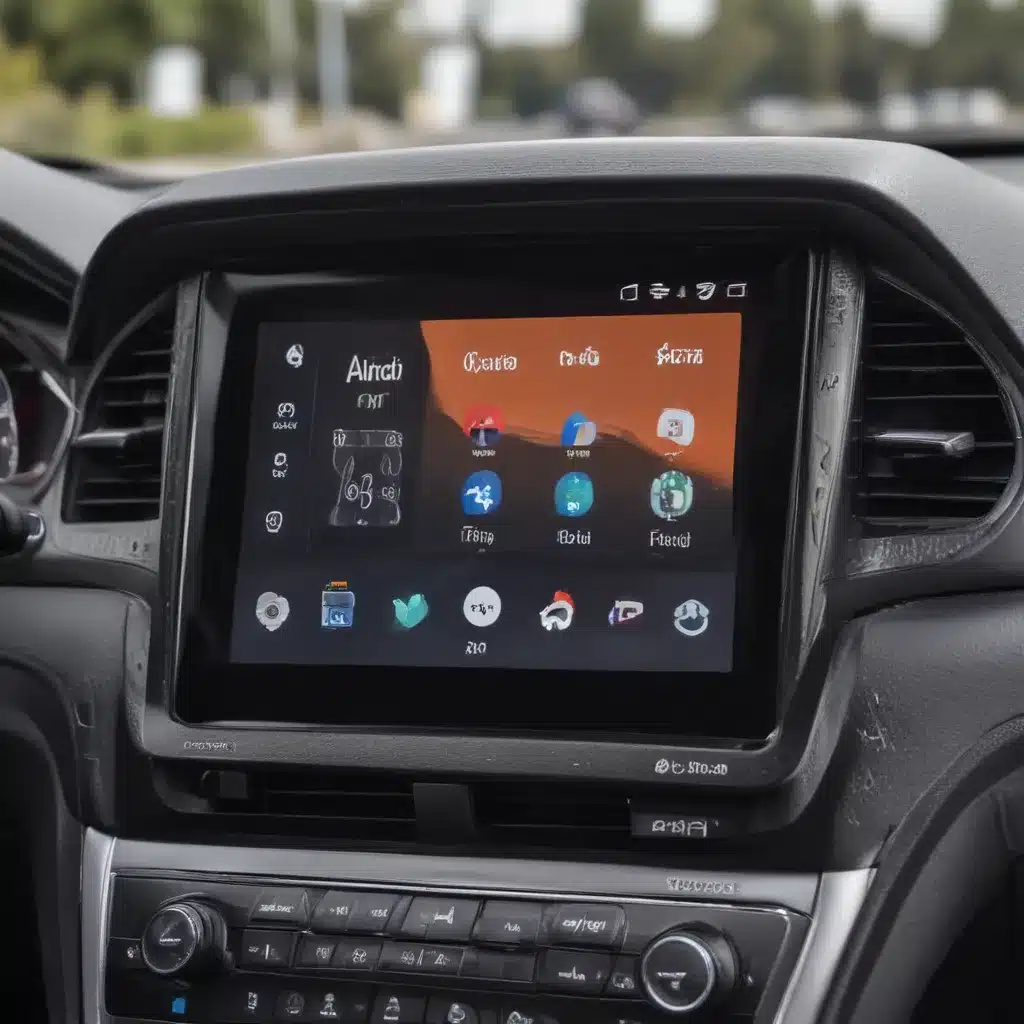
What is Android Auto?
Android Auto is a powerful platform designed by Google to provide a seamless and integrated driving experience for Android smartphone users. This innovative technology allows you to control various in-car functions, such as navigation, music playback, and voice commands, all while keeping your eyes on the road and your hands on the wheel. By mirroring your Android device’s interface onto your car’s display, Android Auto offers a familiar and intuitive user experience, making it easier and safer to access your favorite apps and services while behind the wheel.
One of the key advantages of Android Auto is its ability to minimize driver distraction. By leveraging your smartphone’s capabilities, Android Auto provides a simplified and voice-centric interface, allowing you to access information and perform tasks without the need to constantly interact with your device. This helps you stay focused on the task of driving, which is crucial for your safety and the safety of others on the road.
Furthermore, Android Auto’s integration with a wide range of apps and services, including navigation, music streaming, messaging, and more, makes it a versatile and comprehensive solution for modern drivers. Whether you’re looking to get turn-by-turn directions, listen to your favorite podcasts, or respond to important messages, Android Auto puts all the essential tools at your fingertips, right within your car’s infotainment system.
Compatibility and Requirements
One of the most common questions people have about Android Auto is whether it can be used in their existing car. The good news is that Android Auto is designed to be compatible with a wide range of vehicle makes and models, both new and older. However, it’s important to understand the specific requirements and compatibility factors to ensure a seamless integration.
The primary requirement for using Android Auto is the presence of a compatible in-car display or infotainment system. Many newer vehicles, particularly those manufactured in the last few years, come equipped with Android Auto-compatible systems out of the box. These systems typically feature a large touchscreen display and the necessary hardware and software integrations to support the Android Auto platform.
If your vehicle doesn’t have a built-in Android Auto-compatible system, you may still be able to add it as an aftermarket solution. There are a variety of third-party head units and in-dash receivers that are specifically designed to work with Android Auto, allowing you to upgrade your existing car’s infotainment system. These aftermarket solutions can be a cost-effective way to bring the power of Android Auto to your vehicle, even if it wasn’t originally equipped with the feature.
It’s important to note that in addition to the compatible in-car display, you’ll also need an Android smartphone running a recent version of the Android operating system. Android Auto is compatible with a wide range of Android devices, but it’s always a good idea to check the specific requirements and ensure your smartphone is up-to-date and ready to work with the platform.
Connecting Android Auto to Your Car
Once you’ve confirmed that your vehicle and smartphone are compatible with Android Auto, the next step is to establish the connection between the two. The process of connecting Android Auto to your car is generally straightforward and can be accomplished in a few simple steps.
The first step is to ensure that your Android Auto-compatible in-car display or head unit is turned on and ready for use. Depending on your vehicle’s make and model, you may need to navigate through the infotainment system’s menu options to find the Android Auto integration or settings.
Next, you’ll need to connect your Android smartphone to your car’s USB port. This is typically the same port used for charging your device or connecting other USB accessories. Once the physical connection is established, your smartphone will automatically detect the Android Auto interface and prompt you to complete the setup process.
During the setup process, you may be asked to grant certain permissions and permissions to Android Auto, such as access to your contacts, calendar, and other relevant data. It’s important to review and accept these permissions to ensure that Android Auto can function properly and provide you with the full range of features and capabilities.
After the initial setup is complete, you can start using Android Auto right away. The platform will automatically launch and mirror your smartphone’s interface onto your car’s display, giving you easy access to all your essential apps and services. From here, you can start navigating, playing music, sending messages, and more, all while keeping your focus on the road ahead.
Customizing Android Auto
While Android Auto offers a standardized and intuitive user interface, there are also various ways to customize and personalize the experience to better suit your preferences and driving needs. By exploring the available settings and options within the Android Auto platform, you can fine-tune the experience to your liking.
One of the key areas of customization in Android Auto is the home screen layout. You can rearrange and prioritize the different app shortcuts and widgets that are displayed on the main screen, making it easier to access your most frequently used features. This level of customization allows you to create a personalized driving experience that is tailored to your specific needs and habits.
Another area of customization is the voice command settings. Android Auto’s voice recognition capabilities are a key aspect of the platform, allowing you to control various functions hands-free. You can adjust the sensitivity of the voice commands, as well as the language and accent settings, to ensure that the voice recognition accurately understands your instructions.
Additionally, you can customize the appearance of Android Auto by selecting different themes and color schemes. This can help the interface better match the overall aesthetic of your vehicle’s interior, creating a more cohesive and visually appealing driving experience.
Beyond the visual and functional customizations, Android Auto also offers the ability to personalize the content and information that is displayed on the in-car interface. You can choose which apps and services are integrated, prioritize certain types of notifications, and even customize the navigation settings to your preferred routes and preferences.
By taking the time to explore and customize the various settings and options within Android Auto, you can create a driving experience that is tailored to your individual needs and preferences, making your time behind the wheel more efficient, productive, and enjoyable.
Integrating Third-Party Apps
One of the key strengths of Android Auto is its ability to seamlessly integrate with a wide range of third-party apps and services. This integration allows you to access your favorite apps and content directly from your car’s display, without the need to constantly switch between your smartphone and the in-car interface.
Among the most popular and widely-used third-party app integrations with Android Auto are navigation and mapping apps, such as Google Maps, Waze, and Apple Maps. These apps can provide turn-by-turn directions, real-time traffic updates, and other valuable navigation information, all while keeping your eyes on the road and your hands on the wheel.
Another category of third-party apps that integrate well with Android Auto are music and audio streaming services. Apps like Spotify, Pandora, and Google Play Music allow you to access your favorite playlists, podcasts, and radio stations directly through the Android Auto interface, enhancing your in-car entertainment experience.
Messaging and communication apps are also seamlessly integrated with Android Auto, enabling you to stay connected with your contacts without compromising your driving safety. Apps like WhatsApp, Facebook Messenger, and SMS allow you to receive and respond to messages using voice commands or pre-written responses, keeping your hands on the steering wheel and your focus on the road.
Beyond these core app categories, Android Auto also supports a growing number of other third-party integrations, including productivity tools, weather apps, and even smart home controls. This extensive app ecosystem ensures that you can access a wide range of services and functionalities directly from your car’s infotainment system, enhancing your overall driving experience.
To take advantage of these third-party app integrations, simply download the desired apps on your Android smartphone and ensure that they are compatible with Android Auto. Once connected, the apps will automatically appear on your car’s display, allowing you to access and control them with ease.
Troubleshooting and Common Issues
While Android Auto is generally a reliable and user-friendly platform, there may be times when you encounter issues or encounter problems during the setup or usage process. In such cases, it’s essential to be aware of common troubleshooting steps and solutions to help resolve any problems you may face.
One of the most common issues users encounter with Android Auto is connectivity problems. This can manifest as the platform failing to connect to your car’s infotainment system or experiencing intermittent disconnections during use. To address this, you can try the following steps:
- Ensure that your Android smartphone and car’s USB port are both functioning correctly. Try using a different USB cable or port to see if the issue is with the physical connection.
- Check that your smartphone’s Bluetooth and Wi-Fi settings are enabled, as Android Auto may rely on these wireless connections to establish a reliable connection with your car.
- Verify that your Android smartphone’s operating system is up-to-date and that the Android Auto app is also running the latest version.
- If the problem persists, you may need to perform a soft reset on your smartphone or even a factory reset on your car’s infotainment system to clear any lingering connectivity issues.
Another common issue users may face is problems with the Android Auto user interface or app performance. This could include slow response times, app crashes, or the inability to access certain features. To troubleshoot these problems, you can try the following:
- Ensure that your car’s infotainment system and Android smartphone have adequate processing power and memory to run Android Auto smoothly.
- Check for any available updates for your car’s infotainment system software or the Android Auto app, as these updates often address performance and stability issues.
- If the problem persists, try clearing the cache and data for the Android Auto app on your smartphone, or even uninstalling and reinstalling the app to reset its configuration.
In some cases, you may encounter issues that are specific to your vehicle’s make and model, such as compatibility problems or issues with the integration between Android Auto and your car’s built-in features. In these situations, it’s recommended to consult your vehicle’s owner’s manual or reach out to the manufacturer’s customer support for guidance on troubleshooting and resolving the problem.
By being aware of these common troubleshooting steps and solutions, you can more effectively address any issues that may arise with your Android Auto experience, ensuring a seamless and reliable in-car integration.
Conclusion
In conclusion, Android Auto is a powerful and versatile platform that can transform your driving experience by seamlessly integrating your Android smartphone with your car’s infotainment system. Whether you have a newer vehicle with built-in Android Auto support or an older car that requires an aftermarket solution, there are numerous ways to bring this innovative technology into your vehicle.
By understanding the compatibility requirements, connecting Android Auto to your car, and exploring the available customization and personalization options, you can create a driving experience that is tailored to your specific needs and preferences. The ability to access a wide range of third-party apps and services directly from your car’s display further enhances the functionality and convenience of Android Auto, making it an invaluable tool for modern drivers.
While there may be occasional troubleshooting challenges, the tips and solutions provided in this article can help you quickly address any issues and maintain a seamless Android Auto integration in your vehicle. By leveraging the power of this platform, you can enjoy a safer, more productive, and more enjoyable driving experience, all while keeping your focus on the road ahead.
So, if you’re an Android smartphone user looking to elevate your in-car experience, consider implementing Android Auto in your vehicle. With the right setup and customization, you can unlock a world of possibilities and transform your daily commute or long-distance travels into a more connected, efficient, and enjoyable journey.












