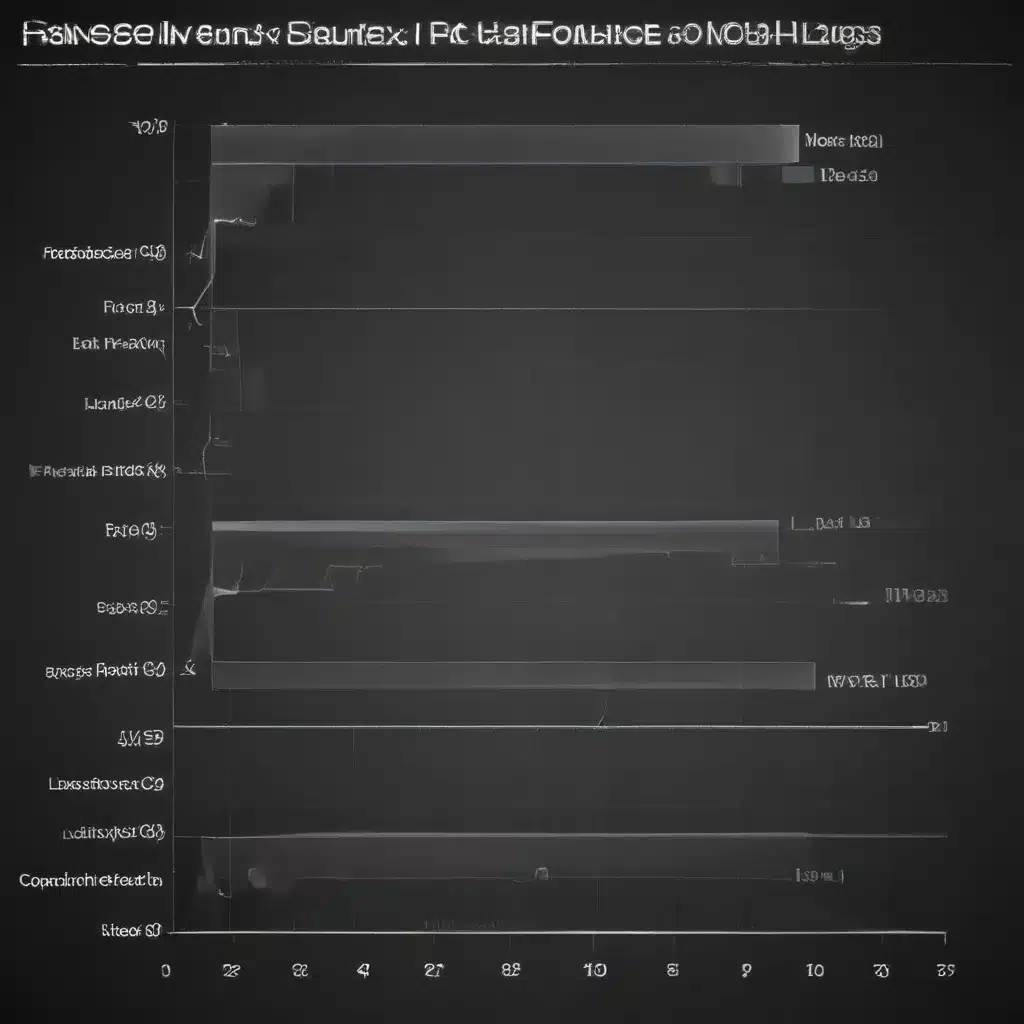
Identifying the Root Causes of PC Performance Problems
As a PC user, I’ve encountered my fair share of performance issues over the years. From frustrating app freezes to sluggish system responses, these problems can be a real headache. But have you ever wondered what’s really causing them? In this article, I’ll delve into the common culprits behind PC performance problems and share strategies to help you troubleshoot and resolve them.
One of the most frequent performance issues I’ve faced is system hangs or freezes. These occur when your computer temporarily stops responding to user input, leaving you unable to interact with your applications or navigate your desktop. The causes of system hangs can range from software conflicts and driver incompatibilities to hardware failures and resource exhaustion. By understanding the potential triggers for these annoying interruptions, you can better equip yourself to diagnose and address them.
Another common problem is system lag, where your computer feels sluggish and unresponsive. This can manifest in slow application loading times, delayed mouse or keyboard input, and an overall sense of sluggishness. Lag can be caused by a variety of factors, including insufficient system resources, outdated hardware, or underlying software issues. Identifying the specific bottleneck in your system’s performance is key to resolving these lags.
Diagnosing and Resolving System Hangs
When your system hangs or freezes, it can be a frustrating experience. However, by approaching the problem methodically, you can often pinpoint the root cause and implement effective solutions. Let’s explore some common reasons for system hangs and the steps you can take to address them.
One of the primary culprits behind system hangs is resource exhaustion. When your computer’s CPU, memory, or storage reaches its limits, it can cause the system to become unresponsive. This can happen when you have too many resource-intensive applications running simultaneously or when your hardware is simply not powerful enough to handle the workload. To address this, you can try closing unnecessary programs, upgrading your hardware components, or optimizing your system’s resource management.
Another potential cause of system hangs is software conflicts. Incompatibilities between installed applications, drivers, or system updates can lead to unexpected system behavior, including freezes and crashes. To troubleshoot this, you can try disabling or uninstalling recently installed software, updating your drivers to the latest versions, and ensuring that your operating system and applications are up-to-date.
Hardware failures can also be a contributing factor to system hangs. Faulty components, such as a failing hard drive or a malfunctioning RAM module, can cause your computer to become unresponsive. In such cases, you may need to perform hardware diagnostics, replace the affected components, or seek professional assistance.
Tackling System Lags and Improving Performance
While system hangs can be frustrating, dealing with persistent system lags can be equally, if not more, annoying. Sluggish performance can impact your productivity, hinder your workflow, and generally make your computing experience less enjoyable. Let’s explore some common causes of system lags and the steps you can take to address them.
One of the primary drivers of system lags is insufficient system resources. If your computer’s CPU, memory, or storage is constantly maxed out, it can lead to slow application response times and overall system sluggishness. To address this, you can try upgrading your hardware components, closing resource-intensive applications, and optimizing your system’s resource management.
Another common culprit behind system lags is outdated hardware. As technology advances, your computer’s components can become outdated over time, leading to performance degradation. Upgrading your CPU, RAM, or storage can often provide a significant boost in system responsiveness and overall performance.
Fragmentation and data corruption can also contribute to system lags. When your computer’s file system becomes fragmented or corrupted, it can slow down file access and storage operations, leading to a sluggish user experience. Regularly running disk defragmentation and checking for file system issues can help mitigate these problems.
Optimizing Your System for Peak Performance
In addition to addressing the root causes of system hangs and lags, there are also proactive steps you can take to optimize your PC’s performance and maintain a smooth user experience. Let’s explore some of these strategies.
One effective approach is to regularly maintain and clean your system. This can involve tasks such as clearing out temporary files, running disk cleanup, and managing your startup programs to ensure that your computer is running as efficiently as possible. By reducing the clutter and streamlining your system, you can often see a noticeable improvement in performance.
Another important step is to keep your software up-to-date. Outdated drivers, operating system versions, and application versions can all contribute to performance issues. By regularly updating your system and software, you can benefit from bug fixes, performance enhancements, and security improvements that can help keep your PC running smoothly.
Lastly, consider implementing hardware upgrades to future-proof your system. Upgrading components like your CPU, RAM, or storage can provide a significant boost in performance, allowing you to keep pace with the demands of modern software and applications. While these upgrades may require an initial investment, they can often extend the lifespan and usability of your computer.
Real-World Examples and Interviews
To further illustrate the challenges and solutions surrounding PC performance issues, let’s look at some real-world examples and insights from industry experts.
Sarah, a graphic designer, had been experiencing frequent system hangs and lags while working with large image files in her design software. After investigating, she discovered that her computer’s RAM was maxed out, leading to resource exhaustion and unresponsive behavior. By upgrading her RAM, she was able to significantly improve her system’s performance and streamline her design workflow.
“The difference was night and day,” Sarah remarked. “Once I added more RAM, my computer was able to handle the large image files without any freezes or delays. It really transformed my overall productivity and made my design process much smoother.”
In another case, John, a software developer, was struggling with persistent system lags that were impacting his productivity. After troubleshooting, he found that a recent software update had introduced compatibility issues with one of his development tools, leading to resource conflicts and sluggish performance.
“I spent a lot of time trying to figure out what was causing the lags,” John explained. “It turned out to be a compatibility issue with a recent software update. Once I rolled back the update and made sure all my tools were properly configured, the performance issues were resolved, and I was able to get back to coding without any frustrating delays.”
These real-world examples highlight the importance of understanding the root causes of PC performance problems and taking the necessary steps to address them. By being proactive and addressing issues like resource exhaustion, hardware upgrades, and software conflicts, users can optimize their systems for peak performance and maintain a smooth, productive computing experience.
Conclusion
In this comprehensive guide, we’ve explored the common causes of PC performance issues, from system hangs to persistent lags. By understanding the underlying factors that contribute to these problems, you can better equip yourself to diagnose and resolve them.
Whether it’s resource exhaustion, software conflicts, or outdated hardware, there are often effective solutions available to help you smooth out your PC’s performance. By implementing strategies like hardware upgrades, software optimization, and regular system maintenance, you can keep your computer running at its best and ensure a seamless, productive computing experience.
Remember, PC performance is not a one-size-fits-all solution. Each system and user’s needs are unique, so it’s important to approach troubleshooting with an open mind and a willingness to experiment. By staying proactive and leveraging the insights and techniques outlined in this article, you can take control of your PC’s performance and keep it running at its optimal level.
So, don’t let system hangs and lags hold you back. Embrace the strategies and solutions presented here, and enjoy the smoother, more responsive computing experience you deserve.












