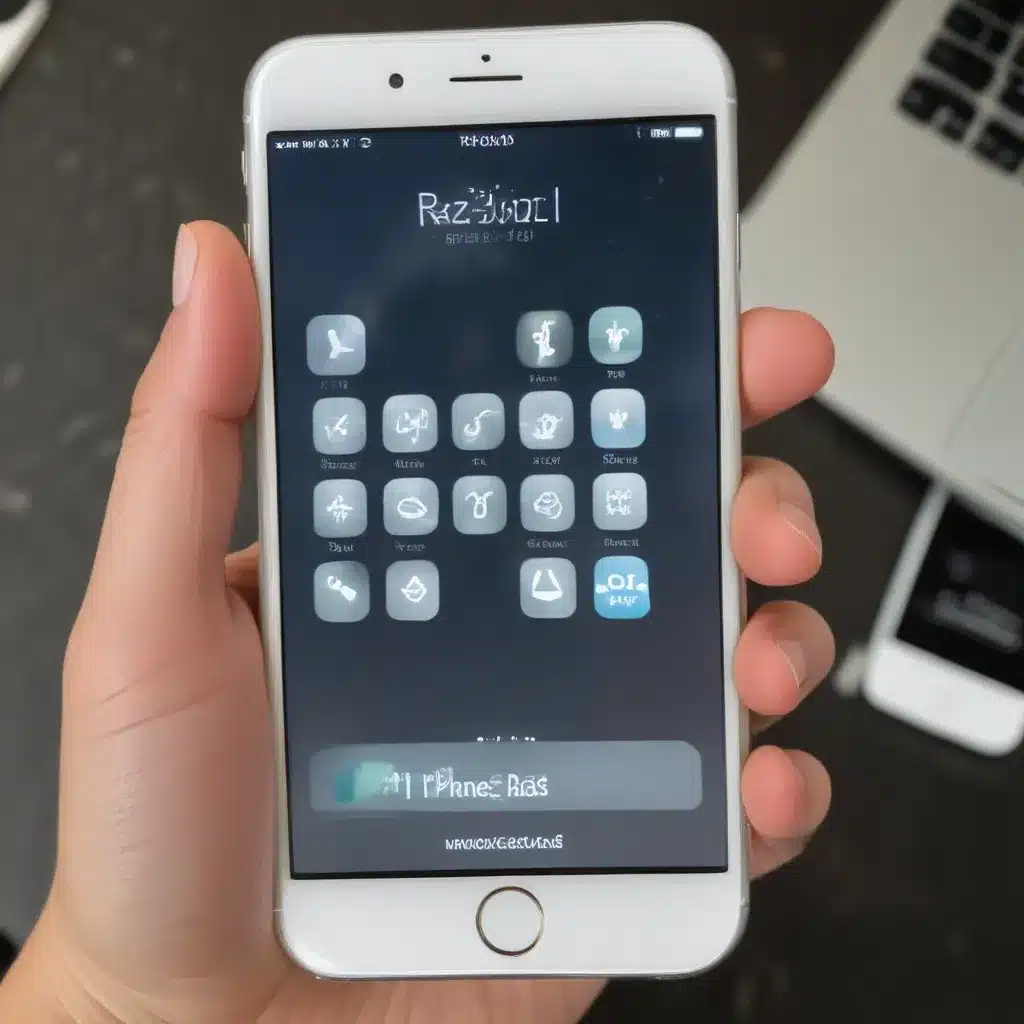Oh, the dreaded locked iPhone – it’s like a digital prison cell, keeping all your precious memories and cat videos hostage. But fear not, my forgetful friends, for I’ve got the secret to busting out of this passcode predicament.
Unlock Your iPhone in a Snap
If you’re like me and have the memory of a goldfish, the first step is to try using your old passcode. Apparently, in the latest iOS 17 and iPadOS 17, you can temporarily access your device using your previous passcode [1]. It’s like a “get out of jail free” card, but without the risk of ending up in a real prison.
But what if that doesn’t work? Don’t worry, we’ve got a foolproof plan. All you need is a computer, an internet connection, and a little bit of tech-savvy wizardry.
Put Your iPhone in Recovery Mode
The key to unlocking your iPhone lies in the magical world of recovery mode. It’s like a secret entrance that bypasses the passcode and lets you reset your device. Here’s how to do it:
- Unplug your iPhone and turn it off. This is crucial, so don’t skip this step!
- Locate the button you’ll need to hold down – it depends on your iPhone model. For iPhone 8 and later, it’s the side button. For iPhone 7 and 7 Plus, it’s the Volume Down button. And for older models, it’s the Home button [1].
- Press and hold that button while connecting your iPhone to your computer. Keep holding the button until you see the recovery mode screen.
If you see the passcode screen instead, don’t panic! Just turn off your iPhone and start again. It might take a few tries, but trust me, it’s worth it.
Restore Your iPhone and Start Fresh
Now that your iPhone is in recovery mode, it’s time to work some magic. Locate your device in the Finder (on a Mac) or the Apple Devices app or iTunes (on a PC) [1]. Then, choose the “Restore” option, and let the computer do its thing.
This process will wipe your iPhone clean, erasing all your data and settings. But don’t worry, you can restore your backed-up information later. And who knows, maybe a fresh start is exactly what your iPhone needs to break free from the passcode prison.
Recover Your Data and Settings
Once your iPhone is reset, it’s time to get back to business. If you’ve got a recent iCloud backup, you can simply restore your data and settings from there [1]. Just follow the on-screen instructions, and voila, your iPhone will be back to its former glory, passcode-free.
But what if you didn’t have a backup? Well, you can still set up your iPhone as a new device and then download any data you have stored in iCloud. It’s not as convenient as a full restore, but it’s better than starting from scratch.
Don’t Panic, Just Reset
Losing your iPhone passcode can feel like the end of the world, but trust me, it’s not. With a little tech-savvy and a lot of patience, you can get your device back up and running in no time. Just remember to keep your old passcodes handy and back up your data regularly. That way, you’ll never have to worry about being locked out of your own phone again.
So, there you have it, folks – the secret to unlocking your forgotten iPhone passcode. Go forth and conquer those digital shackles, my friends. And if you need any more help, you know where to find me – probably still trying to remember my own passcode.
[1] Apple Support, “Forgot your iPhone passcode? How to reset and recover,” https://support.apple.com/en-us/HT204306
[2] Apple Discussions, “How to put iPhone into recovery mode to reset forgotten passcode,” https://discussions.apple.com/thread/255170275
[3] Clever Files, “How to Unlock iPhone If You Forgot the Passcode,” https://www.cleverfiles.com/howto/forgot-iphone-passcode.html