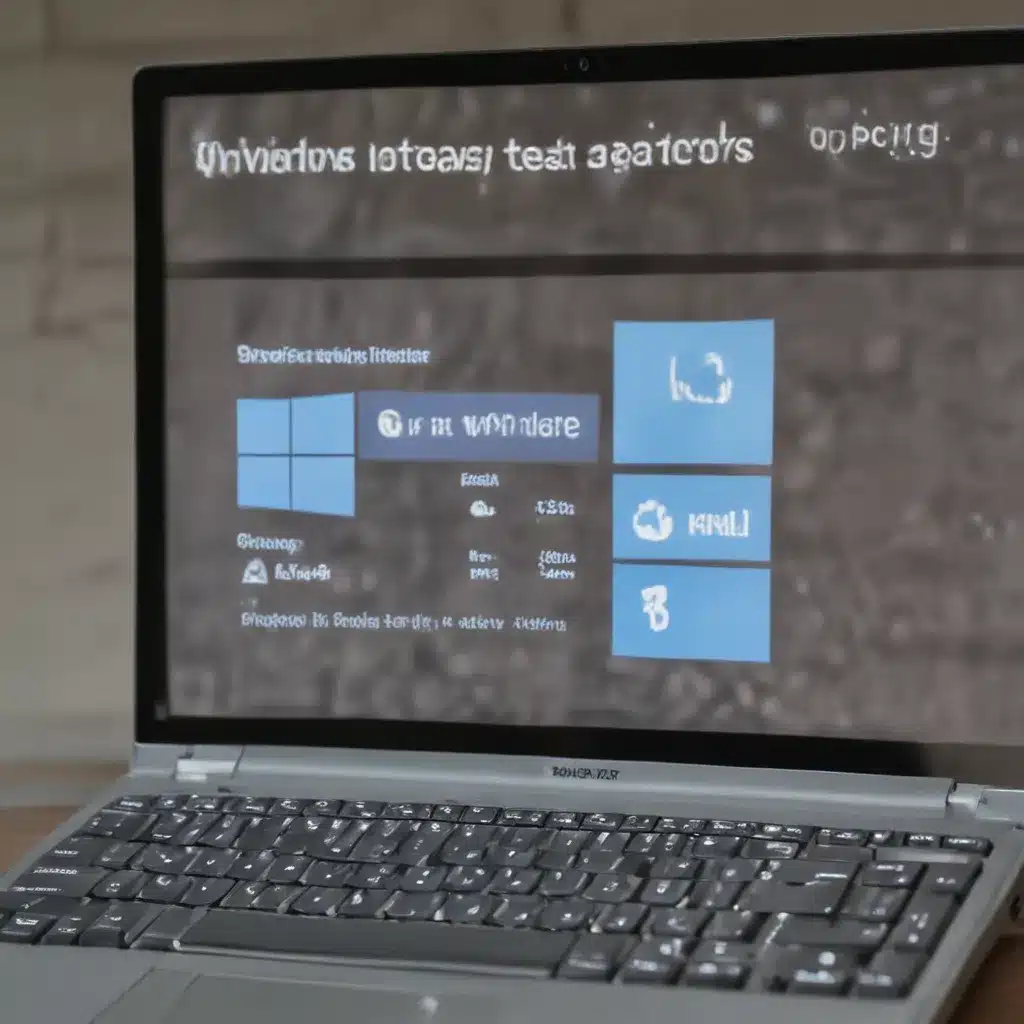A Saga of Windows Updates Gone Awry
Oh, the joys of Windows updates! It’s like a never-ending dance with technology – one step forward, two steps back. As a self-proclaimed tech enthusiast, I’ve had my fair share of experiences with these pesky update errors. But fear not, my fellow Windows warriors, for I’m here to guide you through the treacherous waters of update troubleshooting.
Imagine this: you’re happily browsing the web, sipping on your coffee, when suddenly, a dreaded notification pops up, informing you that your Windows needs an update. “No problem,” you think, “I’ll just let it do its thing.” Little did you know, that’s where the real adventure begins.
The Curse of the Elusive Update
You diligently click on the update button, eagerly awaiting the seamless installation process. But alas, Murphy’s Law takes over, and before you know it, you’re staring at an error message that makes about as much sense as a Shakespearean sonnet. [1] “Error 0x80070643,” it taunts, daring you to unravel its cryptic meaning.
Well, my friend, that’s exactly what we’re going to do. Together, we’ll delve into the depths of Windows update errors, armed with the knowledge and tools to conquer them once and for all. So, grab a snack, pour yourself a fresh cup of coffee, and let’s embark on this journey of troubleshooting triumph.
Diagnosing the Issue
The first step in fixing a Windows update error is to understand what’s causing it. [2] Thankfully, Microsoft has provided us with a wealth of resources to help pinpoint the problem. Let’s start by checking the Windows Update Troubleshooter, a handy little tool that can sometimes work its magic and identify the root cause of the issue.
But wait, there’s more! If the Troubleshooter doesn’t do the trick, we can dive deeper into the rabbit hole of Windows update errors. [3] Perhaps there’s a problem with your system files, or maybe a third-party antivirus program is interfering with the update process. The possibilities are endless, but don’t worry, we’ve got your back.
Troubleshooting Techniques: A Toolkit for Success
Alright, time to roll up our sleeves and get to work. Let’s explore some proven troubleshooting techniques that can help us slay the update dragon.
Clearing the Decks
First things first, let’s make sure your system is primed and ready for the update. [1] Start by clearing out any external storage devices, docks, or unnecessary hardware that might be causing conflicts. Then, check for any pending driver updates and install them accordingly. Remember, a clean slate is the key to a successful update.
Resetting the Update Components
Sometimes, the issue lies within the Windows Update components themselves. [1] Fear not, we’ve got a nifty command-line trick up our sleeve. Open the Command Prompt as an administrator and run the following commands:
net stop bits
net stop wuauserv
ren %systemroot%\softwaredistribution softwaredistribution.bak
ren %systemroot%\system32\catroot2 catroot2.bak
net start bits
net start wuauserv
After these commands have worked their magic, give your computer a fresh restart and try the update again. Voila, a clean slate!
Restoring System Files
If the issue persists, it might be time to dive deeper into your system files. [2] Open the Command Prompt as an administrator and run these commands:
DISM.exe /Online /Cleanup-image /Restorehealth
sfc /scannow
The first command will repair any corrupted system files, while the second one will scan for and fix any issues it finds. Once these commands have completed, try running the update again.
Performing a Clean Restart
Sometimes, stubborn software conflicts can be the culprit behind those pesky update errors. [1] To combat this, we can perform a clean restart, which starts Windows with a minimal set of drivers and startup programs. This can help eliminate any potential conflicts and set the stage for a successful update.
Overcoming the Final Hurdle
But wait, there’s more! If you’re still struggling with the update, it might be time to enlist the help of the mighty Windows Update Troubleshooter. [4] This tool can delve deeper into the issue and provide targeted solutions to get your system back on track.
And if all else fails, don’t lose hope! [3] You can always reach out to Microsoft support for further assistance. Their team of experts is well-versed in the intricacies of Windows updates and can provide you with personalized guidance to get your system back in tip-top shape.
Embracing the Update Journey
Windows updates can be a rollercoaster of emotions, but with the right tools and a bit of perseverance, you can conquer even the most stubborn update errors. [5,6,7,8] Remember, updates are essential for keeping your system secure and running smoothly, so don’t be afraid to embrace the challenge.
So, my fellow Windows warriors, go forth and conquer those update demons! With this troubleshooting guide in your arsenal, you’re well on your way to a seamless and error-free update experience. May the tech gods be ever in your favor.
[1] Knowledge from https://support.microsoft.com/en-us/windows/troubleshoot-problems-updating-windows-188c2b0f-10a7-d72f-65b8-32d177eb136c
[2] Knowledge from https://learn.microsoft.com/en-us/troubleshoot/windows-server/installing-updates-features-roles/fix-windows-update-errors
[3] Knowledge from https://answers.microsoft.com/en-us/windows/forum/all/how-to-fix-broken-windows-update/0a722cac-413e-41b4-89e4-d83891b2f8c9
[4] Knowledge from https://support.microsoft.com/en-us/windows/windows-update-troubleshooter-19bc41ca-ad72-ae67-af3c-89ce169755dd
[5] Knowledge from https://www.reddit.com/r/sysadmin/comments/146gyp6/unfixable_windows_update_errors_ive_tried/
[6] Knowledge from https://techcommunity.microsoft.com/t5/windows-10/failure-to-install-update-error-0x80070643-allmembers/td-p/4031418
[7] Knowledge from https://www.action1.com/windows-update-failed-here-are-7-ways-to-fix-windows-it/
[8] Knowledge from https://softwarekeep.com/blogs/troubleshooting/windows-update-keeps-failing-on-windows-10