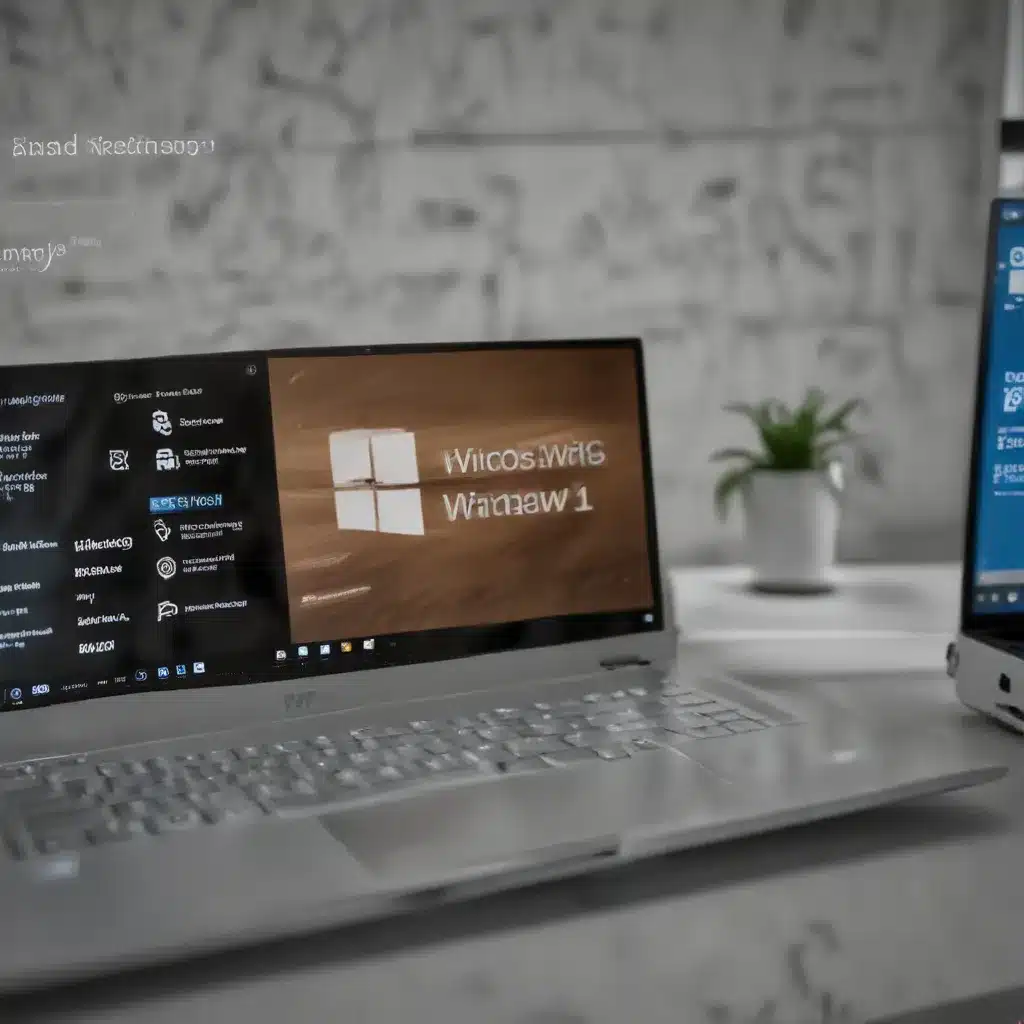
Understanding Delivery Optimization Issues in Windows 11
As an experienced IT professional, I’ve encountered various challenges related to Windows Update and Delivery Optimization in the Windows 11 operating system. In this comprehensive article, I’ll provide practical tips and in-depth insights to help you troubleshoot and resolve common Windows 11 update delivery optimization problems.
One of the most frequent issues IT administrators face is Windows 11 updates and feature updates getting stuck at a 0% download status. This can be a frustrating experience for both IT teams and end-users, as it can lead to prolonged downtime and disruptions in the organization. Let’s dive into the potential causes and effective solutions for these problems.
Identifying the Root Causes
Based on the information gathered from the source materials, there are several potential reasons why Windows 11 updates may encounter delivery optimization issues:
-
Misconfigured Delivery Optimization Settings: Incorrect or conflicting settings related to Delivery Optimization, such as the download mode, proxy configurations, or content URL settings, can prevent successful updates.
-
Group Policy Conflicts: Conflicting group policies, such as those related to Windows Update, can interfere with the update delivery process and lead to download failures.
-
Outdated or Incomplete SCCM Configurations: Issues with the System Center Configuration Manager (SCCM) setup, such as missing registry keys or outdated hotfixes, can contribute to update delivery problems.
-
Network Connectivity Challenges: Network-related factors, such as restricted access to content URLs, firewall rules, or VPN configuration problems, can hinder the successful download of updates.
-
Compatibility Issues: In some cases, the Windows 11 update may not be compatible with specific hardware or software configurations on the affected devices, leading to download failures.
Troubleshooting Delivery Optimization Issues
To address these challenges, follow these step-by-step troubleshooting guidelines:
1. Review Delivery Optimization Settings
Start by examining the Delivery Optimization settings on the affected Windows 11 devices. Ensure that the following configurations are correct:
- Delivery Optimization Download Mode: Ensure that the download mode is set to “HTTP only (0)” or “Internet” to avoid any potential issues with peer-to-peer file sharing.
- Whitelist Delivery Optimization URLs: Verify that the required Delivery Optimization URLs from Microsoft’s documentation are whitelisted in the organization’s network settings.
- Proxy and TLS Settings: Confirm that the proxy and TLS/SSL settings are properly configured to allow secure communication with the update servers.
2. Investigate Group Policy Conflicts
Examine the group policies applied to the affected Windows 11 devices and look for any potential conflicts or contradictions. Ensure that the following policies are configured correctly:
- Turn off access to all Windows Update features: This policy should be disabled to allow users to access Windows Update functionality.
- Configure Automatic Updates: Ensure that this policy is not set to “Disabled,” as it may prevent updates from being installed.
- Delivery Optimization: Verify that the “Download Mode” policy is set to the appropriate value (e.g., “HTTP only (0)”).
3. Validate SCCM Configurations
If you’re using System Center Configuration Manager (SCCM) in your environment, review the relevant SCCM settings and ensure that they are properly configured:
- SCCM Hotfix: Verify that you have the latest SCCM hotfix (KB25506239) applied, as it addresses various Windows 11 update issues.
- Delta Content and Fallback Settings: Ensure that the “Allow clients to download delta content when the option is available” setting is correctly configured, and the fallback options are set appropriately.
- Missing Registry Keys: Check for any missing registry keys related to Windows Update and Delivery Optimization, and create them if necessary using a compliance baseline.
4. Troubleshoot Network Connectivity
Investigate any network-related factors that may be impacting the update delivery process:
- Verify Content URL Access: Ensure that the devices can access the content URLs referenced in the Delivery Optimization logs, including the URLs for your SCCM server.
- Check Firewall and Proxy Settings: Ensure that the firewall and proxy configurations on the affected devices do not block or interfere with the update download process.
- Analyze VPN Connectivity: If the devices are accessing updates over a VPN connection, ensure that the VPN settings are properly configured and do not introduce any connectivity issues.
5. Address Compatibility Issues
In some cases, the Windows 11 update may not be compatible with specific hardware or software configurations on the affected devices. Consider the following steps:
- Review Device Specifications: Ensure that the affected devices meet the minimum hardware requirements for the Windows 11 update.
- Check for Conflicting Software: Identify any third-party software or drivers that may be incompatible with the Windows 11 update and take appropriate action, such as updating or uninstalling the conflicting components.
- Consult Microsoft Documentation: Review the latest Microsoft documentation for any known compatibility issues or workarounds related to the specific Windows 11 update.
By following these comprehensive troubleshooting steps, you can effectively identify and resolve the underlying issues causing Windows 11 update delivery optimization problems. Remember to document your findings and solutions, as they may be valuable for future reference or to share with the broader IT community.
Proactive Measures for Preventing Update Delivery Optimization Issues
To maintain a smooth Windows 11 update process and minimize the risk of delivery optimization problems, consider implementing the following proactive measures:
-
Regular SCCM Maintenance: Keep your SCCM environment up-to-date by applying the latest hotfixes and patches. Regularly review your SCCM configurations, ensuring that they are optimized for Windows 11 updates.
-
Comprehensive Testing: Establish a robust testing process for Windows 11 updates, including compatibility assessments, network connectivity checks, and Delivery Optimization validations. This will help identify and address issues before they impact your production environment.
-
Detailed Logging and Monitoring: Enable comprehensive logging for Windows Update and Delivery Optimization on your Windows 11 devices. Regularly review the logs to proactively identify and address any emerging issues.
-
Network Infrastructure Optimization: Ensure that your network infrastructure, including firewalls, proxies, and VPNs, are properly configured to support the smooth delivery of Windows 11 updates.
-
End-user Education: Provide clear guidance and training to your end-users on the importance of keeping their Windows 11 devices up-to-date. Encourage them to report any update-related issues promptly to the IT support team.
By implementing these proactive measures, you can significantly improve the reliability and efficiency of the Windows 11 update delivery process, ensuring a seamless experience for both IT professionals and end-users.
Conclusion
Resolving Windows 11 update delivery optimization problems requires a comprehensive approach that addresses various potential root causes. By carefully analyzing the settings, policies, and network configurations, and addressing any compatibility issues, you can effectively troubleshoot and resolve these challenges.
Remember, staying informed about the latest developments in Windows 11 and SCCM, as well as maintaining a proactive approach to update management, are key to ensuring a smooth and successful Windows 11 update experience for your organization.
For more information on IT solutions, computer repair, and technology trends, be sure to visit https://itfix.org.uk/. Our team of experienced IT professionals is dedicated to providing practical insights and valuable resources to help you stay ahead in the ever-evolving world of technology.












