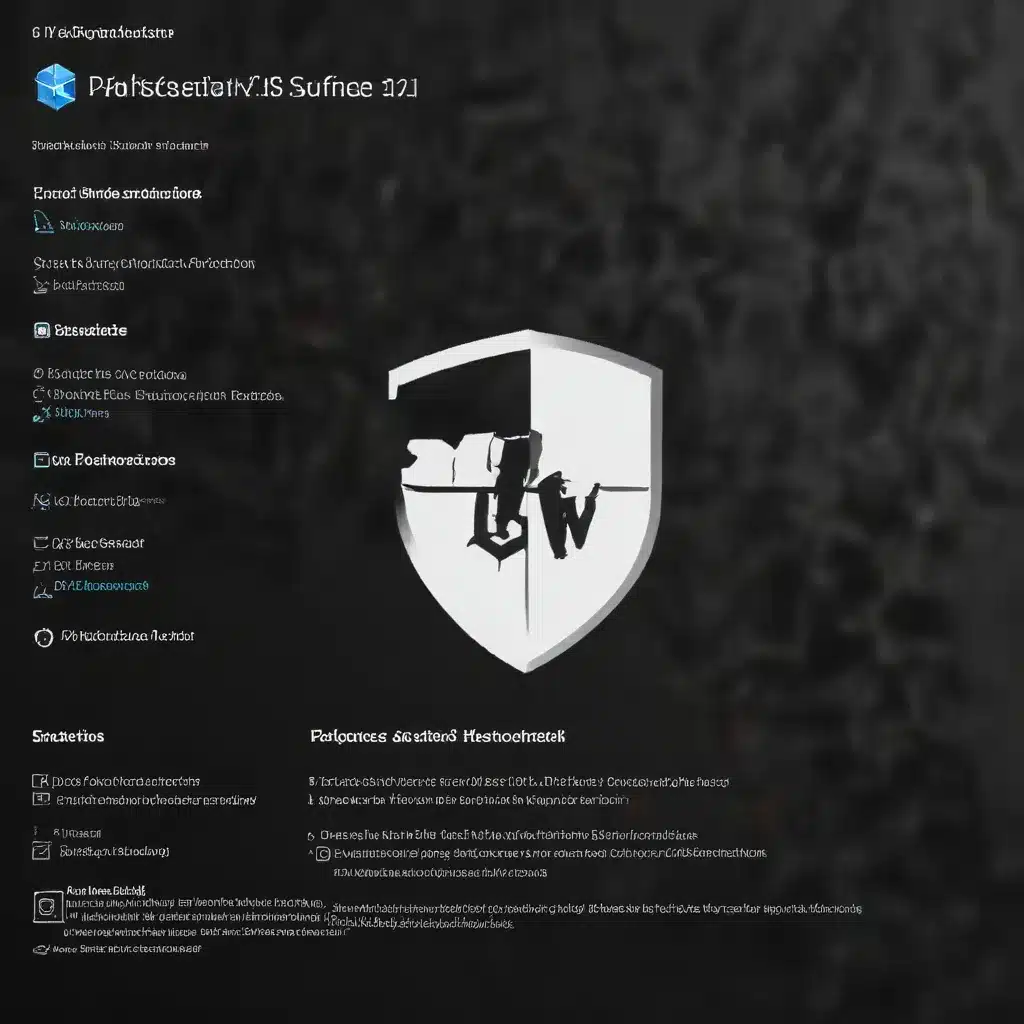
Understanding Windows Defender Exploit Protection and Attack Surface Reduction
As an experienced IT professional, you understand the critical importance of comprehensive security measures in protecting your organization’s devices and infrastructure. In the ever-evolving landscape of cybersecurity threats, Windows Defender Exploit Protection and Attack Surface Reduction are two powerful tools that can significantly enhance the security posture of your Windows 11 environment.
Windows Defender Exploit Protection is a set of security features designed to mitigate the impact of known and emerging exploit techniques used by malware and other malicious actors. By applying a layered approach to exploit mitigation, Exploit Protection helps safeguard your systems against a wide range of attack vectors, including memory corruption vulnerabilities, script-based threats, and more.
On the other hand, Attack Surface Reduction (ASR) is a feature that targets the specific behaviors and activities that malware and other malicious applications typically exploit to infect devices. By reducing the attack surface, you can effectively minimize the potential entry points for cyber threats, making it more challenging for adversaries to gain a foothold in your environment.
In this comprehensive article, we will dive deep into the strategies and troubleshooting practices for configuring and managing these vital security components on your Windows 11 devices, ensuring that your organization is well-equipped to defend against the latest threats.
Configuring Windows Defender Exploit Protection
One of the key aspects of leveraging Windows Defender Exploit Protection is the ability to customize and fine-tune the various mitigation settings to align with your organization’s specific security requirements. Let’s explore the different configuration methods available:
Utilizing Intune Endpoint Security Policies
Microsoft Intune, as part of the Enterprise Mobility + Security (EM+S) suite, provides a seamless way to manage Exploit Protection settings across your Windows 11 devices. By creating Endpoint Security policies in Intune, you can centrally configure and deploy the desired Exploit Protection rules to your managed devices.
To get started, navigate to the Intune admin center and follow these steps:
- Select “Endpoint security” from the left-hand menu, then choose “Profiles.”
- Create a new profile or edit an existing one, and select “Endpoint protection” as the profile type.
- In the “Endpoint protection” settings, expand the “Windows Defender Exploit Guard” section and configure the desired Exploit Protection rules.
- Save the policy and assign it to the appropriate device groups or users.
By using Intune, you can ensure that Exploit Protection settings are consistently applied across your organization, simplifying the management and enforcement of these critical security controls.
Configuring Exploit Protection via Group Policy
For environments where Group Policy is the preferred management method, you can configure Exploit Protection settings directly through the Group Policy Management Console (GPMC). Follow these steps:
- Open the Group Policy Management Console and navigate to the relevant Group Policy Object (GPO).
- Under “Computer Configuration,” expand “Administrative Templates” and select “Windows Components” > “Microsoft Defender Antivirus” > “Microsoft Defender Exploit Guard.”
- In the right-hand pane, locate the “Configure Attack surface reduction” policy and set it to “Enabled.”
- Expand the “Options” section and configure the individual Exploit Protection rules as desired, using the corresponding rule IDs and desired states (Disabled, Enabled, Audit).
- Save the changes to the GPO and link it to the appropriate organizational units (OUs) or target devices.
Group Policy provides a robust and flexible way to manage Exploit Protection settings, especially in environments where you need to maintain granular control over security configurations.
Leveraging PowerShell for Exploit Protection Configuration
For organizations that prefer a more programmatic approach, you can leverage PowerShell to configure Exploit Protection settings. The following PowerShell cmdlets can be used:
“`powershell
Set-MpPreference -AttackSurfaceReductionRules_Ids “
Add-MpPreference -AttackSurfaceReductionOnlyExclusions “
“`
Replace <rule_id_n> with the corresponding Exploit Protection rule IDs and <state_n> with the desired state (Disabled, Enabled, Audit, Warn). For the exclusions, list the file or folder paths separated by the pipe | character.
By using PowerShell, you can automate the deployment and management of Exploit Protection settings, integrating them into your existing scripting and configuration management workflows.
Configuring Attack Surface Reduction (ASR) Rules
Attack Surface Reduction is another critical component of the Windows 11 security ecosystem, and it requires careful planning and configuration to ensure optimal protection. Let’s explore the various methods for setting up and managing ASR rules:
Leveraging Intune Endpoint Security Policies for ASR
Similar to the Exploit Protection configuration, you can use Intune to centrally manage ASR rules across your Windows 11 devices. Follow these steps:
- In the Intune admin center, navigate to “Endpoint Security” and select “Attack Surface Reduction.”
- Create a new policy or edit an existing one, and configure the desired ASR rules, setting each rule to the appropriate state (Disabled, Enabled, Audit).
- Specify any file or folder exclusions that you want to apply to the ASR rules.
- Assign the ASR policy to the relevant device groups or users.
By using Intune, you can ensure consistent deployment and enforcement of ASR rules, making it easier to maintain a robust security posture across your organization’s Windows 11 devices.
Configuring ASR Rules via Group Policy
For environments that rely on Group Policy, you can configure ASR rules directly through the Group Policy Management Console:
- Open the GPMC and navigate to the relevant GPO.
- Under “Computer Configuration,” expand “Administrative Templates” and select “Windows Components” > “Microsoft Defender Antivirus” > “Microsoft Defender Exploit Guard.”
- In the right-hand pane, locate the “Configure Attack surface reduction” policy and set it to “Enabled.”
- In the “Options” section, configure the individual ASR rules by specifying the corresponding rule IDs and desired states (Disabled, Enabled, Audit, Warn).
- Configure any file or folder exclusions for the ASR rules as needed.
- Save the changes to the GPO and link it to the appropriate OUs or target devices.
Group Policy provides granular control over ASR rule configurations, allowing you to tailor the security settings to your organization’s specific requirements.
Using PowerShell for ASR Rule Management
For a more programmatic approach, you can use PowerShell cmdlets to manage ASR rules on your Windows 11 devices. The following examples demonstrate how to enable, disable, and exclude files from ASR rules:
“`powershell
Set-MpPreference -AttackSurfaceReductionRules_Ids “
Set-MpPreference -AttackSurfaceReductionRules_Ids “
Add-MpPreference -AttackSurfaceReductionOnlyExclusions “
“`
Replace <rule_id_n> with the corresponding ASR rule IDs and <file_or_folder_path_n> with the paths you want to exclude.
PowerShell provides a flexible and scalable way to manage ASR rules, allowing you to automate the configuration process and integrate it into your existing IT management workflows.
Troubleshooting Windows Defender Exploit Protection and Attack Surface Reduction
While Windows Defender Exploit Protection and Attack Surface Reduction are powerful security features, you may occasionally encounter issues with their deployment or enforcement. Let’s explore some common troubleshooting practices to address these challenges:
Verifying Policy Enforcement
One of the first steps in troubleshooting Exploit Protection and ASR configurations is to ensure that the policies are being correctly applied to the target devices. You can use the following methods to verify policy enforcement:
- Intune Reporting: In the Intune admin center, navigate to “Endpoint security” > “Policies” and review the deployment status and compliance reports for your Exploit Protection and ASR policies.
- Event Viewer: On the target devices, open the Event Viewer and navigate to “Applications and Services Logs” > “Microsoft” > “Windows” > “Windows Defender” > “Operational.” Look for event IDs related to Exploit Protection and ASR rule enforcement.
- PowerShell Scripting: You can use PowerShell scripts to query the current Exploit Protection and ASR rule settings on your devices and compare them to the expected configurations.
By verifying policy enforcement, you can identify any discrepancies or issues with the deployment of these critical security controls.
Analyzing Exploit Protection and ASR Events
When troubleshooting Exploit Protection and ASR rule enforcement, it’s essential to analyze the relevant event logs to understand the root cause of any issues. Here are some steps to help you investigate event data:
- Event Viewer: In the Event Viewer, navigate to the “Windows Defender” event log and look for events related to Exploit Protection and ASR rule triggers.
- Event IDs: Pay attention to specific event IDs that provide detailed information about the triggered rules, such as the rule ID, the action taken (block, audit, etc.), and any associated file or process information.
- Correlation: Correlate the event data with other relevant logs, such as the system event log or application-specific logs, to gain a more comprehensive understanding of the issue.
- PowerShell Querying: Use PowerShell cmdlets like
Get-WinEventto programmatically query the event logs and extract relevant information for further analysis.
By analyzing the event data, you can identify the specific Exploit Protection or ASR rules that are triggering, understand the context of the events, and take appropriate actions to address any identified issues.
Reviewing Exclusions and Conflicts
Incorrect or conflicting exclusions can significantly impact the effectiveness of Exploit Protection and ASR rules. When troubleshooting, consider the following:
- Exclusion Verification: Ensure that any file or folder exclusions you have configured are correctly applied and do not inadvertently bypass critical security controls.
- Policy Conflicts: Check for any potential conflicts between Exploit Protection or ASR policies applied to the same devices, as this can lead to unexpected behavior or rule enforcement issues.
- Enterprise-level Management Precedence: Keep in mind that when using enterprise-level management tools like Intune or Configuration Manager, the settings from these platforms will take precedence over any conflicting Group Policy or PowerShell configurations.
By carefully reviewing exclusions and addressing any policy conflicts, you can optimize the deployment and effectiveness of Exploit Protection and ASR rules across your Windows 11 environment.
Leveraging Advanced Reporting and Monitoring
For organizations with Windows E5 or similar licensing, you can take advantage of the advanced reporting and monitoring capabilities available through Microsoft Defender for Endpoint (formerly known as Windows Defender Advanced Threat Protection or WDATP).
Microsoft Defender for Endpoint Integration
When Defender for Endpoint is integrated with your environment, you gain access to powerful analytics, threat detection, and incident response capabilities that can enhance your visibility and control over Exploit Protection and ASR rule enforcement.
- Defender for Endpoint Reports: In the Microsoft Defender Security Center, you can access comprehensive reports on Exploit Protection and ASR rule usage, including details on triggered rules, affected devices, and the overall security posture.
- Threat Analytics: Defender for Endpoint’s threat analytics capabilities can provide valuable insights into the latest attack techniques and inform your ongoing security strategy, including the optimization of Exploit Protection and ASR rules.
- Automated Incident Response: With Defender for Endpoint’s advanced incident response features, you can quickly investigate and remediate any security incidents related to Exploit Protection or ASR rule violations.
By leveraging the capabilities of Microsoft Defender for Endpoint, you can gain deeper visibility, streamlined management, and more effective security across your Windows 11 environment.
Customized Monitoring and Reporting
For organizations without a Windows E5 or similar license, you can develop your own custom monitoring and reporting solutions to track the performance and effectiveness of Exploit Protection and ASR rules.
- Event Forwarding: Configure your devices to forward relevant Exploit Protection and ASR-related events to a centralized logging and analysis platform, such as Splunk, Elastic, or Azure Sentinel.
- PowerShell Scripting: Develop PowerShell scripts to regularly query the event logs, aggregate data, and generate custom reports on Exploit Protection and ASR rule enforcement.
- Third-Party Tools: Explore third-party security and IT management tools that offer extended reporting and monitoring capabilities for Windows Defender security features.
By implementing custom monitoring and reporting solutions, you can maintain visibility and control over Exploit Protection and ASR rule deployment, even without the advanced capabilities of Defender for Endpoint.
Conclusion
In the ever-evolving landscape of cyber threats, Windows Defender Exploit Protection and Attack Surface Reduction are essential security features that can significantly enhance the overall security posture of your Windows 11 environment. By leveraging the configuration strategies and troubleshooting practices outlined in this article, you can ensure that these critical security controls are properly deployed, monitored, and optimized to protect your organization’s devices and data.
Remember, an effective security strategy requires ongoing vigilance, adaptation, and a deep understanding of the tools and technologies at your disposal. By continuously monitoring, analyzing, and refining your Exploit Protection and ASR configurations, you can stay one step ahead of the latest threats and safeguard your organization’s critical assets.
For more information and resources on Windows 11 security best practices, be sure to visit the IT Fix website and explore our extensive library of informative articles and guides.












