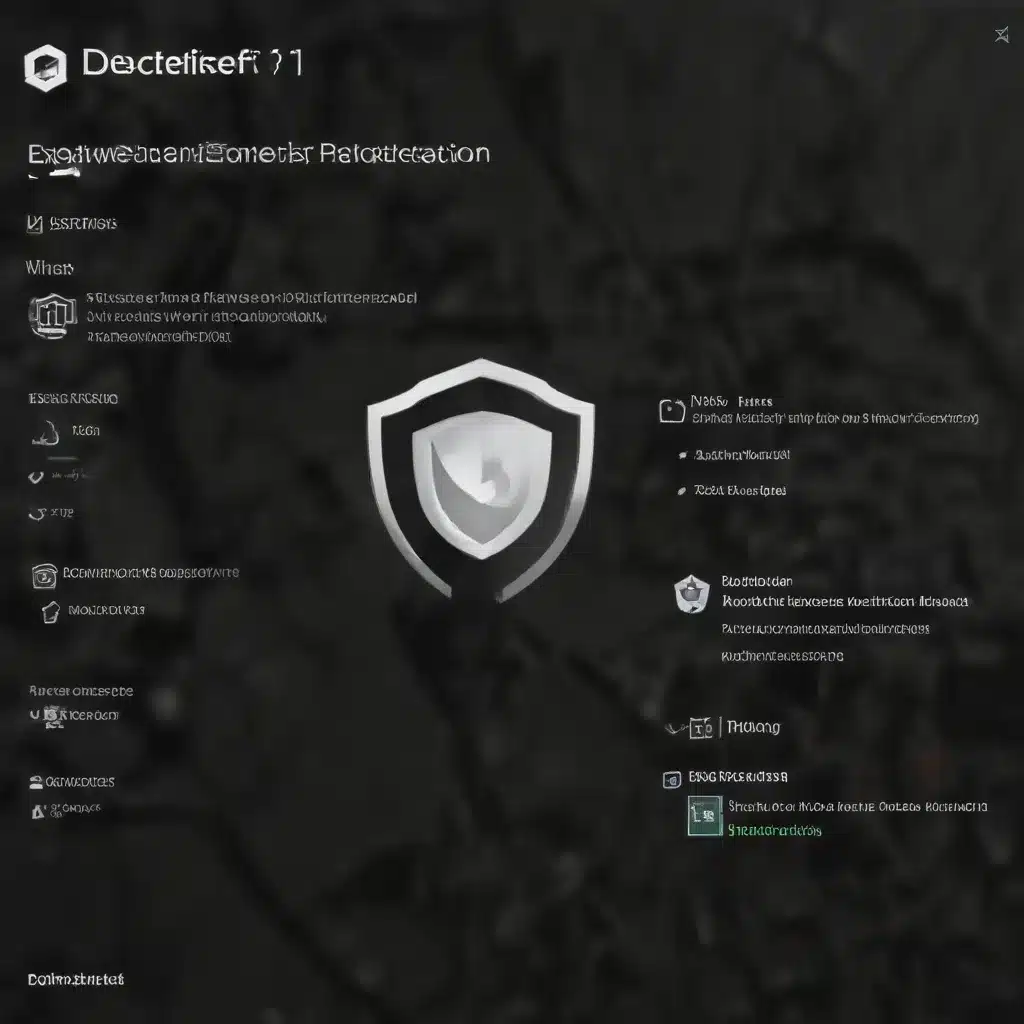
Understanding Windows 11 Defender Exploit Protection and Attack Surface Reduction
As a seasoned IT professional, you’re well aware of the evolving cybersecurity landscape and the critical importance of robust defense mechanisms to protect your organization’s devices and data. In the latest iteration of the Windows operating system, Windows 11, Microsoft has introduced advanced security features that can significantly enhance your organization’s overall security posture. Two such features are Windows Defender Exploit Protection and Attack Surface Reduction, which work in tandem to provide comprehensive safeguards against malware and other cyber threats.
Windows Defender Exploit Protection
Windows Defender Exploit Protection is a set of security features designed to mitigate the impact of exploits that target vulnerabilities in software. This protection mechanism aims to prevent malware from taking advantage of these vulnerabilities to gain a foothold on your devices. By implementing a layered approach to security, Exploit Protection can effectively block and detect various exploit techniques, reducing the attack surface and making it more challenging for cybercriminals to compromise your systems.
Attack Surface Reduction (ASR)
Attack Surface Reduction, on the other hand, focuses on minimizing the potential entry points for malware and other malicious activities. By targeting specific behaviors and actions that are commonly associated with malware, ASR rules can significantly reduce the risk of successful attacks. These rules target various aspects of your system, such as executable files, scripts, and removable media, to limit the opportunities for malware to infiltrate and spread within your organization.
Configuring Windows Defender Exploit Protection and Attack Surface Reduction
Effectively configuring and managing these security features in Windows 11 is crucial for maintaining a robust defense against cyber threats. Let’s dive into the practical strategies and best practices for configuring Exploit Protection and Attack Surface Reduction in your organization.
Implementing Exploit Protection
One of the key benefits of Exploit Protection is its ability to apply a wide range of mitigations to both the operating system and individual applications. To configure Exploit Protection, you can leverage the built-in Group Policy settings or utilize Microsoft Intune for enterprise-level management.
Using Group Policy:
1. Open the Group Policy Management Console and navigate to the Group Policy Object you want to configure.
2. Go to Computer Configuration > Administrative Templates > Windows Components > Microsoft Defender Antivirus > Microsoft Defender Exploit Guard > Exploit Protection.
3. Enable the “Configure Exploit Protection” setting and select “Enabled”.
4. In the options section, you can configure the individual mitigations for the operating system and specific applications.
Leveraging Microsoft Intune:
1. In the Microsoft Intune admin center, navigate to Endpoint Security > Attack Surface Reduction.
2. Create a new Attack Surface Reduction policy or edit an existing one.
3. In the Settings tab, expand the “Exploit Protection” section and configure the desired mitigations.
4. Assign the policy to the appropriate user or device groups.
By configuring Exploit Protection, you can effectively harden your systems against a wide range of exploit techniques, including stack-based buffer overflows, heap-based corruption, and even advanced techniques like return-oriented programming (ROP).
Configuring Attack Surface Reduction (ASR)
Attack Surface Reduction in Windows 11 offers a comprehensive set of rules that target specific behaviors and actions associated with malware. To configure ASR, you can leverage both Group Policy and Microsoft Intune.
Using Group Policy:
1. Open the Group Policy Management Console and navigate to the Group Policy Object you want to configure.
2. Go to Computer Configuration > Administrative Templates > Windows Components > Microsoft Defender Antivirus > Microsoft Defender Exploit Guard > Attack Surface Reduction.
3. Enable the “Configure Attack Surface Reduction Rules” setting and select “Enabled”.
4. In the options section, you can configure the desired state for each attack surface reduction rule (Disable, Block, Audit, or Warn).
5. To exclude files and folders from the ASR rules, enable the “Exclude files and paths from Attack Surface Reduction rules” setting and add the necessary exclusions.
Leveraging Microsoft Intune:
1. In the Microsoft Intune admin center, navigate to Endpoint Security > Attack Surface Reduction.
2. Create a new Attack Surface Reduction policy or edit an existing one.
3. In the Settings tab, expand the “Attack Surface Reduction” section and configure the desired state for each attack surface reduction rule.
4. Under the “Exclude files and paths from attack surface reduction rules” setting, add any necessary exclusions.
5. Assign the policy to the appropriate user or device groups.
By carefully configuring the ASR rules, you can effectively mitigate a wide range of malware threats, including ransomware, macro-based attacks, and other malicious behaviors that often exploit vulnerabilities in software.
Strategies for Effective Attack Surface Reduction Configuration
To ensure the maximum effectiveness of your Attack Surface Reduction configuration, consider the following strategies:
Leveraging Intune Policy Merge
One of the key features of Attack Surface Reduction policies in Microsoft Intune is the ability to leverage policy merge. This functionality allows Intune to evaluate the applicable settings from each policy that applies to a device and merge them into a single superset of settings. This helps avoid conflicts when multiple policies that configure the same settings are applied to the same device.
For example, if two different ASR policies apply to a device and both include the “Block executable content from email client and webmail” rule, Intune will merge the settings and apply the “Block” configuration to the device, ensuring a consistent and effective security posture.
Utilizing Reusable Settings Groups
Intune’s device control profiles for Attack Surface Reduction also support the use of reusable settings groups. This feature allows you to create and manage common settings, such as printer device or removable storage configurations, in a centralized location. By using these reusable groups, you can streamline the configuration process and ensure consistency across multiple policies.
When configuring your ASR policies, consider leveraging these reusable settings groups to simplify future updates and changes to your security configurations.
Managing Exclusions Strategically
While exclusions can be necessary in certain scenarios, it’s important to approach them with caution. Excluding files or folders from the evaluation of Attack Surface Reduction rules can significantly reduce the protection provided by these rules, as the excluded items will be allowed to run without any reporting or event recording.
To minimize the impact of exclusions, consider the following best practices:
-
Avoid Using the Global Exclusion Setting: Instead, configure the “ASR Only Per Rule Exclusions” setting for individual ASR rules. This approach ensures that exclusions are applied only to the specific rules that require them, rather than globally impacting all ASR rules on the device.
-
Limit Exclusions: Carefully evaluate the need for each exclusion and only add them when absolutely necessary. Unnecessary exclusions can undermine the overall effectiveness of your Attack Surface Reduction strategy.
-
Document and Review Exclusions: Maintain a comprehensive list of all exclusions and regularly review them to ensure they are still relevant and necessary. As your organization’s security needs evolve, revisit the exclusions and remove any that are no longer required.
By following these strategies, you can strike a balance between the protection offered by Attack Surface Reduction and the operational needs of your organization, ensuring a robust and adaptable security posture.
Monitoring and Reporting on Attack Surface Reduction Effectiveness
Effective security configuration is just the first step; ongoing monitoring and reporting are crucial for understanding the impact of your Attack Surface Reduction implementation and making informed decisions about further enhancements.
Leveraging Defender for Endpoint Reporting
If your organization has a Windows E5 license or a similar licensing SKU that includes Microsoft Defender for Endpoint, you can take advantage of the advanced monitoring and reporting capabilities it provides. Defender for Endpoint offers comprehensive dashboards and reports that give you insights into the effectiveness of your Attack Surface Reduction rules.
You can view the status of your configured ASR rules, analyze triggered events, and identify any potential performance or compatibility issues. This data can help you fine-tune your configurations, address any gaps in your security coverage, and demonstrate the value of your Attack Surface Reduction implementation to stakeholders.
Developing Custom Monitoring and Reporting Solutions
Even if your organization doesn’t have access to the advanced reporting capabilities of Defender for Endpoint, you can still develop your own monitoring and reporting tools by leveraging the events generated by Attack Surface Reduction rules at the endpoint level.
By configuring event forwarding or implementing custom log aggregation and analysis solutions, you can gain visibility into the behavior of your ASR rules and track their effectiveness over time. This can be particularly useful for organizations with Windows Professional or Windows E3 licenses, where the advanced Defender for Endpoint features may not be available.
Conclusion
Configuring Windows Defender Exploit Protection and Attack Surface Reduction in Windows 11 is a crucial step in strengthening your organization’s cybersecurity posture. By leveraging the robust features and customization options provided by these security mechanisms, you can significantly reduce the attack surface and mitigate the impact of various malware threats.
Remember to approach the configuration process strategically, utilizing policy merge, reusable settings groups, and carefully managing exclusions. Combine this with comprehensive monitoring and reporting to ensure the ongoing effectiveness of your security measures. By implementing these best practices, you can empower your organization to stay one step ahead of the ever-evolving cybersecurity landscape.
For more information and support on IT solutions, computer repair, and technology trends, visit ITFix.org.uk. Our team of seasoned professionals is dedicated to helping organizations like yours navigate the complexities of modern technology and stay secure in the digital age.












