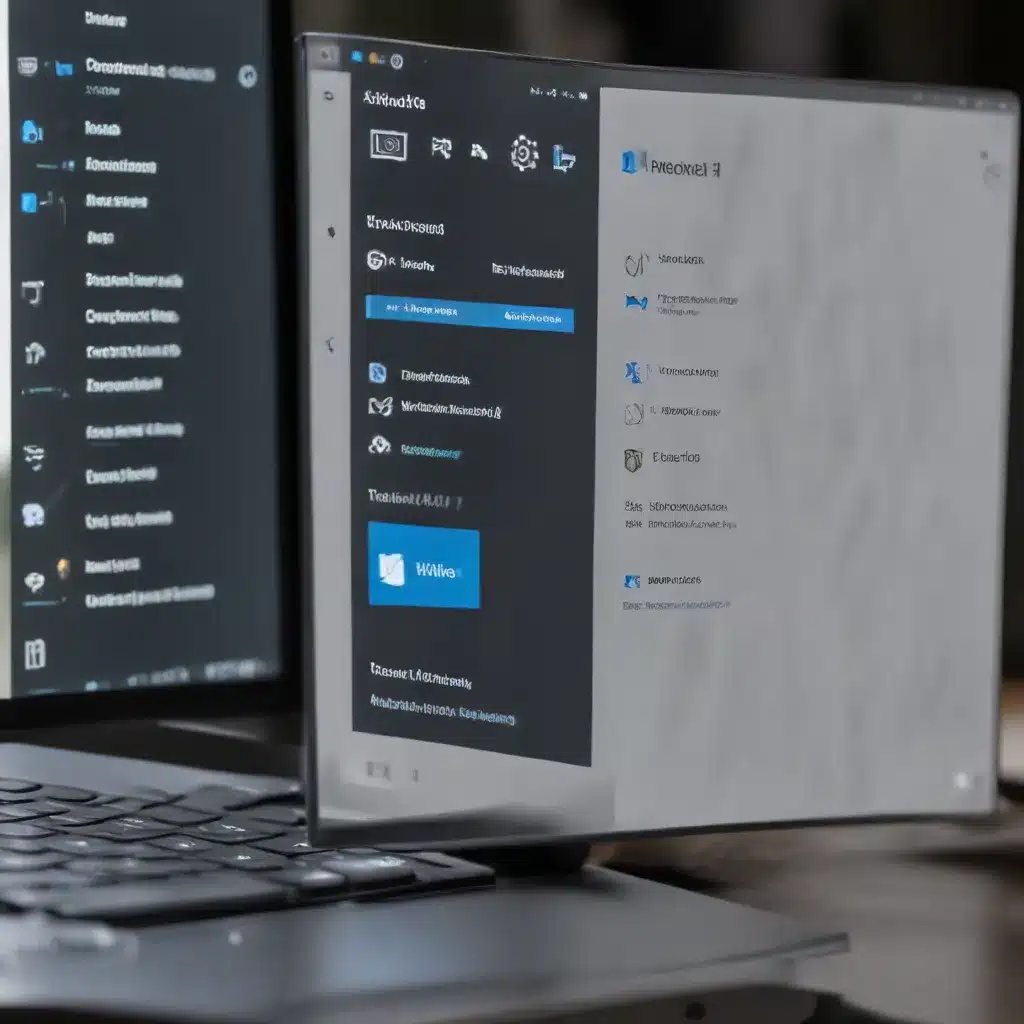
Navigating the Complexities of Windows Remote Management
As a seasoned IT professional, I’ve encountered my fair share of challenges when it comes to remote management and automation in the Windows ecosystem. The advent of Windows 11 has brought about new considerations and potential pitfalls that require a nuanced approach to troubleshooting. In this comprehensive guide, we’ll delve into the intricacies of remote management, uncover common issues, and provide practical solutions to help you streamline your IT operations.
Understanding the Fundamentals of Windows Remote Management
Remote management in Windows revolves around the Windows Remote Management (WinRM) service, which enables secure, cross-platform communication between systems. This service is the backbone of PowerShell remoting, a powerful tool for remote administration and automation. However, configuring and troubleshooting WinRM can be a meticulous task, with several potential roadblocks along the way.
One of the primary hurdles you may face is establishing a successful connection to a remote Windows 11 machine. Factors such as network configuration, firewall settings, and authentication mechanisms can all contribute to connectivity issues. Additionally, the transition to Windows 11 may introduce new challenges or changes to the default WinRM settings, further complicating the troubleshooting process.
Overcoming Connectivity Challenges
To address connectivity issues, it’s essential to first determine whether the problem lies in the connection itself or in the authentication process. You can use the Test-NetConnection cmdlet in PowerShell or the nc (netcat) command on Linux/macOS systems to check the availability of the remote WinRM endpoint.
If the connection test is successful, the issue likely stems from authentication. Windows 11 introduces new security features that may impact remote management, such as changes to the default authentication methods or the introduction of the LocalAccountTokenFilterPolicy setting.
“`powershell
Test-NetConnection -ComputerName
nc -v
“`
Navigating Authentication Challenges
Authentication is a critical component of secure remote management, and Windows 11 introduces several considerations in this area. By default, Windows 11 prefers Kerberos authentication, which requires domain-joined machines or the use of CredSSP (Credential Security Support Provider) configuration.
For non-domain-joined environments or when using local user accounts, you may need to explicitly enable Basic authentication on the remote system and adjust the trusted hosts list on the client side. This, however, comes with security trade-offs and should be carefully considered.
“`powershell
winrm set winrm/config/service ‘@{AllowUnencrypted=”true”}’
winrm set winrm/config/service/auth ‘@{Basic=”true”}’
“`
In scenarios where security is paramount, leveraging certificate-based authentication can provide a more robust solution. This approach involves generating and configuring self-signed or trusted certificates on both the client and the remote system, ensuring end-to-end encryption and reliable authentication.
Automating Remote Management and Troubleshooting
One of the key advantages of the Windows remote management ecosystem is the ability to automate repetitive tasks and streamline troubleshooting efforts. PowerShell’s Troubleshooting Pack cmdlets, such as Get-TroubleshootingPack and Invoke-TroubleshootingPack, can be invaluable in diagnosing and resolving remote issues.
“`powershell
Get-TroubleshootingPack -Path C:\Windows\diagnostics\system\Networking
Get-TroubleshootingPack -Path C:\Windows\diagnostics\system\Networking | Invoke-TroubleshootingPack
“`
By leveraging these cmdlets, you can automate the troubleshooting process, reduce the time spent on manual investigations, and ensure consistent and reliable remote management across your Windows 11 infrastructure.
Addressing Specific Challenges in Windows 11
While many remote management principles remain consistent across Windows versions, Windows 11 introduces a few unique considerations. For instance, the Windows Nano Server variant, a lightweight server operating system, lacks certain management tools, requiring direct registry modifications to configure WinRM settings.
“`powershell
HKLM\Software\Microsoft\Windows\CurrentVersion\WSMAN
“`
Additionally, you may encounter a subset of operations that fail in a remote context, such as interactions with the Windows Server Update Services (WSUS). In such cases, you may need to explore alternative approaches or rely on local management tools to overcome these limitations.
Embracing the Future: Upcoming Developments in Windows Remote Management
As Microsoft continues to evolve the Windows ecosystem, the remote management landscape is also poised for exciting advancements. The company’s recent focus on cloud-based management solutions, such as the Windows Admin Center and Azure Arc, promises to streamline remote administration and provide a more holistic approach to managing distributed Windows environments.
These upcoming developments, coupled with the continued refinement of PowerShell and WinRM, suggest that the future of Windows remote management will become increasingly seamless, secure, and scalable. By staying informed and adapting to these changes, IT professionals can future-proof their remote management strategies and ensure the smooth operation of their Windows 11 infrastructure.
Conclusion: Mastering Windows 11 Remote Management
Navigating the complexities of remote management in the Windows 11 ecosystem can be a daunting task, but with the right knowledge and tools, you can overcome these challenges and unlock the full potential of your IT operations. By understanding the fundamentals of WinRM, troubleshooting connectivity and authentication issues, and leveraging automation capabilities, you can establish a robust and efficient remote management strategy that keeps your Windows 11 systems running at their best.
As the Windows landscape continues to evolve, maintaining a proactive and adaptable approach to remote management will be crucial. Stay tuned for upcoming advancements and be ready to embrace the future of Windows remote management, ensuring your IT infrastructure remains agile, secure, and responsive to the ever-changing demands of the modern digital landscape.
For more information and expert guidance on Windows 11 remote management and automation, be sure to visit IT Fix, your go-to resource for all things IT-related.












