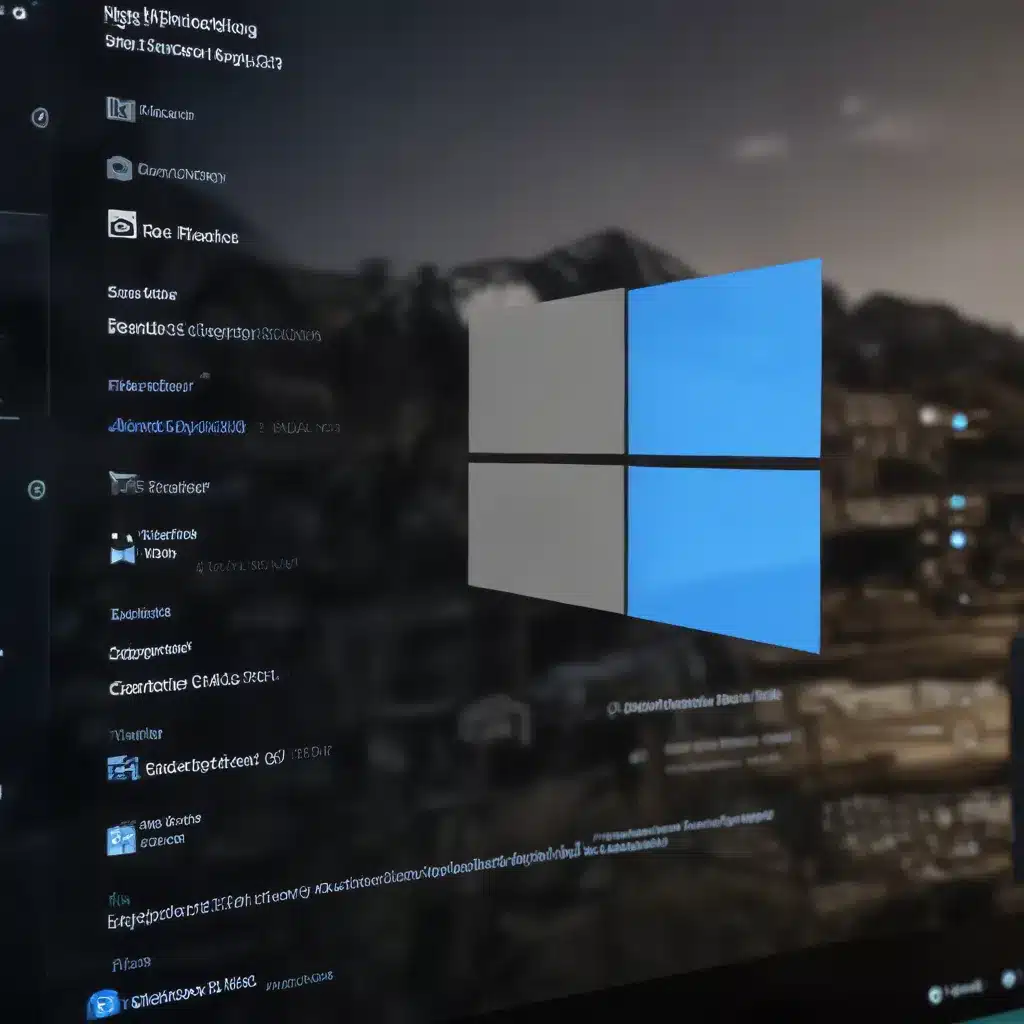
As an experienced IT professional, I’ve encountered my fair share of challenges when it comes to deploying applications on the latest Windows operating systems. The release of Windows 11 has brought with it a new set of compatibility and deployment hurdles that IT teams must navigate. In this comprehensive guide, I’ll share practical tips and in-depth insights to help you overcome these obstacles and ensure your applications run smoothly on Windows 11.
Understanding the Compatibility Landscape
The transition to Windows 11 has not been without its challenges, particularly for legacy applications designed for earlier versions of the Windows operating system. Many organizations are struggling to ensure their critical business applications are compatible with the new platform, leading to frustration and delays in the deployment process.
One of the primary issues IT professionals are facing is the discontinuation of ClickOnce deployment support in Windows 11. ClickOnce, a popular technology for packaging and deploying Windows Forms and WPF applications, was a staple in the Windows 10 ecosystem. However, with the release of Windows 11, Microsoft has removed this feature, leaving many IT teams scrambling to find alternative deployment solutions.
Additionally, the introduction of new Windows 11 features, such as the improved security measures and user interface changes, can create compatibility issues for applications that were not designed with these changes in mind. Developers and IT professionals must work together to ensure their applications can seamlessly integrate with the new Windows 11 environment.
Addressing ClickOnce Deployment Challenges
For organizations relying on ClickOnce-based applications, the transition to Windows 11 can be particularly problematic. The lack of native ClickOnce support in the new operating system can prevent these applications from launching or functioning correctly.
One potential solution is to enable the ClickOnce Application Support Library (CASL) feature in the Microsoft Edge browser. By navigating to edge://flags/#edge-click-once and enabling the “Enable ClickOnce support in Microsoft Edge” flag, you can restore the ability to launch ClickOnce-based applications on Windows 11 systems.
However, this approach may not be a viable long-term solution, as Microsoft has indicated that the CASL feature is a temporary workaround and will eventually be deprecated. IT teams should explore alternative deployment methods, such as Windows Installer (MSI) or App-V, to ensure their applications can be reliably installed and updated on Windows 11.
Leveraging Compatibility Troubleshooting Tools
When dealing with application compatibility issues on Windows 11, IT professionals can leverage a variety of tools to identify and resolve problems. One such tool is the Compatibility Administrator, a utility included in the Windows Assessment and Deployment Kit (ADK).
The Compatibility Administrator allows you to create custom compatibility fixes and databases, which can be deployed to your Windows 11 environment. By analyzing your applications and identifying compatibility problems, you can generate fix packages that can be applied to ensure your software runs smoothly on the new operating system.
Additionally, the Microsoft Application Compatibility Toolkit (ACT) can be a valuable resource for troubleshooting compatibility issues. This comprehensive suite of tools provides a range of features, including:
- Application Compatibility Manager: Allows you to assess the compatibility of your applications across different Windows versions, including Windows 11.
- Compatibility Administrator: Enables the creation and deployment of custom compatibility fixes, similar to the standalone tool.
- Compatibility Testing: Provides a framework for conducting automated compatibility testing on your applications.
By leveraging these compatibility troubleshooting tools, IT professionals can proactively identify and address any issues that may arise during the deployment of applications on Windows 11.
Streamlining Application Deployment with MDT
For IT teams responsible for large-scale Windows 11 deployments, the Microsoft Deployment Toolkit (MDT) can be a powerful tool for automating and standardizing the process. MDT provides a centralized platform for managing operating system images, application packages, and deployment settings, making it easier to roll out consistent and reliable Windows 11 environments.
One of the key benefits of using MDT for Windows 11 deployments is the ability to create and maintain custom operating system images. By capturing a “golden” image of your Windows 11 environment, complete with all necessary applications and configurations, you can streamline the deployment process and ensure a consistent user experience across your organization.
Additionally, MDT’s integration with other Microsoft tools, such as System Center Configuration Manager (SCCM) and Azure Automation, can further enhance your deployment capabilities. This allows you to leverage advanced features like task sequencing, software distribution, and integration with cloud-based services for a more comprehensive and scalable deployment solution.
Embracing the Windows 11 Ecosystem
As you navigate the challenges of application compatibility and deployment on Windows 11, it’s essential to keep an eye on the evolving Windows ecosystem. Microsoft is continuously working to improve the operating system and address feedback from IT professionals and end-users.
Stay up-to-date with the latest Windows 11 news and updates through reliable sources, such as the IT Fix blog. By staying informed, you can better anticipate and prepare for upcoming changes, ensuring your organization is well-equipped to take advantage of the new features and capabilities offered by Windows 11.
Additionally, engage with the broader IT community by participating in forums, user groups, and online discussions. Sharing your experiences and collaborating with other professionals can provide valuable insights and help you find creative solutions to the challenges you face.
Remember, the transition to Windows 11 may not be seamless, but with the right strategies, tools, and a proactive approach, you can overcome the obstacles and ensure your organization’s applications run smoothly on the new operating system.












