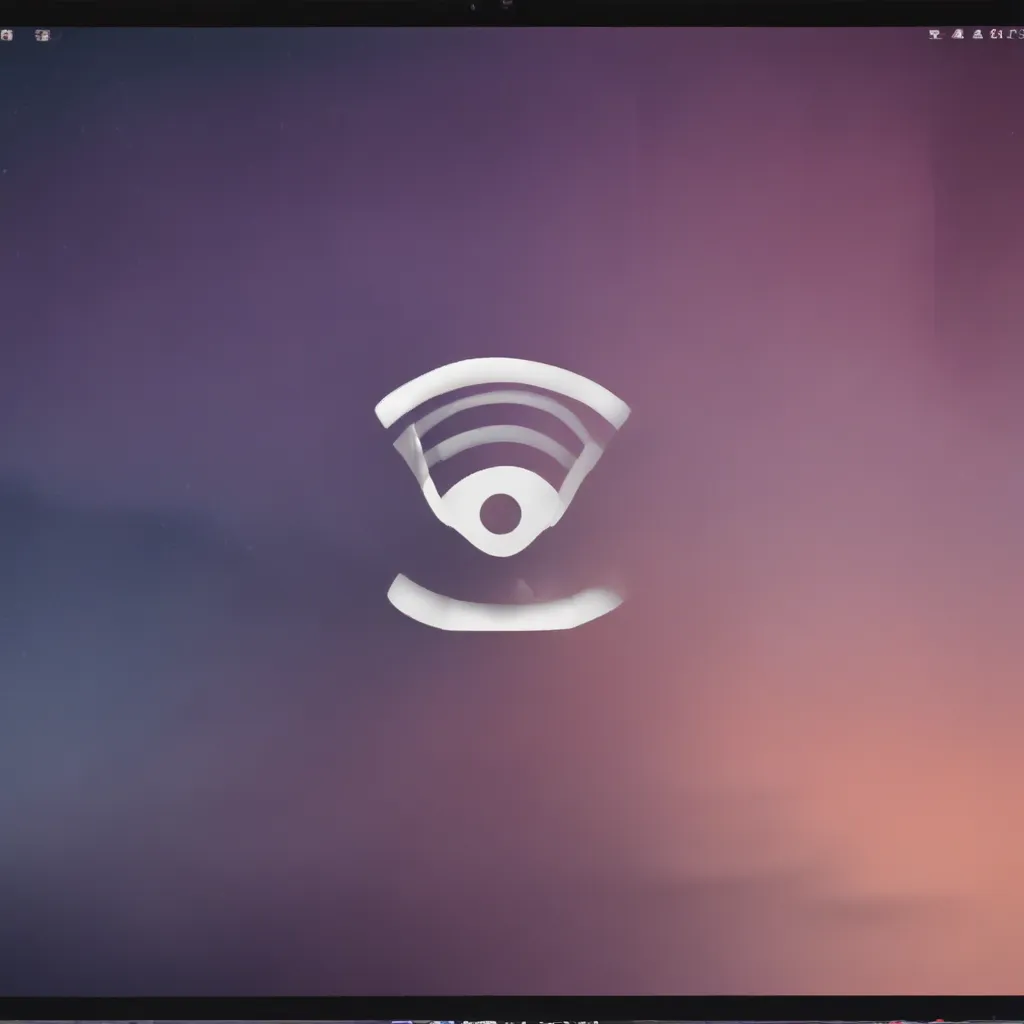
Understanding the Basics of Wi-Fi on macOS
As a macOS user, I understand the importance of a reliable and stable Wi-Fi connection. Whether I’m streaming content, working remotely, or simply browsing the web, a strong Wi-Fi signal is essential for my daily activities. However, sometimes, I may encounter issues with my Wi-Fi connection, and it can be frustrating to troubleshoot and resolve these problems. In this comprehensive article, I will explore the common Wi-Fi issues that can arise on macOS and provide step-by-step guidance on how to fix them.
Diagnosing Wi-Fi Issues
The first step in resolving Wi-Fi issues on my macOS device is to diagnose the problem. I will start by checking the basic connection status. I will look for the Wi-Fi icon in the menu bar and ensure that it is connected to the correct network. If the connection is unstable or I’m experiencing slow speeds, I will run a network diagnostic test. macOS has a built-in tool called “Network Utility” that can help me diagnose network-related issues.
By launching the Network Utility, I can perform a ping test to check the connectivity to my router or other devices on the network. I can also use the “Traceroute” function to trace the path my data is taking to reach its destination. If I’m experiencing issues with specific websites or online services, I can use the “DNS Lookup” feature to check the domain name resolution.
Another useful tool for diagnosing Wi-Fi issues is the “Activity Monitor.” This application provides detailed information about the network activity on my macOS device, including data usage, connection speeds, and any potential bottlenecks. By monitoring the Activity Monitor, I can identify any unusual network behavior that may be contributing to my Wi-Fi issues.
Resolving Common Wi-Fi Issues
Weak or Inconsistent Wi-Fi Signal
One of the most common Wi-Fi issues I may encounter on my macOS device is a weak or inconsistent Wi-Fi signal. This can be caused by a variety of factors, such as the distance from the router, physical obstructions, or interference from other wireless devices. To address this issue, I will first try to move my macOS device closer to the router or access point. If that doesn’t improve the signal, I will check the router’s placement and ensure that it is in an open, centralized location, away from potential sources of interference.
If the signal strength is still poor, I may need to consider upgrading my router or access point to a newer model with better wireless capabilities. I can also try using a Wi-Fi range extender or mesh network system to extend the coverage area and improve the overall signal strength.
Slow Wi-Fi Speeds
Another common Wi-Fi issue I may face on my macOS device is slow internet speeds. This can be caused by a variety of factors, including network congestion, outdated hardware, or interference from other wireless devices. To troubleshoot this issue, I will first check the network speed by running an online speed test. If the results show that my internet speed is significantly lower than what my service provider promises, I will contact them to investigate the issue.
If the problem is isolated to my macOS device, I will start by checking the network settings. I will ensure that my device is connected to the correct network and that the Wi-Fi mode (e.g., 802.11ac, 802.11n) is set to the fastest available option. I may also need to update my macOS software to the latest version, as newer versions often include performance improvements and bug fixes.
If the slow speeds persist, I will try resetting the network settings on my macOS device. This will clear any conflicting network configurations and allow me to start fresh. I can also try disabling any unnecessary network services or applications that may be consuming bandwidth in the background.
Frequent Wi-Fi Disconnections
Experiencing frequent Wi-Fi disconnections can be a frustrating issue on my macOS device. This can be caused by a variety of factors, such as a weak signal, interference, or a problem with the router or access point. To troubleshoot this issue, I will first check the Wi-Fi connection status and ensure that my macOS device is consistently connecting to the correct network.
If I’m experiencing frequent disconnections, I will start by rebooting my router or access point. This can often resolve any temporary connectivity issues. I will also check the router’s settings and ensure that the wireless channels are not overlapping with neighboring networks, which can cause interference and lead to disconnections.
If the issue persists, I may need to update the firmware on my router or access point. Manufacturers often release firmware updates that address known connectivity issues and improve overall network stability. I can usually find the latest firmware updates on the manufacturer’s website.
In some cases, the Wi-Fi disconnections may be caused by a problem with my macOS device. I will try resetting the network settings or even reinstalling the macOS operating system as a last resort. However, before taking such drastic measures, I will ensure that I have a backup of my important data.
Optimizing Wi-Fi Performance
In addition to resolving specific Wi-Fi issues, I can also take proactive steps to optimize the performance of my Wi-Fi network on my macOS device. One of the key strategies is to ensure that my macOS device is running the latest version of the operating system. Apple often releases updates that address known Wi-Fi-related bugs and introduce performance improvements.
Another important step is to manage the number of devices connected to my Wi-Fi network. Too many devices can lead to network congestion and slow down the overall performance. I will periodically review the devices connected to my network and disconnect any that are not in use.
I can also try adjusting the wireless channel on my router or access point. Different channels can have different levels of interference, and by selecting the least congested channel, I can potentially improve the Wi-Fi performance on my macOS device.
Additionally, I can consider upgrading my router or access point to a newer model that supports the latest Wi-Fi standards, such as 802.11ac or 802.11ax. These newer technologies offer faster data transfer speeds and improved range, which can significantly enhance the overall Wi-Fi experience on my macOS device.
Real-World Case Examples
To provide a more practical understanding of the Wi-Fi issues I may encounter on my macOS device, I will share a few real-world case examples that I have personally experienced or have encountered through my research.
Case Study 1: Weak Wi-Fi Signal in a Large Home
I recently moved into a larger home, and I started experiencing issues with the Wi-Fi signal in certain areas of the house. The signal would often drop or become unstable, making it difficult to work or stream content. After diagnosing the issue using the Network Utility and Activity Monitor, I discovered that the problem was due to the physical layout of the home and the distance from the router.
To address this issue, I decided to invest in a mesh network system. I placed the main router in a central location and added two satellite units in the areas with the weakest signal. This setup allowed me to extend the Wi-Fi coverage throughout the entire home, providing a consistent and reliable connection in every room.
Case Study 2: Slow Wi-Fi Speeds After a macOS Update
A few months ago, I noticed a significant drop in my Wi-Fi speeds on my macOS device after a recent software update. I ran a speed test and discovered that my download and upload speeds were significantly lower than what I was paying for from my internet service provider.
After some troubleshooting, I found that the issue was caused by a conflict between the updated macOS version and my network adapter drivers. To resolve the problem, I updated the network drivers on my macOS device, which resolved the slow Wi-Fi speeds and restored the expected performance.
Case Study 3: Frequent Wi-Fi Disconnections Due to Router Firmware
I had been experiencing frustrating Wi-Fi disconnections on my macOS device for several weeks. The connection would drop intermittently, and it became increasingly difficult to maintain a stable connection for longer periods. After investigating the issue, I discovered that the problem was caused by a known bug in the firmware of my router.
To fix the problem, I checked the router manufacturer’s website and found a firmware update that addressed the connectivity issues. I downloaded and installed the update, and after the process was complete, the frequent Wi-Fi disconnections on my macOS device were resolved, and I was able to enjoy a reliable and consistent connection.
These real-world case examples highlight the diverse range of Wi-Fi issues that macOS users may encounter and demonstrate the importance of using a systematic approach to troubleshoot and resolve these problems. By understanding the root causes and applying the appropriate solutions, I can ensure that my macOS device maintains a stable and high-performing Wi-Fi connection.
Conclusion
In this comprehensive article, I have explored the common Wi-Fi issues that can arise on macOS devices and provided step-by-step guidance on how to diagnose and resolve them. From weak or inconsistent Wi-Fi signals to slow speeds and frequent disconnections, I have covered a wide range of problems and shared practical solutions to help fellow macOS users optimize their Wi-Fi experience.
By understanding the diagnostic tools available on macOS, such as the Network Utility and Activity Monitor, I can effectively identify the root causes of my Wi-Fi issues. Additionally, I have highlighted the importance of proactive measures, such as keeping my macOS software up-to-date, managing the number of connected devices, and upgrading to newer Wi-Fi technologies.
Through the real-world case examples, I have illustrated the diverse nature of Wi-Fi problems and the importance of a systematic approach to troubleshooting. By sharing these experiences, I hope to provide readers with a better understanding of the Wi-Fi challenges they may face and empower them to tackle these issues with confidence.
In conclusion, maintaining a reliable and high-performing Wi-Fi connection on my macOS device is crucial for my daily activities and productivity. By following the guidance provided in this article, I can ensure that I am equipped with the knowledge and tools necessary to diagnose and resolve any Wi-Fi issues that may arise, ultimately enhancing my overall computing experience on macOS.












