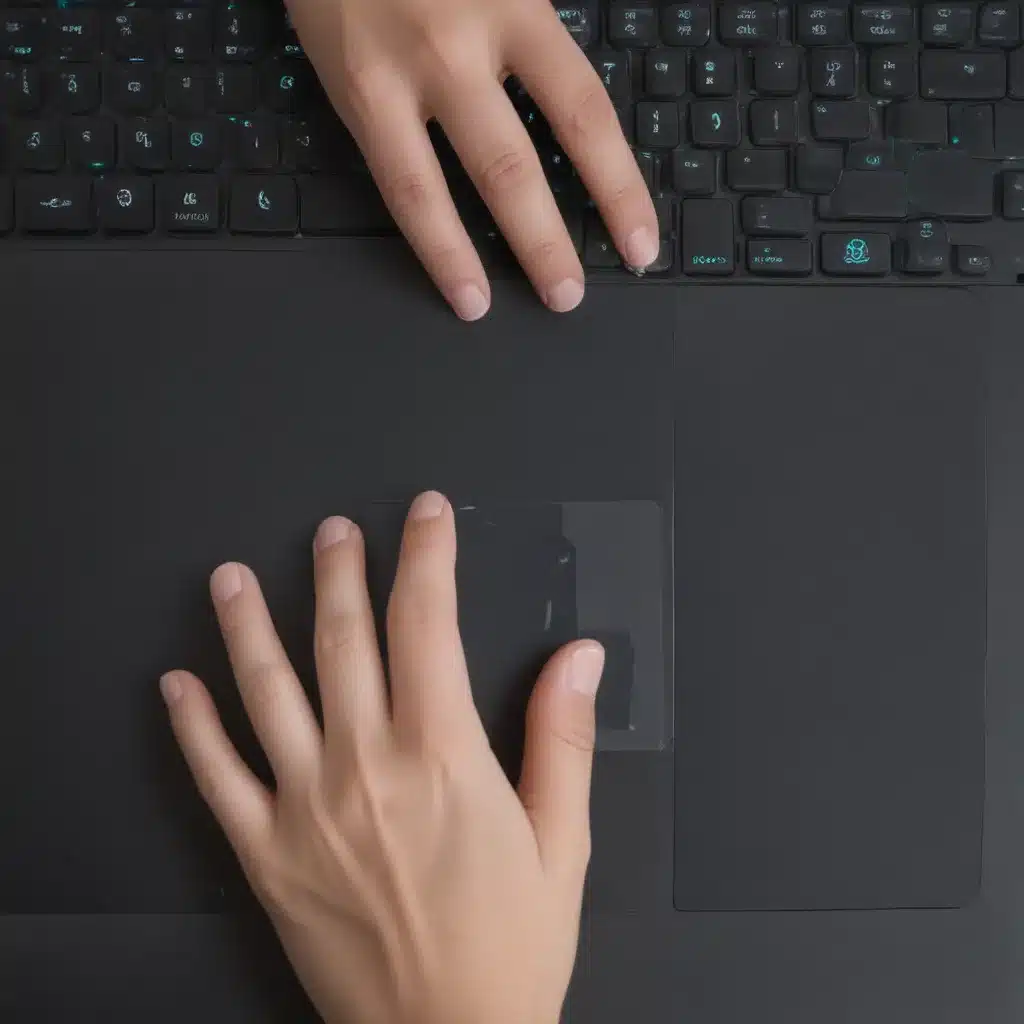Cursor Conundrums: Tackling Trackpad Troubles Head-On
Have you ever found yourself in a frustrating tug-of-war with your laptop’s trackpad, desperately trying to guide the cursor to where you need it to go, only to have it skip, freeze, or vanish entirely? Well, my friend, you’re not alone. Laptop trackpad issues are a common occurrence, and they can be downright maddening. But fear not, for I’ve got a bag of tricks that’s going to have your cursor back in tip-top shape in no time.
Restarting the Reboot
Let’s start with the classic IT fix-all: the good old-fashioned reboot. I know, I know, you’re probably rolling your eyes at me right now, but hear me out. When your laptop’s operating system is unresponsive or frozen, it can cause all sorts of hardware issues, including a trackpad that’s as stubborn as a mule. [1] So, before you dive into any complex troubleshooting, try giving your laptop a quick power cycle. Shut it down, count to 10, and then turn it back on. Voila! More often than not, this simple trick is enough to get your cursor back on track (pun intended).
Cleaning the Culprit
Now, let’s talk about something a little more hands-on: cleaning your trackpad. Those oily fingerprints and crumbs from your lunchtime sandwich can wreak havoc on your laptop’s sensitive touchpad. [1] Think about it – would you want to try and navigate a touchscreen covered in grime? Exactly. So, grab a can of compressed air, a microfiber cloth, and a tiny bit of distilled water mixed with isopropyl alcohol. Gently wipe down the surface, being careful not to get any moisture in the crevices, and watch as your trackpad springs back to life, ready to tackle your digital adventures.
Disconnecting the Distractions
Sometimes, the problem isn’t with your trusty trackpad at all – it’s with the other devices you’ve got connected to your laptop. [1] You see, when you’ve got a Bluetooth mouse, gamepad, or any other external input device paired up, it can cause all sorts of interference and confusion for your poor little trackpad. The solution? Unplug, unpair, and reset. Disconnect any external devices, give your laptop a quick restart, and see if that doesn’t do the trick. If you’re using a wireless mouse, you can even try pressing the reset button on the bottom to reestablish the connection.
Enabling the Enigma
Ah, the age-old mystery of the disappearing trackpad. It’s enough to make you feel like you’re living in an espionage thriller. But fear not, for the culprit is likely as simple as a wayward function key press. [1] You see, many laptops have the ability to disable the trackpad with the press of a button – usually some combination of the Fn key and another button. So, if your cursor has seemingly vanished into thin air, try tapping those function keys and see if you can’t coax it back out of hiding.
Drivers on Demand
If all else fails, the solution to your trackpad troubles might lie in your laptop’s drivers. [2] Think of these little guys as the bridge between your hardware and software, keeping everything running smoothly. But sometimes, they can become outdated or corrupted, leading to all sorts of issues. The good news is, fixing this is as easy as a quick trip to Device Manager. Just hop in, find your trackpad device, and either update or reinstall the driver. A fresh start is often all it takes to get your cursor back in business.
A Helping Hand from the Pros
Of course, if you’ve tried all of these tricks and your trackpad is still giving you the cold shoulder, it might be time to call in the big guns – the experts at your local computer repair shop. [1] These tech-savvy wizards have seen it all, and they’ll be able to diagnose the issue, whether it’s a hardware problem or something more complex. Plus, they can often get your laptop back up and running on the same day, so you can get back to your digital adventures without missing a beat.
So, there you have it, folks – a comprehensive guide to tackling those pesky trackpad problems. From simple reboots to driver updates, we’ve covered all the bases. And remember, if you ever find yourself in a cursor conundrum, just think of me, your friendly neighborhood tech guru, ready to lend a hand (or a cursor, as the case may be). Happy computing!
[1] Asurion. (2023, January 7). Fix Laptop Mouse Not Working. https://www.asurion.com/connect/tech-tips/fix-laptop-mouse-not-working/
[2] Microsoft. (n.d.). Fix Touchpad Problems in Windows. https://support.microsoft.com/en-us/windows/fix-touchpad-problems-in-windows-30b498e5-0caa-9740-2b21-336ea75ee756