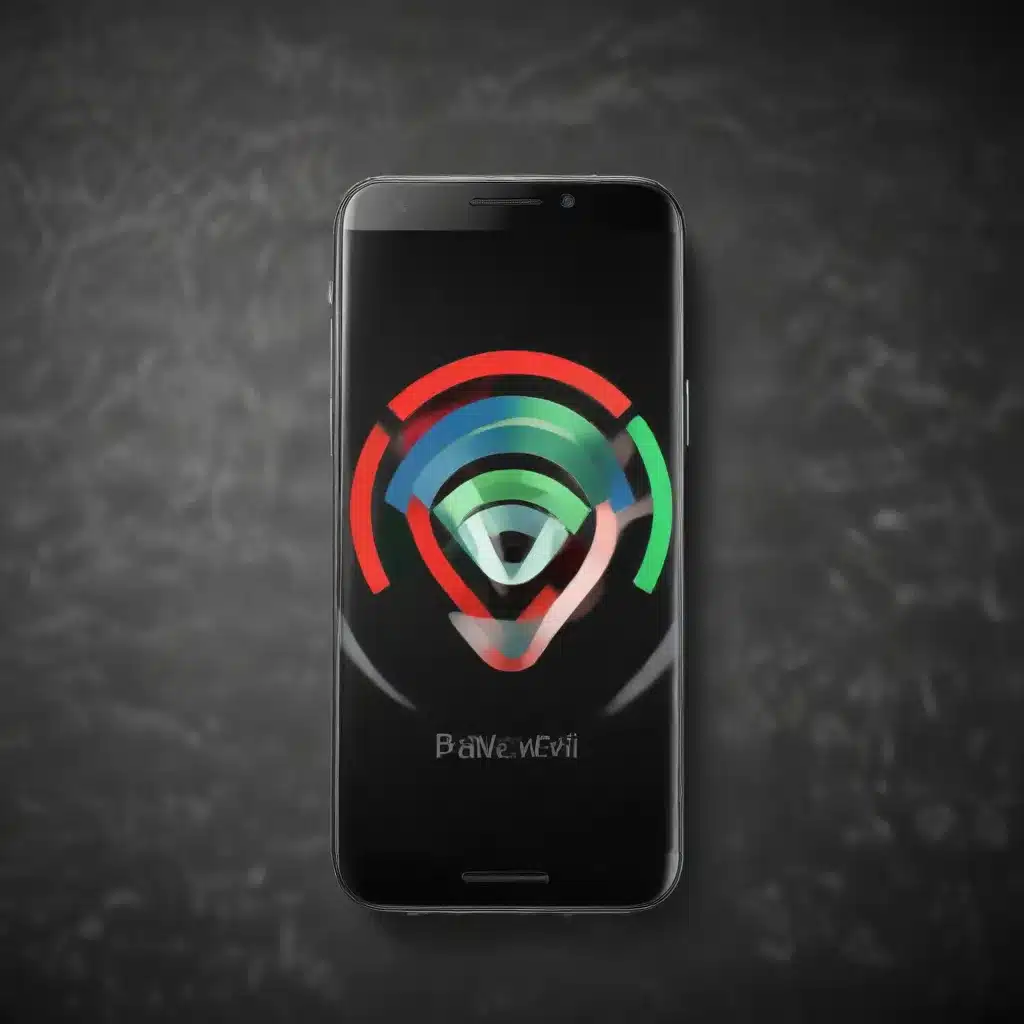
As a seasoned IT professional, I’ve encountered a wide range of issues related to smartphone Wi-Fi connectivity and performance. In this comprehensive article, we’ll delve into the common causes of Wi-Fi disconnections and slow speeds, and provide practical solutions to help you get your smartphone back on track.
Understanding Wi-Fi Challenges in Smartphones
Smartphones have become an integral part of our daily lives, relying heavily on stable and high-speed Wi-Fi connections for various tasks, from streaming media to online gaming. However, users often encounter frustrating issues such as frequent Wi-Fi disconnections and sluggish internet speeds, which can significantly impact their overall user experience.
These problems can arise due to a variety of factors, including device compatibility, network settings, and environmental interference. It’s essential to understand the root causes to effectively troubleshoot and resolve these issues.
Addressing Wi-Fi Disconnection Issues
One of the most common problems users face is the sudden and unexpected disconnection from their Wi-Fi network. This can be particularly problematic when you’re in the middle of an important task or trying to maintain a stable connection.
Resetting Network Settings
According to the Apple Support Community, one of the most effective solutions for resolving Wi-Fi disconnection issues on iPhones is to reset the network settings. This process can help address any conflicts or incompatibilities that may have arisen during the device’s setup or when transferring data from an older smartphone.
To reset your iPhone’s network settings, follow these steps:
1. Go to Settings > General > Transfer or Reset iPhone > Reset > Reset Network Settings.
2. Enter your device’s passcode when prompted.
3. Confirm the reset, and your iPhone will restart with the network settings restored to their default state.
Troubleshooting VPN Conflicts
Another potential cause of Wi-Fi disconnection issues, as highlighted in the Reddit discussion, is the presence of a VPN connection. If you have a VPN app installed on your smartphone, it may be interfering with the Wi-Fi connection, causing it to drop unexpectedly.
To resolve this, try the following:
1. Open your smartphone’s Settings and navigate to the VPN menu.
2. Disconnect or delete any active VPN profiles.
3. Restart your device and check if the Wi-Fi connection remains stable.
Disabling Wi-Fi 6E Mode
Some users have reported that the Wi-Fi 6E mode introduced in the latest smartphone models, such as the iPhone 15 Pro Max, can contribute to connectivity problems. The higher-frequency 6GHz band used in Wi-Fi 6E may not be compatible with certain routers or mesh systems, leading to intermittent disconnections.
To address this issue, you can try the following:
1. Go to your smartphone’s Wi-Fi settings and locate the network you’re connected to.
2. Tap the information icon (usually a circled “i”) next to the network.
3. Disable the “Wi-Fi 6E mode” option, if available, and switch to a lower frequency band, such as 5GHz or 2.4GHz.
4. Reconnect to the network and monitor the stability of the connection.
Improving Wi-Fi Speed and Performance
Slow Wi-Fi speeds can be equally frustrating, hindering your ability to perform tasks efficiently on your smartphone. Several factors can contribute to this problem, and addressing them can help you regain the fast, reliable internet performance you expect.
Disabling Ethernet Port Aggregation
As discussed in the Reddit post about Google Wifi, some modems may have an “Ethernet Port Aggregation” feature enabled, which can cause intermittent speed drops. Disabling this feature may help stabilize the connection and improve overall performance.
To check and disable Ethernet Port Aggregation, follow these steps:
1. Access your modem’s web-based management interface.
2. Locate the “Ethernet Port Aggregation” or similar setting.
3. Turn off or disable this feature.
4. Save the changes and reboot your modem.
Optimizing Wi-Fi Channel Width
The channel width used by your Wi-Fi network can also impact the overall speed and stability of the connection. Some users have reported issues with the iPhone 15 Pro Max when the router is broadcasting on the higher 160MHz channel width.
To address this, try the following:
1. Access your router’s settings and locate the 5GHz Wi-Fi band configuration.
2. Manually set the channel width to a lower setting, such as 20MHz, 40MHz, or 80MHz, depending on your router’s capabilities.
3. Save the changes and reconnect your smartphone to the network.
Upgrading Router Firmware and Hardware
If you’ve tried the aforementioned troubleshooting steps and are still experiencing slow Wi-Fi speeds, it may be time to consider upgrading your router. Outdated firmware or hardware limitations can significantly impact the network’s performance, especially when dealing with the latest Wi-Fi standards and a growing number of connected devices.
Check with your internet service provider or the router manufacturer to see if there are any firmware updates available. Additionally, if your router is several years old, it may be worth investing in a newer model that supports the latest Wi-Fi technologies, such as Wi-Fi 6 or Wi-Fi 6E.
Seeking Professional Assistance
If you’ve exhausted the troubleshooting steps outlined in this article and are still experiencing persistent issues with your smartphone’s Wi-Fi connectivity or performance, it may be time to seek professional assistance. Contacting your internet service provider or reaching out to the device manufacturer’s support team can provide further insight and guidance on resolving the problem.
At IT Fix, our team of experienced IT professionals is dedicated to helping individuals and businesses overcome their technology challenges. Whether you’re dealing with Wi-Fi issues, computer repair, or any other IT-related concerns, we’re here to provide the expertise and solutions you need. Don’t hesitate to reach out to us for personalized support and advice.
In conclusion, resolving smartphone Wi-Fi disconnection and slow speed issues requires a multi-faceted approach. By understanding the root causes, applying the troubleshooting steps outlined in this article, and seeking professional assistance when necessary, you can regain the seamless, high-performance Wi-Fi experience you expect from your device.












