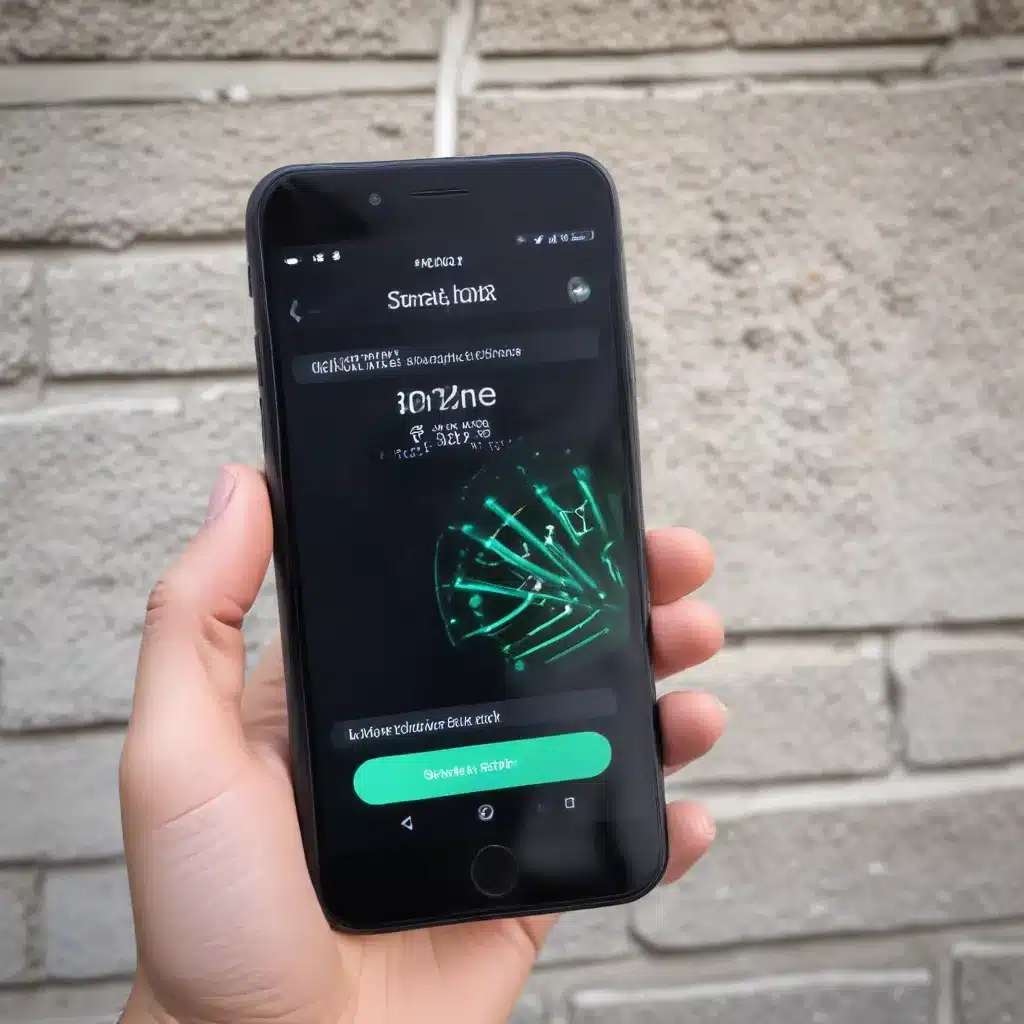
Understanding Smartphone Network Connectivity Challenges
As an experienced IT professional, I’ve encountered numerous cases where smartphone users struggle with mobile network connection problems. Whether it’s intermittent service, weak signal strength, or a complete lack of coverage, these issues can significantly impact the usability and performance of your device. In this comprehensive article, we’ll dive deep into the common causes of smartphone network connectivity problems and provide you with practical troubleshooting steps to get your device back on track.
Identifying the Root Causes
Before we delve into potential solutions, it’s essential to understand the various factors that can contribute to mobile network connection issues. Some of the most common culprits include:
-
Network Provider Changes or Upgrades: Your mobile network provider may be undergoing infrastructure changes, tower upgrades, or service expansions, which can temporarily disrupt connectivity in certain areas.
-
Hardware Malfunctions: Issues with the smartphone’s internal hardware, such as faulty antennas, connectors, or the network chip, can lead to connectivity problems.
-
Software Bugs or Incompatibilities: Software updates, both on the device and network provider side, can sometimes introduce bugs or compatibility problems that affect network connectivity.
-
Environmental Factors: Geographical features, building materials, and even weather conditions can impact the strength and reliability of your mobile network signal.
-
Device Proximity to Cell Towers: The distance from your device to the nearest cell tower, as well as any physical obstacles in between, can significantly influence your signal quality.
By understanding these potential causes, you can better approach the troubleshooting process and identify the most appropriate solutions for your specific situation.
Troubleshooting Connectivity Issues
Now that we’ve identified the primary reasons for mobile network connection problems, let’s explore some practical steps you can take to resolve them.
1. Check Your Network Provider’s Status
The first step in troubleshooting your network connectivity issues is to check the status of your mobile network provider. Visit their website or social media channels to see if they have reported any ongoing service disruptions or planned maintenance in your area. If there are known issues, you may need to wait for the provider to resolve the problem before your service is restored.
2. Perform Basic Troubleshooting Steps
If your network provider doesn’t seem to be the culprit, try these basic troubleshooting steps:
-
Restart Your Device: A simple restart can often resolve minor software glitches or connection issues. Power off your smartphone, wait for a minute, and then turn it back on.
-
Check Your SIM Card: Ensure that your SIM card is properly inserted and not damaged. Try removing and reinserting the SIM card to ensure a secure connection.
-
Toggle Airplane Mode: Turning on Airplane Mode and then disabling it can sometimes help your device reconnect to the network.
-
Reset Network Settings: Go to your device’s settings, find the “Reset” or “Network Reset” option, and follow the instructions to reset your network settings. This will clear any cached data or network-related configurations that may be causing the problem.
3. Adjust Network Settings Manually
If the basic troubleshooting steps don’t resolve the issue, you can try manually configuring your network settings. Follow these steps:
-
Disable Automatic Network Selection: In your device’s “Mobile Networks” or “Cellular” settings, turn off the “Automatic Network Selection” or “Select Automatically” option. This will prevent your device from constantly searching for and switching between networks, which can sometimes cause connectivity problems.
-
Manually Select a Network: Manually choose your network provider from the available options. This can help ensure that your device is connected to the best available network in your area.
-
Disable VoLTE or 5G (if applicable): Some devices may have compatibility issues with advanced network technologies like VoLTE (Voice over LTE) or 5G. Try disabling these features and see if it improves your network connection.
-
Check APN Settings: Verify that your Access Point Name (APN) settings are correctly configured for your mobile network provider. You can usually find the correct APN settings on your provider’s website or by contacting their customer support.
4. Update Software and Drivers
Outdated software or drivers can sometimes contribute to network connectivity problems. Make sure to keep your device’s operating system, as well as any relevant device drivers, up to date. Check for and install any available software updates from your device manufacturer or mobile network provider.
5. Check for Hardware Issues
If the software-based troubleshooting steps don’t yield any results, the issue may be related to your device’s hardware. In some cases, a faulty network chip, antenna, or other component could be the root cause of the problem. If you suspect a hardware issue, consider contacting the device manufacturer or a reputable repair service for further assistance.
6. Explore Network Extenders or Boosters
In areas with poor network coverage, you may benefit from using a network extender or signal booster. These devices work by amplifying the existing signal, effectively improving the connectivity in your immediate vicinity. Research options compatible with your mobile network provider and consider installing one if the coverage in your area is consistently poor.
Preventing Future Connectivity Issues
To minimize the likelihood of encountering mobile network connection problems in the future, consider the following preventative measures:
-
Monitor Your Network Provider’s Service Updates: Stay informed about any planned maintenance, tower upgrades, or service changes that may affect your local area.
-
Optimize Device Settings: Regularly check your device’s network settings and ensure they are configured optimally for your location and provider.
-
Consider Switching Network Providers: If you consistently experience poor coverage or unreliable connectivity with your current provider, you may want to explore alternative options in your area.
-
Invest in a Signal Booster or Extender: If you live or work in a location with chronic network issues, a dedicated signal booster or network extender can help improve your overall connectivity.
By implementing these proactive strategies, you can minimize the impact of mobile network connection problems and enjoy a more reliable and seamless smartphone experience.
Remember, the IT Fix blog is dedicated to providing practical, in-depth solutions to a wide range of technology challenges. If you encounter any other issues with your devices or IT infrastructure, be sure to check our extensive library of articles for expert guidance and troubleshooting advice.












