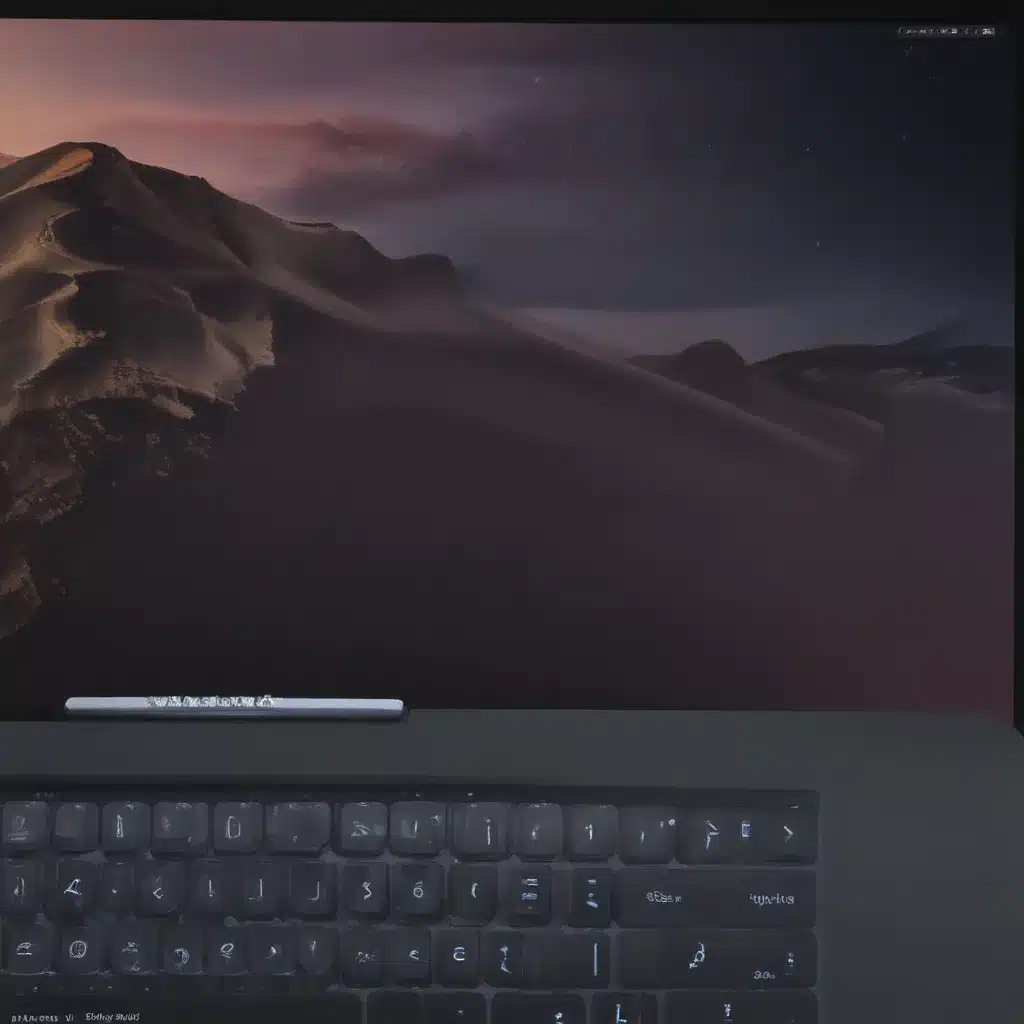
Understanding the Causes of Sluggish macOS Performance
As an avid macOS user, I’ve experienced my fair share of performance issues following a system update. The seamless experience I’ve grown accustomed to can suddenly become bogged down, with noticeable lags, freezes, and overall sluggishness. This phenomenon is not entirely uncommon, and it’s important to understand the potential reasons behind it.
One of the primary culprits behind sluggish performance after a macOS update can be the installation process itself. During the update, various system files and configurations are modified, which can sometimes lead to compatibility issues or resource-intensive background processes. These changes, while necessary for the update, can temporarily disrupt the system’s optimal performance.
Moreover, the update may introduce new features or functionalities that require additional system resources, such as increased memory usage or intensive graphics processing. This can be particularly problematic for older or less powerful Mac devices, where the system’s hardware may struggle to keep up with the increased demands.
In addition, the update process can sometimes result in the accumulation of temporary files, cache data, and other system-related debris. These remnants can gradually consume valuable storage space and CPU/RAM resources, leading to a noticeable decline in overall system responsiveness.
Diagnosing and Addressing Sluggish Performance
To effectively address the issue of sluggish macOS performance after an update, it’s crucial to diagnose the underlying causes. This process often involves a combination of monitoring system activity, analyzing resource utilization, and troubleshooting potential problems.
One of the first steps I recommend is to open the Activity Monitor application, which provides a comprehensive overview of the system’s resource usage. By examining the processes running on the computer, I can identify any resource-intensive tasks or applications that may be contributing to the performance issues. This can help me prioritize which areas to focus on for optimization.
Additionally, I may conduct a deep scan of the system’s storage, looking for any large files, caches, or other data that may be consuming valuable disk space. Utilizing utilities like Disk Utility or third-party storage management tools can assist in identifying and removing unnecessary or redundant files, potentially freeing up resources and improving overall system responsiveness.
Optimizing macOS Performance After an Update
Once I’ve identified the potential causes of the sluggish performance, I can implement a series of optimization strategies to address the issue and restore the smooth experience I’ve come to expect from my macOS device.
One of the essential steps is to ensure that all system and application updates are installed. Apple often releases updates that address known performance issues or provide optimizations for newly introduced features. By keeping my system and applications up-to-date, I can minimize the chances of compatibility problems or resource conflicts that may have contributed to the sluggishness.
Another important consideration is managing the startup items and login items on my macOS device. Over time, the list of programs and processes that automatically launch at startup or login can grow, adding unnecessary strain on system resources. By carefully reviewing and selectively disabling or removing these items, I can free up valuable CPU and memory resources, resulting in a more responsive system.
Moreover, I may need to optimize the system’s energy settings, particularly if I’m using a MacBook or a Mac with a power-saving mode. Adjusting the power management settings to prioritize performance over battery life can sometimes provide a noticeable boost in system responsiveness, especially when dealing with tasks that require significant computational resources.
Leveraging macOS Utilities for Performance Optimization
In addition to the manual optimization strategies, macOS provides a range of built-in utilities and tools that can assist in improving system performance after an update.
One such tool is the macOS Terminal, which allows me to access and execute various system commands and scripts. By running targeted commands, I can clear caches, reset system parameters, and even perform more advanced troubleshooting steps to address specific performance issues.
Another valuable utility is the macOS Recovery Mode, which I can access by restarting my device and holding down the Command + R keys. This mode provides access to a range of diagnostic and repair tools, including the ability to perform a clean install of the operating system or revert to a previous system snapshot (Time Machine backup) if necessary.
Furthermore, I may choose to utilize third-party optimization tools, such as CleanMyMac or OnyX, which can automate many of the performance-enhancing tasks and provide advanced system analysis capabilities. These tools can help identify and address a wide range of performance-related issues, from managing startup items to optimizing system caches and resources.
Preventive Measures for Maintaining Optimal macOS Performance
While addressing sluggish performance after a macOS update is essential, it’s also crucial to implement preventive measures to maintain optimal system performance in the long run.
One such measure is to regularly perform backups of my macOS device, using tools like Time Machine or cloud-based solutions. In the event of a major system issue or the need to revert to a previous state, these backups can be invaluable in restoring my system to a known-good configuration, minimizing the impact on my overall productivity and user experience.
Additionally, I may consider adopting a proactive approach to system maintenance, such as scheduling regular disk cleanups, cache management, and application updates. By staying on top of these tasks, I can help ensure that my macOS device remains responsive and efficient, even after major system updates.
It’s also worth considering the hardware capabilities of my macOS device, particularly if I’m experiencing persistent performance issues. In some cases, upgrading the system’s RAM, storage, or even the processor may be necessary to ensure that the device can handle the demands of newer macOS versions and features.
Conclusion
Sluggish macOS performance after an update can be a frustrating experience, but with the right diagnosis and optimization strategies, I can often restore the smooth and responsive performance I expect from my Apple device.
By understanding the potential causes, leveraging system utilities, and implementing preventive measures, I can overcome these performance challenges and maintain the productivity and efficiency I’ve come to rely on when using my macOS computer.
Ultimately, the key to addressing sluggish macOS performance is a combination of troubleshooting, optimization, and ongoing system maintenance. By taking a proactive approach and utilizing the powerful tools and features available in macOS, I can ensure that my computing experience remains seamless, even after major system updates.












