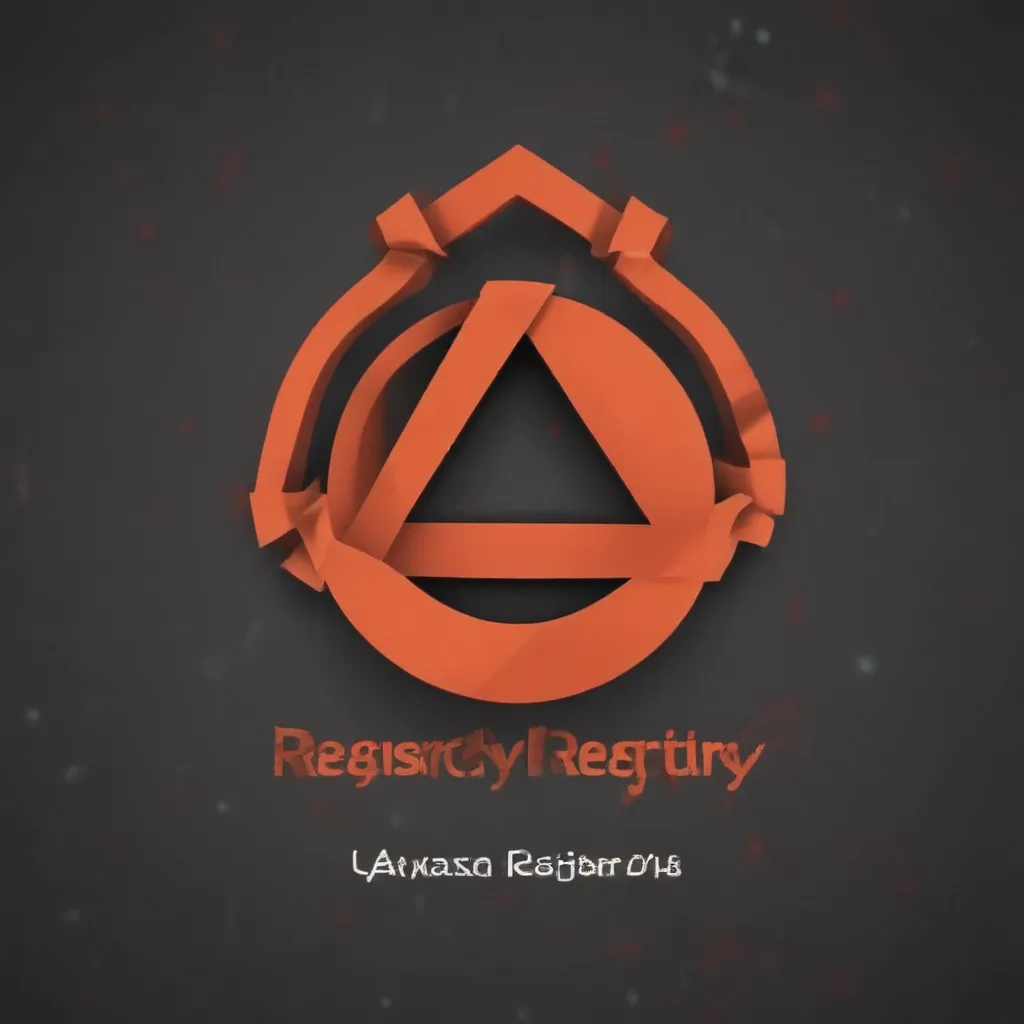
Understanding the Registry: A Crucial Component of Windows
The registry is an integral part of the Windows operating system, serving as a central repository for system configuration settings, application data, and user preferences. It acts as a crucial component in the smooth functioning of your computer. However, over time, the registry can become cluttered with old, unused, or corrupted entries, leading to a wide range of performance issues.
As a Windows user, I’ve encountered my fair share of registry-related problems, ranging from slow boot times to frequent system crashes. Through my experiences, I’ve come to understand the importance of maintaining a healthy registry for optimal system performance. In this comprehensive guide, I’ll delve into the intricacies of the Windows registry, explore the common causes of registry errors, and provide you with effective strategies to fix them, ensuring your computer runs at its best.
Identifying Common Registry Errors
The Windows registry is a complex and intricate system, and it’s not uncommon for errors to arise. These errors can manifest in various forms, each with its own set of consequences. Let’s explore some of the most common registry errors:
Incorrect or Missing Registry Keys
The registry is structured in a hierarchical manner, with various “keys” and “subkeys” that store specific configuration settings. If these keys are missing, improperly formatted, or contain incorrect values, it can lead to a wide range of issues, such as application crashes, system instability, and even the inability to boot the operating system.
Corrupt or Damaged Registry Entries
Over time, the registry can become corrupted due to a variety of factors, such as improper software installations, system crashes, or viruses. Corrupted registry entries can cause system freezes, Blue Screen of Death (BSOD) errors, and other performance problems.
Registry Fragmentation
The registry, like any other data storage system, can become fragmented over time. This fragmentation can result in slower access times, increased memory usage, and even system crashes. Fragmentation occurs when the registry data is scattered across different parts of the hard drive, making it more difficult for the system to locate and retrieve the necessary information.
Conflicting or Duplicate Registry Entries
When multiple applications or system components attempt to modify the same registry keys, it can result in conflicts or duplicate entries. This can lead to compatibility issues, application crashes, and other performance problems.
Registry Permissions Issues
The Windows registry utilizes a permission system to control access to registry keys and values. If these permissions are misconfigured, it can prevent applications or system processes from accessing the necessary registry data, leading to a range of issues.
By understanding these common registry errors, you’ll be better equipped to identify and address the underlying problems affecting your system’s performance.
Diagnosing Registry Issues
Identifying the root cause of a registry-related problem is the first step towards resolving it. There are several tools and techniques you can use to diagnose registry issues:
Event Viewer
The Windows Event Viewer is a powerful tool that can help you identify and troubleshoot registry-related errors. By navigating to the “Application” and “System” logs, you can often find detailed information about the specific errors or warnings that are being generated by the registry.
Registry Editor
The Registry Editor (regedit.exe) is a built-in utility in Windows that allows you to view, navigate, and modify the contents of the registry. While care must be taken when making changes to the registry, the Registry Editor can be a valuable tool for diagnosing issues and understanding the structure of the registry.
Third-Party Registry Cleaning Tools
There are numerous third-party registry cleaning tools available, such as CCleaner, Wise Registry Cleaner, and Registry Mechanic. These tools can help you identify and fix a wide range of registry issues, including invalid entries, duplicate keys, and fragmentation.
System Restore
If you’re experiencing significant registry-related issues, you can try using the System Restore feature in Windows to revert your system to a previous, stable state. This can be particularly useful if you suspect a recent change or installation has caused the registry problems.
By leveraging these diagnostic tools and techniques, you can gain a better understanding of the specific registry issues affecting your system, which will help you develop a more targeted and effective solution.
Fixing Registry Errors
Now that you’ve identified the root cause of the registry issues, it’s time to address them. Here are some effective strategies for fixing registry errors:
Manual Registry Editing
While it’s generally recommended to exercise caution when manually editing the registry, there are times when this approach may be necessary. If you’re comfortable with the Registry Editor and have a clear understanding of the changes you need to make, you can carefully modify the affected registry keys or values to resolve the problem.
Using Registry Cleaning Tools
As mentioned earlier, third-party registry cleaning tools can be extremely helpful in identifying and fixing a wide range of registry issues. These tools can scan the registry for invalid, duplicate, or corrupted entries, and then safely remove or repair them, helping to improve system performance.
Performing a System Restore
If you’re experiencing significant registry-related issues and you’re unable to resolve them through manual editing or registry cleaning tools, you can try using the System Restore feature in Windows. This allows you to revert your system to a previous, stable state, effectively undoing any recent changes that may have caused the registry problems.
Resetting the Registry
In severe cases, where other methods have failed to resolve the registry issues, you may need to consider resetting the registry. This process involves deleting the existing registry and allowing Windows to generate a new, clean registry. It’s important to note that this should be considered a last resort, as it will result in the loss of all your custom settings and configurations.
Preventing Future Registry Issues
To keep your registry healthy and prevent future issues, it’s essential to adopt good maintenance habits. This includes:
- Regularly running registry cleaning tools to identify and fix any issues
- Avoiding unnecessary modifications to the registry
- Keeping your software and drivers up-to-date
- Protecting your system from malware and viruses that can damage the registry
- Performing regular backups of your registry to ensure you can restore it if needed
By following these strategies, you can effectively fix registry errors and maintain a well-functioning, high-performing Windows system.
Real-World Case Examples: Fixing Registry Errors
To illustrate the impact of registry errors and the effectiveness of the solutions I’ve discussed, let’s explore a few real-world case examples.
Case Study 1: Slow Boot Times
John, a freelance graphic designer, noticed that his Windows 10 computer was taking significantly longer to boot up than it used to. After running a registry cleaning tool, he discovered that his registry was heavily fragmented, with numerous outdated and redundant entries.
By using the registry cleaning tool to defragment and optimize the registry, John was able to significantly reduce his boot time, going from a frustratingly slow 2-minute boot process to a much more snappy 30-second startup. This improvement in performance allowed John to get to work more quickly and improve his productivity.
Case Study 2: Frequent Application Crashes
Sarah, a small business owner, was experiencing frequent crashes in her accounting software. After investigating the issue, she found that the registry entries associated with the software were corrupted, leading to compatibility issues and instability.
Sarah tried manually editing the registry to fix the problem, but the crashes persisted. She then decided to perform a system restore, reverting her computer to a previous, stable state. This resolved the registry-related issues, and Sarah was able to use her accounting software without any further crashes, ensuring the smooth running of her business.
Case Study 3: Windows Update Failures
Tom, an IT administrator, was responsible for managing the computers in his company’s office. He noticed that several of the machines were unable to successfully install the latest Windows updates, often resulting in error messages related to the registry.
To address this issue, Tom used the Windows Event Viewer to identify the specific registry-related errors that were causing the update failures. He then employed a combination of manual registry editing and a reputable registry cleaning tool to resolve the problems. After implementing these fixes, the Windows update process was able to complete successfully on all the affected computers, ensuring the systems remained secure and up-to-date.
These real-world case examples demonstrate the tangible impact that registry errors can have on system performance, stability, and functionality. By understanding the common causes of registry issues and applying the appropriate solutions, users and IT professionals can effectively address these problems and maintain a well-performing Windows environment.
Conclusion
The Windows registry is a critical component of the operating system, and keeping it healthy is essential for ensuring optimal system performance. In this comprehensive guide, we’ve explored the common types of registry errors, effective diagnostic techniques, and proven strategies for fixing these issues.
By understanding the inner workings of the registry, leveraging registry cleaning tools, and adopting proactive maintenance habits, you can maintain a well-functioning Windows system that delivers a smooth and reliable user experience. Remember, addressing registry problems early can prevent more serious issues down the line, saving you time, frustration, and potential data loss.
I encourage you to put the knowledge you’ve gained in this article into practice, and don’t hesitate to seek additional support or resources if you encounter any persistent registry-related challenges. With the right approach, you can keep your Windows computer running at its best and enjoy a frustration-free computing experience.












