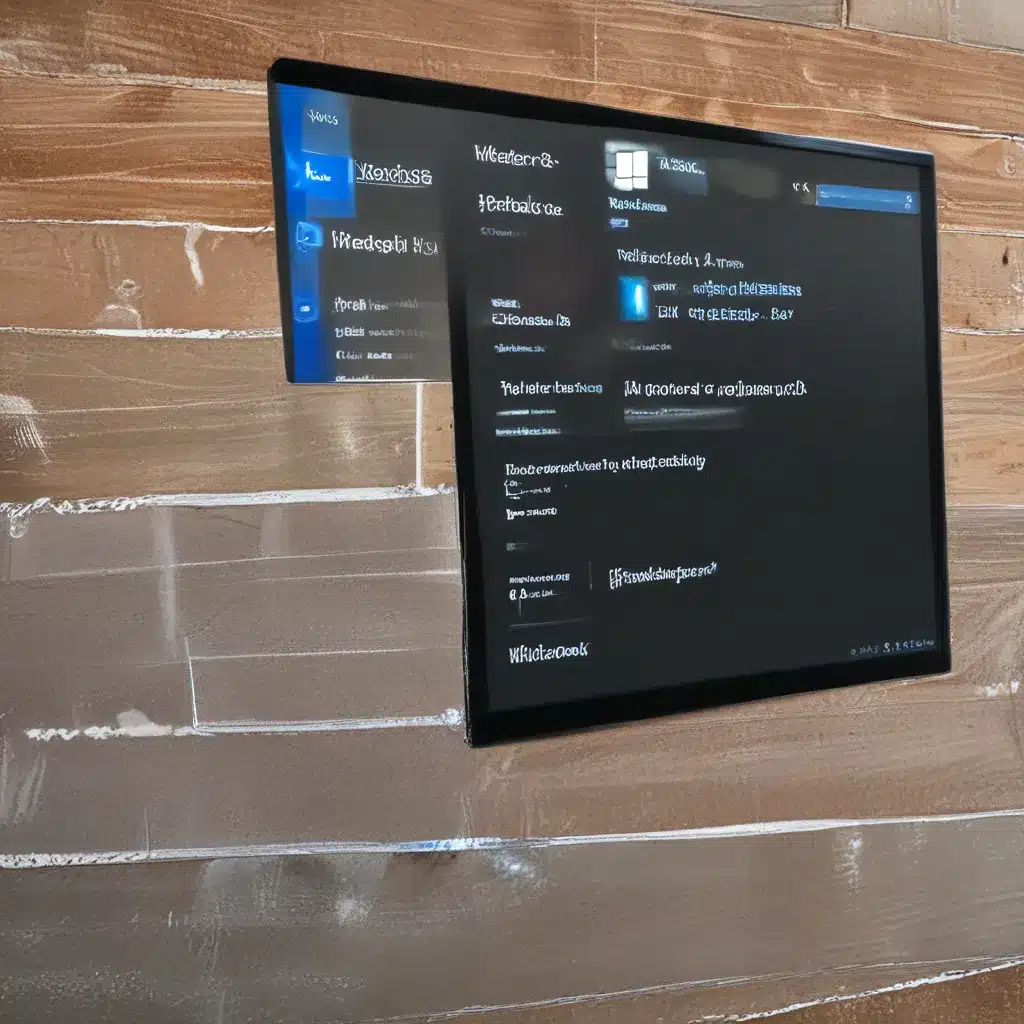
The Windows Update Woes: A Cautionary Tale
As a seasoned computer repair technician in the UK, I’ve seen my fair share of Windows update-related woes. It’s a bit like that infamous British weather – unpredictable, temperamental, and sometimes downright disastrous. But fear not, my fellow tech-savvy friends, for I’m here to guide you through the trials and tribulations of taming the Windows update beast.
Let me regale you with a tale of one particular customer, Sarah, who came stumbling into my shop, her laptop looking like it had been through a blender. “My computer’s gone completely haywire since the last Windows update!” she cried, her eyes wild with a mix of frustration and despair.
As I soon discovered, Sarah’s woes were not unique. Windows updates, designed to keep our systems secure and up-to-date, can sometimes wreak havoc, causing all sorts of issues ranging from system crashes to driver conflicts.
Diagnosing the Windows Update Dilemma
One of the most common problems I encounter is the dreaded “Windows Update Failure.” This happens when an update just won’t install properly, often leaving the system in a state of disrepair. Thankfully, Microsoft has provided a nifty tool called “Fix problems using Windows Update” that can help. This little gem can reinstall the current version of Windows, preserving all your precious apps, documents, and settings.
Another common issue is driver conflicts. Sometimes, a Windows update can introduce compatibility issues with certain hardware, causing systems to crash, freeze, or behave erratically. In these cases, a little driver management magic is often required to get things back on track.
The Windows Update Warrior’s Arsenal
Now, I know what you’re thinking – “But how do I actually fix these problems, oh wise computer repair wizard?” Fear not, my tech-savvy friends, for I have a few tricks up my sleeve.
First and foremost, always make sure to keep your PC connected to a power source and the internet during the reinstallation process. Nothing kills the Windows update vibe quite like a sudden power outage or loss of internet connectivity.
Secondly, be aware that the “Fix problems using Windows Update” feature may not be available on all devices, especially those managed by your work or school. It’s also important to note that this tool may be missing on devices running earlier versions of Windows. In such cases, you may need to explore alternative troubleshooting methods, such as manually updating drivers or performing a clean Windows installation.
Embracing the Windows Update Rollercoaster
Now, I know what you’re thinking – “Windows updates, the bane of my existence!” And you wouldn’t be wrong. But hear me out, my tech-savvy friends. These updates, while occasionally causing a few hiccups, are essential for keeping your system secure and running smoothly.
Think of it like riding a rollercoaster – a bit scary, but ultimately an exhilarating experience. Sure, there might be a few loops and turns that make your stomach churn, but the thrill of reaching the end is worth it. At https://itfix.org.uk, we’re here to help you navigate the Windows update rollercoaster with ease.
So, the next time your computer starts acting up after a Windows update, don’t despair! Take a deep breath, grab a cup of tea (or perhaps a strong coffee), and let’s get to work. With a little troubleshooting and a sprinkle of computer repair magic, we’ll have your system back in tip-top shape in no time. After all, what’s a few bumps in the road when you’ve got a trusty tech wizard by your side?












