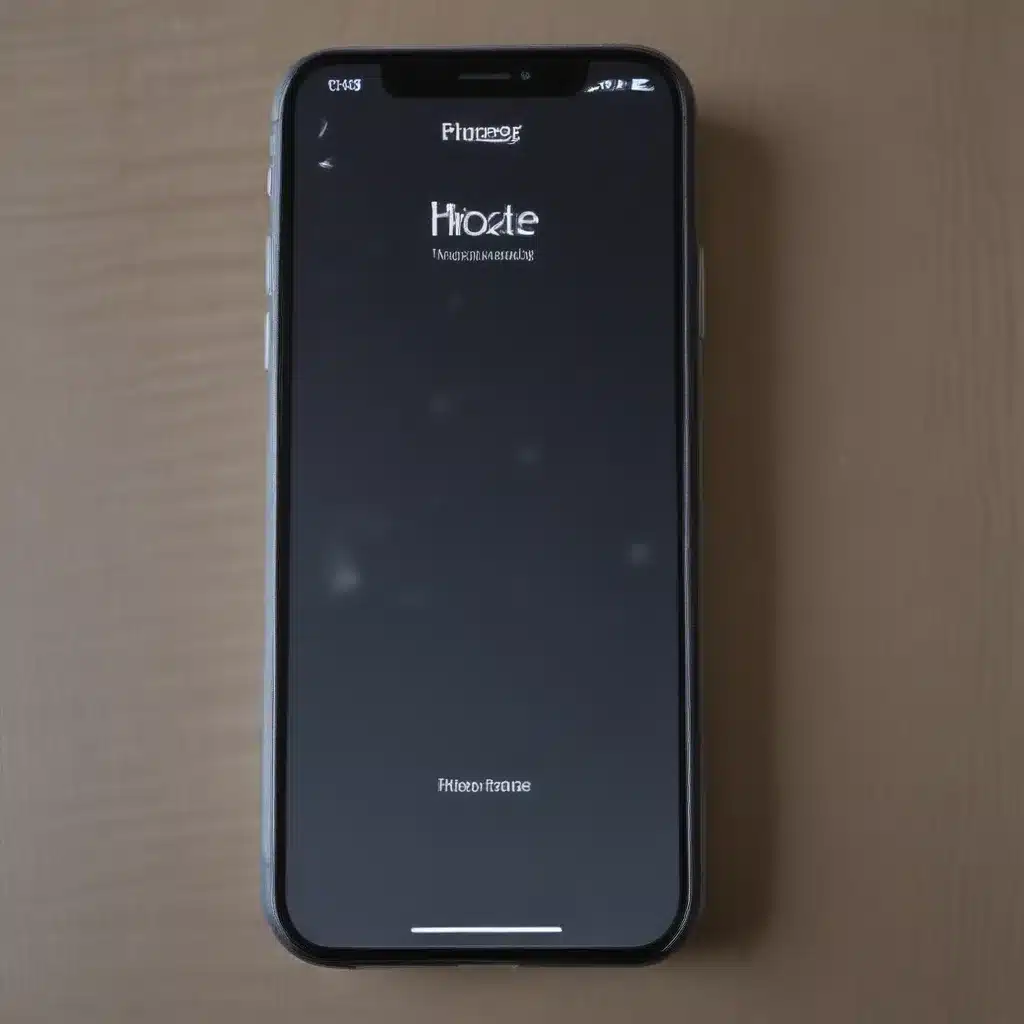
Identifying the Problem: What are Ghost Touches?
I often find myself frustrated by the sudden, unexpected movements of my iPhone’s cursor or screen. This phenomenon, known as “ghost touches,” can be a real nuisance, randomly opening apps, scrolling through pages, or even activating features I never intended to use. As an iPhone user, I’ve experienced this issue firsthand and have dedicated significant time and effort to understanding its causes and potential solutions.
Ghost touches refer to unintended input on the touchscreen of an iPhone or other touch-enabled device. These unwanted interactions can manifest in various ways, such as the cursor jumping around the screen, apps opening and closing on their own, or the device registering taps or swipes that the user did not perform. This problem can be particularly problematic for those who rely on their iPhones for productivity, gaming, or other tasks that require precise touch control.
Potential Causes of Ghost Touches
Identifying the root cause of ghost touches is crucial in determining the appropriate course of action. Through my research and personal experience, I’ve identified several potential factors that may contribute to this issue:
1. Hardware Malfunctions
One of the primary culprits behind ghost touches can be a hardware problem with the iPhone’s touchscreen or related components. This could include issues with the display digitizer, which is responsible for translating touch input into digital signals, or damage to the touch sensors themselves. Hardware problems can arise from various sources, such as physical damage, manufacturing defects, or even normal wear and tear over time.
2. Software Glitches
In some cases, ghost touches may be the result of software bugs or compatibility issues within the iPhone’s operating system, iOS. Updates to the system software or conflicts with third-party apps can occasionally lead to unexpected touch input behavior. These software-related problems may be more difficult to diagnose and resolve, as they can be less obvious than hardware-related issues.
3. Electromagnetic Interference
The presence of strong electromagnetic fields in the vicinity of an iPhone can potentially disrupt the normal functioning of the touchscreen. This type of interference can come from various sources, such as household appliances, power lines, or even other electronic devices. In these situations, the iPhone’s touch sensors may misinterpret the electromagnetic signals as valid user input, resulting in ghost touches.
4. Moisture and Humidity
Environmental factors, such as moisture or high humidity, can also contribute to the occurrence of ghost touches. Water or condensation on the iPhone’s screen can alter the electrical properties of the touch sensors, leading to erratic or unresponsive touch input. This can be particularly problematic in humid or damp environments, where the iPhone may struggle to accurately register user touches.
5. Calibration Issues
In some cases, the iPhone’s touch screen may become uncalibrated, causing it to misinterpret the location and magnitude of user inputs. This can happen due to a variety of reasons, such as physical impacts, software updates, or gradual changes in the screen’s properties over time. Uncalibrated touch screens can result in ghost touches, as the device may register inputs in areas that the user did not intend to touch.
Troubleshooting Steps to Fix Ghost Touches
Now that we’ve explored the potential causes of ghost touches, let’s dive into the various troubleshooting steps you can take to address and potentially resolve this issue:
1. Restart Your iPhone
One of the simplest and most common troubleshooting steps for any iPhone issue is to restart the device. This can help clear any temporary software glitches or memory-related problems that may be contributing to the ghost touch behavior. To restart your iPhone, press and hold the Power button until the “Slide to Power Off” option appears, then slide the switch to turn off the device. Once it’s fully powered down, press the Power button again to turn it back on.
2. Check for Software Updates
Apple regularly releases updates to the iOS operating system, and these updates can sometimes address known software bugs or compatibility issues that may be causing ghost touches. To check for and install any available software updates, go to the Settings app, then tap on “General” and select “Software Update.” If an update is available, follow the on-screen instructions to download and install it.
3. Disable Raise to Wake
The “Raise to Wake” feature on iPhones can sometimes contribute to ghost touches, as the device may interpret slight movements or vibrations as a user’s intention to wake the screen. To disable this feature, go to the Settings app, then tap on “Display & Brightness” and turn off the “Raise to Wake” toggle.
4. Clean the iPhone’s Screen
Dirt, oil, or other debris on the iPhone’s screen can interfere with the touch sensors and lead to ghost touches. Gently clean the screen using a microfiber cloth or a soft, lint-free cloth dampened with a small amount of water or a screen cleaning solution. Avoid using any abrasive materials or cleaning agents that could damage the screen.
5. Recalibrate the Touchscreen
If the ghost touches are related to a calibration issue, you can try to recalibrate the iPhone’s touchscreen. This process involves tapping on specific areas of the screen to help the device re-learn the correct touch input locations. To recalibrate the touchscreen, you can use a third-party app designed for this purpose, such as “Touch Calibration” or “Screen Tester.”
6. Perform a Factory Reset
If none of the previous troubleshooting steps have been successful, you may need to resort to a factory reset to address the ghost touch issue. This will erase all data and settings on your iPhone, so be sure to back up your important information beforehand. To perform a factory reset, go to the Settings app, tap on “General,” then select “Reset” and choose “Erase All Content and Settings.” Follow the on-screen instructions to complete the process.
Preventing Future Ghost Touches
In addition to troubleshooting steps, there are also some preventive measures you can take to minimize the risk of experiencing ghost touches on your iPhone in the future:
1. Protect the Screen
Keeping your iPhone’s screen in good condition can help prevent physical damage that may contribute to ghost touches. Consider using a high-quality screen protector or case to safeguard the display from scratches, cracks, and other types of impact.
2. Avoid Electromagnetic Interference
Be mindful of the electronic devices and appliances that are in close proximity to your iPhone, as they can potentially cause electromagnetic interference and lead to ghost touches. Try to keep your iPhone away from sources of strong electromagnetic fields, such as microwaves, power lines, or wireless charging pads.
3. Maintain a Dry, Temperate Environment
Since moisture and humidity can disrupt the iPhone’s touch sensors, it’s essential to keep your device in a dry, temperature-controlled environment. Avoid using your iPhone in excessively humid or damp conditions, and consider using a dehumidifier or air conditioning if you live in a particularly humid climate.
4. Keep Your iPhone Updated
Regularly updating your iPhone’s operating system can help address any software-related issues that may be contributing to ghost touches. Apple often includes bug fixes and performance improvements in their iOS updates, so be sure to keep your device up-to-date.
Real-Life Case Examples
To further illustrate the troubleshooting process and potential solutions for ghost touches, let’s examine a few real-life case examples:
Case Study 1: Faulty Digitizer
John, a graphic designer, had been experiencing persistent ghost touches on his iPhone, which were making it difficult for him to use his device for precision-oriented tasks. After trying various troubleshooting steps, he discovered that the issue was due to a faulty digitizer, the component responsible for translating touch input into digital signals. John took his iPhone to an authorized repair center, where they replaced the damaged digitizer, and the ghost touch problem was resolved.
Case Study 2: Software Incompatibility
Sarah, a social media manager, noticed that her iPhone started exhibiting ghost touches shortly after installing a new third-party app. After researching the issue, she discovered that the app was incompatible with the latest version of iOS, causing conflicts that resulted in the unexpected touch input. Sarah promptly uninstalled the problematic app, and the ghost touches disappeared, allowing her to use her iPhone without further interruptions.
Case Study 3: Moisture Damage
During a family vacation to the beach, Emma’s iPhone was accidentally exposed to water, leading to the development of ghost touches on the device’s screen. After drying the iPhone and allowing it to fully recover, the ghost touch issue persisted, indicating more significant moisture-related damage. Emma took her iPhone to an authorized repair center, where they determined that the touch sensors had been compromised by the water exposure and required replacement to resolve the problem.
These real-life case studies demonstrate the diverse range of factors that can contribute to ghost touches on iPhones, as well as the importance of identifying the root cause and implementing the appropriate troubleshooting or repair steps to address the issue effectively.
Conclusion
Ghost touches on an iPhone screen can be a frustrating and disruptive problem, but with the proper understanding and troubleshooting techniques, it is often possible to resolve the issue. By considering potential hardware malfunctions, software glitches, electromagnetic interference, moisture and humidity, and calibration issues, you can methodically work through the various troubleshooting steps to identify and fix the underlying cause of the ghost touches.
Remember, if the problem persists or you’re unsure of the best course of action, don’t hesitate to seek professional assistance from an authorized Apple repair center or a knowledgeable technician. They can provide expert guidance and access to specialized tools and resources to help you get your iPhone back to its fully functional state.
By taking the necessary steps to address and prevent ghost touches, you can regain control over your iPhone’s touchscreen and enjoy a seamless, reliable user experience. With a little troubleshooting and proactive maintenance, you can keep your iPhone running smoothly and minimize the occurrence of those pesky ghost touches.












