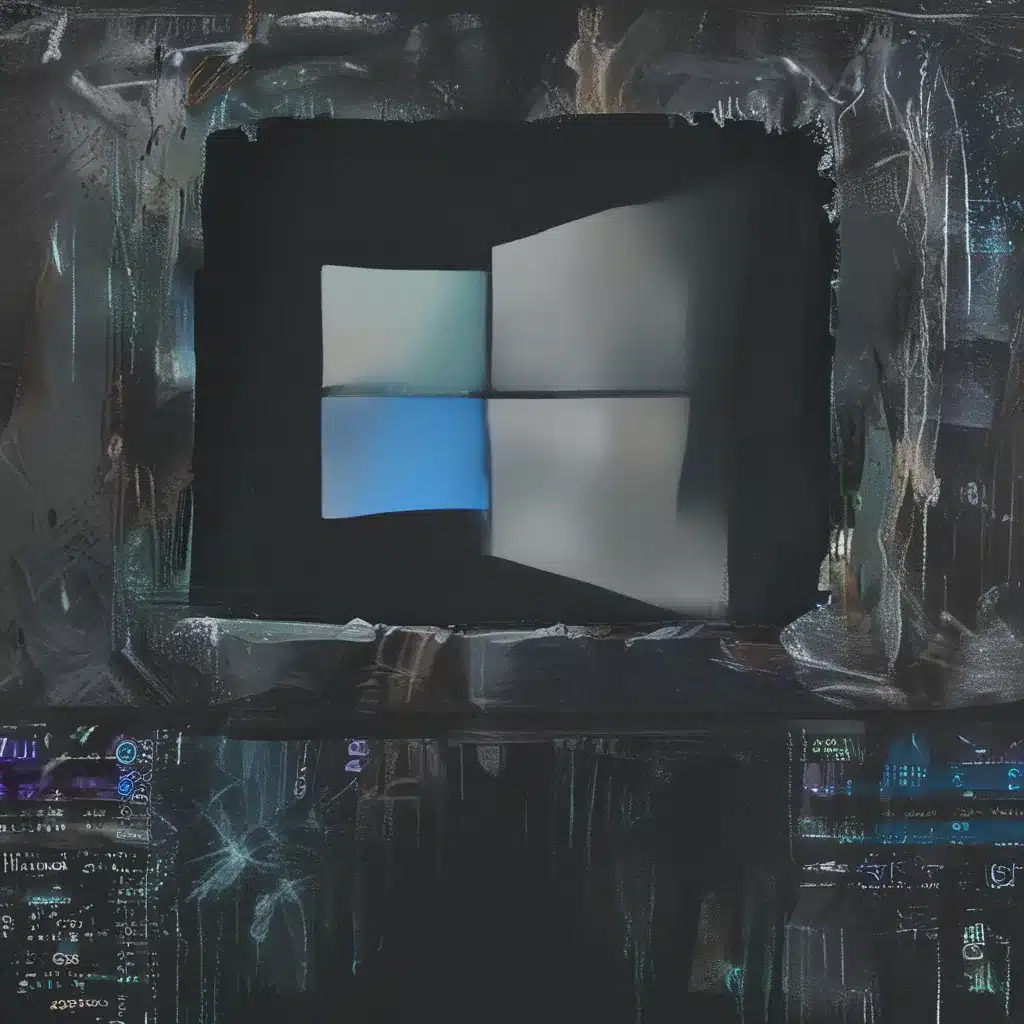The Troubling Tale of a Crashing Computer
It was a dark and stormy night (well, maybe not so dark and stormy, but you get the idea) when my trusty Windows 11 machine started acting up. The once lightning-fast system had slowed to a crawl, and error messages popped up like unwanted party guests. I stared at the screen in dismay, wondering what on earth could be causing this technological tantrum.
As an IT enthusiast, I knew that when a computer starts misbehaving, it’s often due to issues with the system files or the registry. The registry, that mysterious labyrinth of settings and configurations, can be the culprit behind all sorts of problems. And sure enough, after a bit of digging, I discovered that my registry had become corrupted, like a funhouse mirror reflecting a distorted version of my system.
Unraveling the Mystery of the Corrupted Registry
The registry is a crucial component of the Windows operating system, acting as a centralized database that stores all the important settings and configurations for your computer. It’s like the brain of your system, processing information and keeping everything running smoothly.
But just like the human brain, the registry can sometimes encounter a few hiccups. According to Microsoft’s support forums, a corrupted registry can lead to a wide range of issues, from sluggish performance to outright system crashes.
In my case, the registry had become a tangled web of broken links and missing values, like a puzzle with pieces scattered everywhere. It was as if the registry had gone on a wild adventure and forgotten how to find its way back home.
Tackling the Issue Head-On
But fear not, my fellow Windows enthusiasts! There are several tried-and-true methods to fix a corrupted registry and restore your system to its former glory. I rolled up my sleeves and got to work, determined to outsmart this pesky registry problem.
Method 1: Disk Cleanup and Automatic Startup Repair
The first step I took was to run the Disk Cleanup tool on my Windows 11 machine. According to SoftwareKeep’s blog, this handy utility can help clean up junk files and temporary system files, which can sometimes contribute to registry issues.
After giving my system a thorough cleaning, I moved on to the Automatic Startup Repair. This built-in Windows tool is designed to diagnose and repair issues that may be affecting the registry, including corrupt or missing system files. I followed the on-screen instructions, and the Startup Repair got to work, like a digital mechanic under the hood of my computer.
Method 2: System File Checker and DISM
Next, I turned to the System File Checker (SFC) and the Deployment Image Servicing and Management (DISM) tools. The SFC is a Windows utility that can scan and repair corrupted system files, including those that may be causing problems with the registry. SoftwareKeep’s blog recommends running the SFC to help restore system stability and fix any issues impacting the registry.
The DISM, on the other hand, is another built-in Windows tool that can help repair system files related to the registry. By running a DISM scan, I hoped to identify and fix any underlying issues that were contributing to the registry’s corruption.
Method 3: Restoring from a Registry Backup
If the previous methods didn’t do the trick, I knew I had one more ace up my sleeve: a registry backup. As mentioned in the SoftwareKeep blog, importing a registry backup from a time when my system was working correctly could be a surefire way to fix the issues I was experiencing.
Of course, this option is only viable if you’ve been proactive and created a registry backup in the past. But if you have one, it can be a lifesaver in restoring your system to its former glory.
Method 4: Third-Party Registry Cleaning Tools
If I was still struggling to fix the corrupted registry, I considered turning to a trusted third-party tool like CCleaner. According to SoftwareKeep’s blog, the CCleaner Registry Cleaner can help identify and repair any corrupted or broken entries in the registry.
While third-party tools can be convenient, it’s important to exercise caution and only use reputable software like the ones offered by ITFix. Messing with the registry can be a delicate task, and you don’t want to risk making the problem even worse.
Method 5: Malware Removal and System Restore
Finally, if all else failed, I knew I might need to resort to more drastic measures. SoftwareKeep’s blog suggested that malware infections could also be a culprit behind registry issues, so I ran a full system scan with my antivirus software to identify and remove any malicious threats.
As a last resort, I considered restoring my system to a previous point in time when it was functioning properly. This option, known as System Restore, can effectively undo any changes that may have led to the registry corruption. However, it’s important to note that this approach will also revert any other system changes, so it should only be used if you have a recent and reliable restore point.
A Happy Ending (Hopefully)
After trying these various methods, I was determined to get to the bottom of the registry issue and restore my beloved Windows 11 machine to its former glory. It was a journey filled with frustration, persistence, and a healthy dose of tech-savvy problem-solving.
As I write this, the battle is still ongoing, but I’m confident that with the right tools and a little bit of elbow grease, I’ll be able to fix those pesky corrupted system files and registry issues once and for all. And if you’re facing similar challenges, I hope this guide has provided you with some valuable insights and practical steps to get your system back on track.
Remember, when it comes to dealing with a corrupted registry, patience and a methodical approach are key. Don’t be afraid to try different solutions, and don’t hesitate to reach out to the experts at ITFix if you need a helping hand. Together, we’ll overcome these digital demons and keep our Windows 11 systems running smoothly, one registry fix at a time.