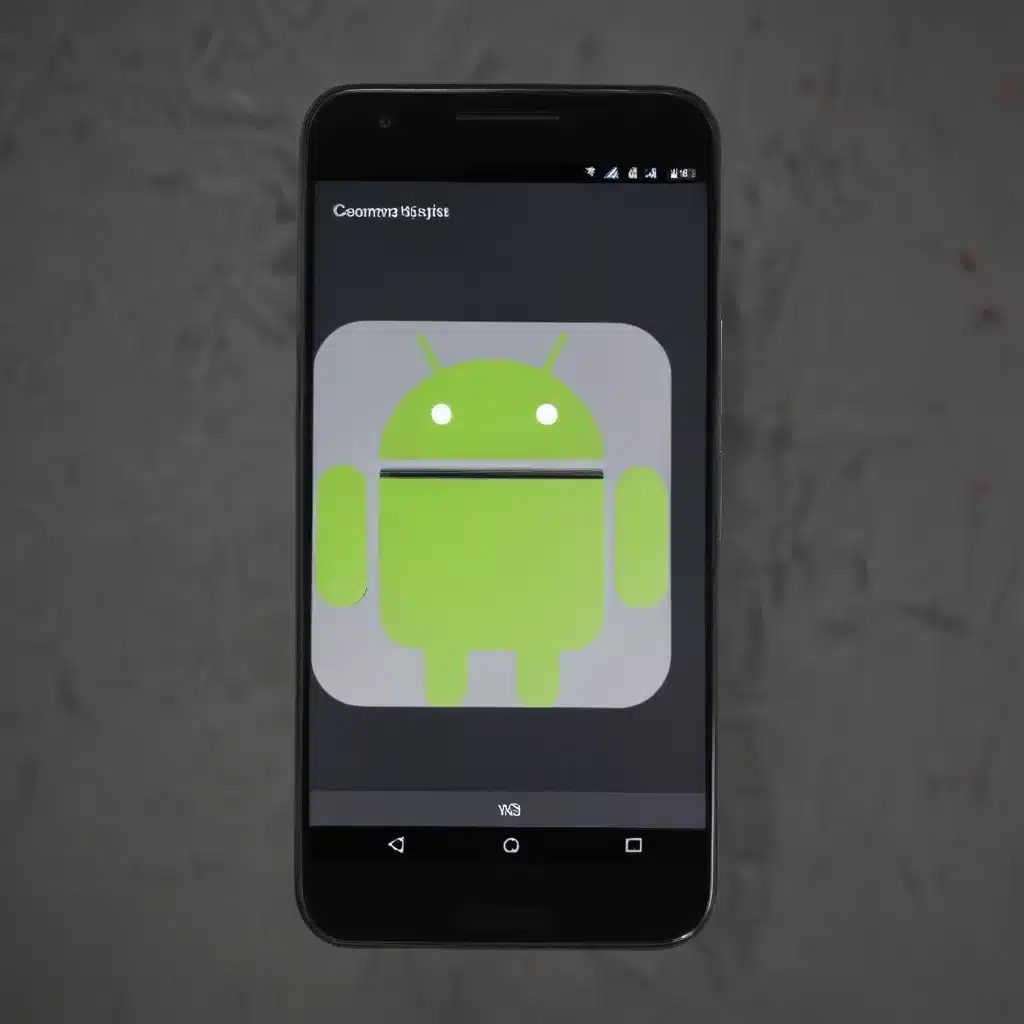
Understanding Android System Webview
I understand that Android System Webview is a crucial component of the Android ecosystem. It provides the underlying web rendering engine that powers many apps and features on Android devices. However, I’ve come across numerous users who have faced various issues with System Webview, ranging from crashes and performance problems to compatibility and security concerns. In this in-depth article, I aim to explore the common problems associated with Android System Webview and provide you with effective solutions to fix them.
What is Android System Webview?
Android System Webview is a system component that allows Android apps to display web content directly within their user interfaces. It serves as a bridge between the Android platform and the web, enabling seamless integration of web-based features and functionality into mobile applications. This component is essential for apps that need to display web pages, web-based content, or web-powered features.
The Importance of Android System Webview
The significance of Android System Webview cannot be overstated. It plays a crucial role in the Android ecosystem by:
- Enabling web-based functionality in apps: Android apps can leverage System Webview to display web content, such as in-app browsers, web-based forms, and interactive web-powered features.
- Improving user experience: By integrating web content directly into apps, System Webview enhances the overall user experience by providing a seamless and efficient way to access web-based information and features.
- Facilitating app development: Developers can leverage System Webview to build Android apps that incorporate web-based elements, reducing the need for developing separate web-based applications.
- Ensuring platform compatibility: System Webview ensures that web-based content and features are compatible across different Android devices and versions, providing a consistent user experience.
Common Android System Webview Problems
Despite its importance, Android System Webview is not without its challenges. Users and developers alike have encountered various issues with this component, including:
1. Webview Crashes and Freezes
One of the most common problems with Android System Webview is the occurrence of crashes and freezes. These issues can cause apps to become unresponsive, leading to a poor user experience. Webview crashes can be triggered by a variety of factors, such as incompatible web content, memory leaks, or compatibility issues with the Android platform.
2. Performance Degradation
Another common problem with Android System Webview is performance degradation. Users may experience slow loading times, lagging, or choppy scrolling when interacting with web-based content within their apps. This can be due to factors such as resource-intensive web pages, insufficient device resources, or inefficient Webview implementation.
3. Security Vulnerabilities
Android System Webview, like any other software component, can be susceptible to security vulnerabilities. These vulnerabilities can be exploited by malicious actors to gain unauthorized access, execute malicious code, or compromise user data. Keeping System Webview up-to-date and addressing known security issues is crucial for maintaining the overall security of the Android ecosystem.
4. Compatibility Issues
As Android evolves, changes in the platform can sometimes lead to compatibility issues with Android System Webview. Apps that heavily rely on Webview may encounter problems when running on newer Android versions or on devices with different hardware configurations. Ensuring that Webview is compatible with the target Android environment is essential for a seamless user experience.
5. Lack of Customization and Control
While Android System Webview provides a convenient way to integrate web-based content into apps, it may not always offer the level of customization and control that developers require. Limitations in terms of configuration options, performance tuning, or integration with other system components can pose challenges for developers who need to tailor the Webview experience to their specific app requirements.
Troubleshooting and Fixing Android System Webview Problems
Now that we’ve identified the common problems associated with Android System Webview, let’s explore effective solutions and troubleshooting steps to address these issues.
Addressing Webview Crashes and Freezes
To fix Webview crashes and freezes, I recommend the following approaches:
- Ensure Webview Updates: Keep the Android System Webview component up-to-date by regularly checking for and installing available updates. This helps address known issues and vulnerabilities.
- Optimize Web Content: Carefully review the web content displayed within your app’s Webview. Ensure that the content is lightweight, optimized for mobile, and free from any resource-intensive elements that could trigger crashes or freezes.
- Implement Proper Error Handling: Implement robust error handling mechanisms in your app to gracefully handle Webview-related exceptions and prevent crashes. This can involve displaying informative error messages, providing alternative content, or triggering fallback functionality.
- Perform Webview Maintenance: Regularly clear the Webview cache, cookies, and other data to prevent memory leaks or other issues that can lead to crashes and freezes.
- Monitor and Debug: Closely monitor your app’s Webview performance and utilize Android’s debugging tools, such as logcat and the Chrome DevTools, to identify and troubleshoot the root causes of Webview crashes and freezes.
Improving Webview Performance
To enhance the performance of Android System Webview, consider the following strategies:
- Optimize Web Content: Ensure that the web content displayed within your Webview is optimized for mobile devices. This includes compressing images, minifying JavaScript and CSS, and leveraging techniques like lazy loading to reduce the initial load time.
- Implement Caching: Utilize Webview’s built-in caching mechanisms to store frequently accessed web content, reducing the need to fetch data from the server on each app launch or page load.
- Manage Memory Usage: Monitor and manage the memory usage of your Webview instance to prevent memory leaks or excessive resource consumption, which can lead to performance degradation.
- Leverage Hardware Acceleration: Enable hardware acceleration for your Webview to offload rendering and processing tasks to the device’s graphics processing unit (GPU), resulting in smoother animations and scrolling.
- Optimize Webview Configuration: Experiment with various Webview configuration settings, such as the JavaScript engine, font rendering, and network settings, to find the optimal balance between performance and functionality for your specific app requirements.
Addressing Webview Security Vulnerabilities
To mitigate security vulnerabilities in Android System Webview, consider the following steps:
- Keep Webview Updated: Ensure that you’re using the latest version of Android System Webview by regularly checking for and installing available updates. This helps address known security vulnerabilities and weaknesses.
- Implement Content Security Policies: Utilize the Webview’s built-in support for Content Security Policies (CSPs) to restrict the types of resources that can be loaded within your app’s Webview, reducing the risk of cross-site scripting (XSS) attacks.
- Enable Strict Mode: Enable Strict Mode in your Webview configuration to detect and prevent the use of insecure JavaScript APIs or other potentially risky behaviors.
- Sanitize and Validate User Input: Carefully sanitize and validate any user input that is passed to the Webview, such as in-app search queries or form data, to prevent injection attacks.
- Implement Certificate Pinning: Consider implementing certificate pinning to ensure that your app’s Webview only communicates with trusted servers, reducing the risk of man-in-the-middle attacks.
Addressing Webview Compatibility Issues
To address Webview compatibility issues, you can take the following measures:
- Target the Appropriate Android Version: Ensure that your app’s minimum Android version target is set to a version that is compatible with the Webview features and functionality you require.
- Test on a Variety of Devices: Thoroughly test your app’s Webview implementation on a diverse range of Android devices, including older and newer models, to identify and address any compatibility problems.
- Monitor Platform Updates: Stay up-to-date with the latest Android platform releases and changes that may impact the compatibility of your app’s Webview implementation.
- Implement Graceful Fallbacks: Develop graceful fallback mechanisms in your app to handle situations where the Webview functionality is not available or fully compatible with the user’s device or Android version.
- Leverage WebViewCompat: Use the
WebViewCompatclass from the Android Jetpack libraries to provide a more consistent and compatible Webview experience across different Android versions.
Enhancing Webview Customization and Control
To gain more control and customization over Android System Webview, consider the following approaches:
- Utilize WebView Configurations: Explore the extensive list of configuration options available for the Webview class, allowing you to fine-tune the behavior and appearance of the Webview to your specific needs.
- Implement Custom Webview Extensions: Develop custom Webview extensions or overlays that provide additional functionality, such as custom touch event handling, user interface enhancements, or integration with other system components.
- Leverage Third-Party Webview Libraries: Explore and evaluate third-party Webview-based libraries and frameworks that offer more advanced features, performance optimizations, and customization capabilities than the default Android System Webview.
- Integrate with other Android Components: Explore ways to integrate your Webview implementation with other Android components, such as the Android Navigation Architecture or the Android Lifecycle API, to achieve a more seamless and integrated user experience.
- Contribute to the Android Platform: If you encounter limitations or issues with the Android System Webview that you believe should be addressed, consider contributing your feedback and suggestions to the Android platform development team through official channels, such as the Android Issue Tracker or the Android Open Source Project (AOSP).
Real-World Webview Problem Scenarios and Solutions
To provide a more practical understanding of the challenges and solutions related to Android System Webview, let’s explore some real-world problem scenarios and the steps taken to address them.
Case Study: Webview Crashes in a Banking App
A popular banking app was experiencing frequent Webview crashes, particularly when customers tried to access their account statements or perform certain online banking transactions. After investigating the issue, the development team discovered that the problem was caused by the app’s Webview loading a specific web page that contained a resource-intensive JavaScript-based animation.
To resolve the issue, the team took the following steps:
- Optimized the web content: The team worked with the web development team to optimize the problematic web page, reducing the complexity of the JavaScript-based animation and compressing the associated assets.
- Implemented error handling: The app’s Webview implementation was updated to include robust error handling mechanisms. When the Webview encountered a crash, the app would display a user-friendly error message and provide the customer with alternative options to access their account information.
- Monitored and debugged: The team closely monitored the app’s performance and utilized Android’s debugging tools to identify the root causes of the Webview crashes. This helped them pinpoint the specific web content and device configurations that were triggering the issues.
- Performed regular Webview maintenance: The app’s Webview cache and data were regularly cleared to prevent memory leaks and other issues that could lead to crashes.
After implementing these solutions, the banking app’s Webview-related crashes were significantly reduced, and customers could reliably access their online banking features without encountering frequent disruptions.
Case Study: Webview Performance Issues in a News App
A popular news app was experiencing performance problems with its Webview implementation, resulting in long loading times, choppy scrolling, and a generally poor user experience when accessing news articles.
To address these performance issues, the app’s development team took the following steps:
- Optimized web content: The team worked closely with the news content providers to ensure that the web content delivered to the app’s Webview was optimized for mobile devices. This included compressing images, minifying CSS and JavaScript, and implementing lazy loading for content that was not immediately visible to the user.
- Implemented caching: The app’s Webview was configured to leverage the built-in caching mechanisms, storing frequently accessed news articles and their associated assets to reduce the need for repeated network requests.
- Enabled hardware acceleration: The team enabled hardware acceleration for the app’s Webview, offloading rendering and processing tasks to the device’s GPU, resulting in smoother animations and scrolling.
- Optimized Webview configuration: The team experimented with various Webview configuration settings, such as the JavaScript engine and font rendering, to find the optimal balance between performance and functionality for their specific use case.
- Monitored and analyzed performance: The team closely monitored the app’s Webview performance using Android’s built-in profiling tools and the Chrome DevTools, identifying and addressing any bottlenecks or inefficiencies in the Webview implementation.
After implementing these performance optimization strategies, the news app’s Webview-related issues were significantly improved, providing users with a faster and more responsive experience when accessing news articles and other web-based content.
Case Study: Webview Security Vulnerabilities in a Social Media App
A popular social media app was found to have a security vulnerability in its Webview implementation, which could potentially allow malicious actors to execute arbitrary code on users’ devices.
To address this security issue, the app’s development team took the following steps:
- Kept Webview Updated: The team immediately updated the app to use the latest version of Android System Webview, which included patches for the identified security vulnerabilities.
- Implemented Content Security Policies: The team implemented strict Content Security Policies (CSPs) within the app’s Webview to restrict the types of resources that could be loaded, reducing the risk of cross-site scripting (XSS) attacks.
- Enabled Strict Mode: The team enabled Strict Mode in the app’s Webview configuration to detect and prevent the use of insecure JavaScript APIs or other potentially risky behaviors.
- Sanitized and Validated User Input: The team conducted a thorough review of the app’s input validation mechanisms, ensuring that all user input passed to the Webview was properly sanitized and validated to prevent injection attacks.
- Implemented Certificate Pinning: The team implemented certificate pinning to ensure that the app’s Webview only communicated with trusted servers, reducing the risk of man-in-the-middle attacks.
After implementing these security measures, the social media app’s Webview-related security vulnerabilities were addressed, providing users with a more secure experience when accessing web-based content within the app.
Conclusion
In conclusion, Android System Webview is a crucial component of the Android ecosystem, but it is not without its challenges. From crashes and performance issues to security vulnerabilities and compatibility problems, users and developers have encountered a variety of Webview-related issues.
By understanding the common problems associated with Android System Webview and implementing the effective solutions discussed in this article, you can ensure that your Android apps provide a seamless and secure web-based experience for your users. Remember to regularly monitor and maintain your Webview implementation, keep the component up-to-date, and leverage the latest Android platform features and best practices to optimize your Webview-powered applications.
Addressing Webview-related problems is an ongoing process, as the Android platform continues to evolve and new challenges may arise. By staying informed and proactive, you can effectively navigate the ever-changing landscape of Android System Webview and deliver high-quality, web-powered experiences to your app’s users.












