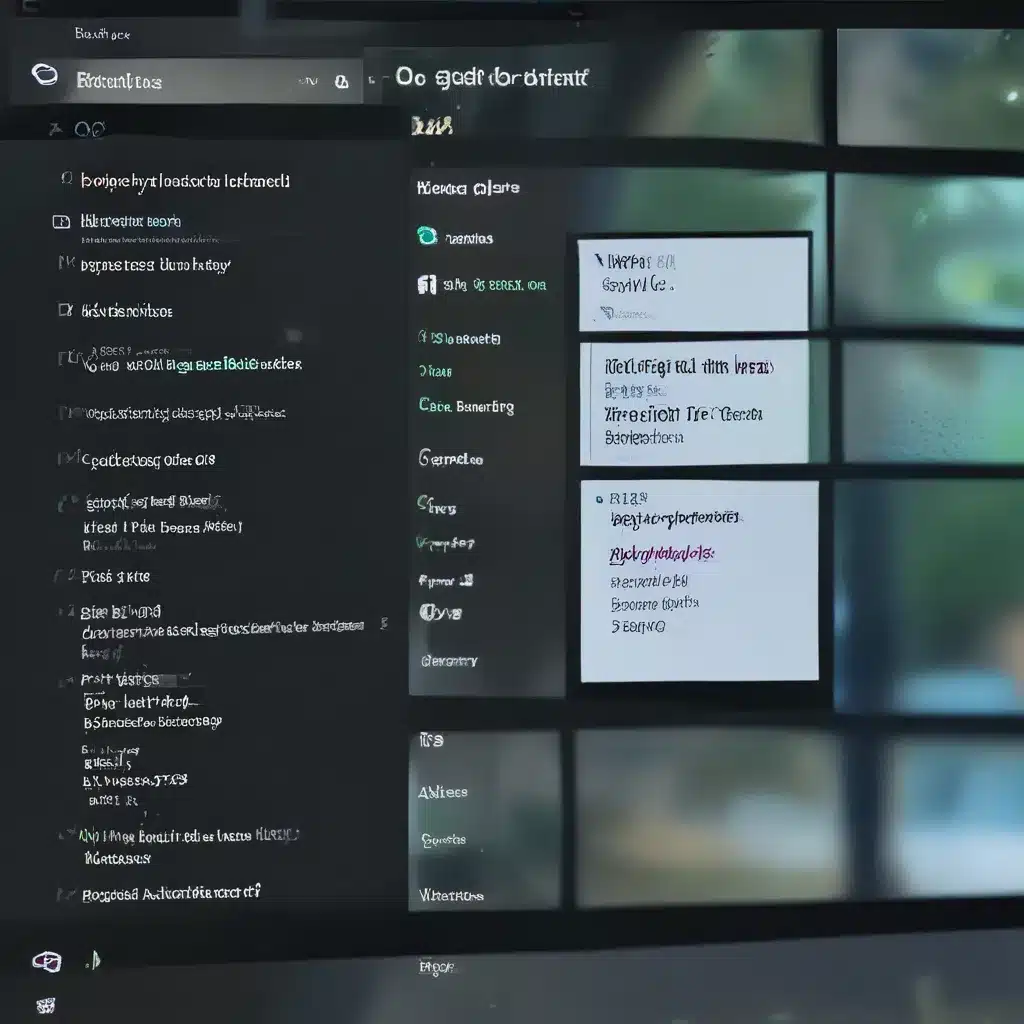
Decoding the Blurry Text Dilemma
As a self-proclaimed tech enthusiast and the proud owner of a shiny new Windows 11 machine, I’ll never forget the day I first encountered the dreaded “blurry text” issue. It was like staring at a fuzzy, out-of-focus image, except this time, it was my beloved operating system betraying me.
I’ll admit, at first, I was a bit perplexed. How could my state-of-the-art device, running the latest and greatest from Microsoft, produce such a subpar display experience? It was like finding a rogue Lego piece in your comfortable shoe – an unpleasant surprise that just shouldn’t be there.
But as the saying goes, “with great technology comes great responsibility,” and I was determined to get to the bottom of this conundrum. After all, I had just spent a small fortune on this machine, and I wasn’t about to let a little thing like blurry text ruin my computing experience.
Exploring the Causes of Blurry Text
So, what exactly was causing this unsightly display issue? After scouring the depths of the internet (and by that, I mean relentlessly scrolling through forums and Microsoft support pages), I uncovered a few potential culprits.
One user on the Microsoft Answers forum suggested that the problem might be related to the display scaling settings in Windows 11. Apparently, the operating system’s attempt to optimize text and UI elements for high-resolution displays can sometimes backfire, leading to a blurry mess.
Another potential cause, as highlighted on the Windows 11 subreddit, could be issues with the graphics driver or the display adapter itself. It seems that certain hardware configurations, especially when paired with Windows 11’s new visual enhancements, can create compatibility problems that result in blurry text.
And let’s not forget the classic “have you tried turning it off and on again?” approach. As one Microsoft Answers post suggested, a simple restart of the system can sometimes be the magical solution to this perplexing problem.
Troubleshooting the Blurry Text Issue
Now that I had a better understanding of the potential culprits, it was time to put on my problem-solving hat and get to work. I must admit, I felt a bit like a digital detective, sifting through clues and testing various remedies to uncover the root cause of this blurry text conundrum.
First, I decided to dive into the display settings and take a closer look at the scaling options. After a bit of trial and error, I discovered that adjusting the scaling percentage to a different value (say, from 100% to 125%) often did the trick. This simple tweak seemed to realign the text and UI elements, restoring the crisp and clear display I had been longing for.
Next, I turned my attention to the graphics driver. I downloaded the latest version from the manufacturer’s website and quickly installed it, crossing my fingers that this would solve the issue. And lo and behold, the blurry text problem vanished! It was as if the drivers had been holding a secret handshake with Windows 11 all along.
But what about those pesky users who had tried the obvious “turn it off and on again” solution to no avail? Well, as it turns out, a good old-fashioned system restart can sometimes work its magic, especially if the issue is related to a temporary glitch or a conflicting process running in the background.
Mastering the Art of Blurry Text Elimination
After successfully troubleshooting my own blurry text woes, I couldn’t help but feel a sense of pride and accomplishment. It was like solving a digital puzzle, and the satisfaction of a crystal-clear display was the ultimate reward.
But of course, I couldn’t just keep this knowledge to myself. I had to share it with the world, or at least the tech-savvy community that frequents the ITFix.org.uk website. After all, if I had struggled with this issue, surely others were facing the same frustrations.
So, I compiled all my learnings, from the underlying causes to the step-by-step troubleshooting methods, and crafted this comprehensive guide. My goal was to not only help fellow Windows 11 users overcome the blurry text conundrum but also to inject a bit of my own unique flair and personality into the process.
Because let’s be honest, dealing with tech problems can be a real drag, but that doesn’t mean we can’t have a little fun along the way, right? So, I sprinkled in some humor, relatable anecdotes, and a touch of suspense to keep you engaged and entertained throughout your journey to a crystal-clear display.
Embracing the Power of Windows 11
At the end of the day, Windows 11 is a powerful and feature-rich operating system that has the potential to revolutionize our computing experiences. But like any technological marvel, it’s not without its quirks and challenges.
The blurry text issue may have been a thorn in my side, but it’s also a testament to the incredible advancements in display technology and the ongoing efforts of Microsoft to push the boundaries of what’s possible. And with a little bit of troubleshooting know-how, we can all conquer this pesky problem and embrace the full potential of our Windows 11 devices.
So, let’s raise a virtual glass to the power of problem-solving, the thrill of discovering solutions, and the joy of a crisp, clear display. Here’s to conquering the blurry text challenge and unlocking the true potential of our Windows 11 machines!












