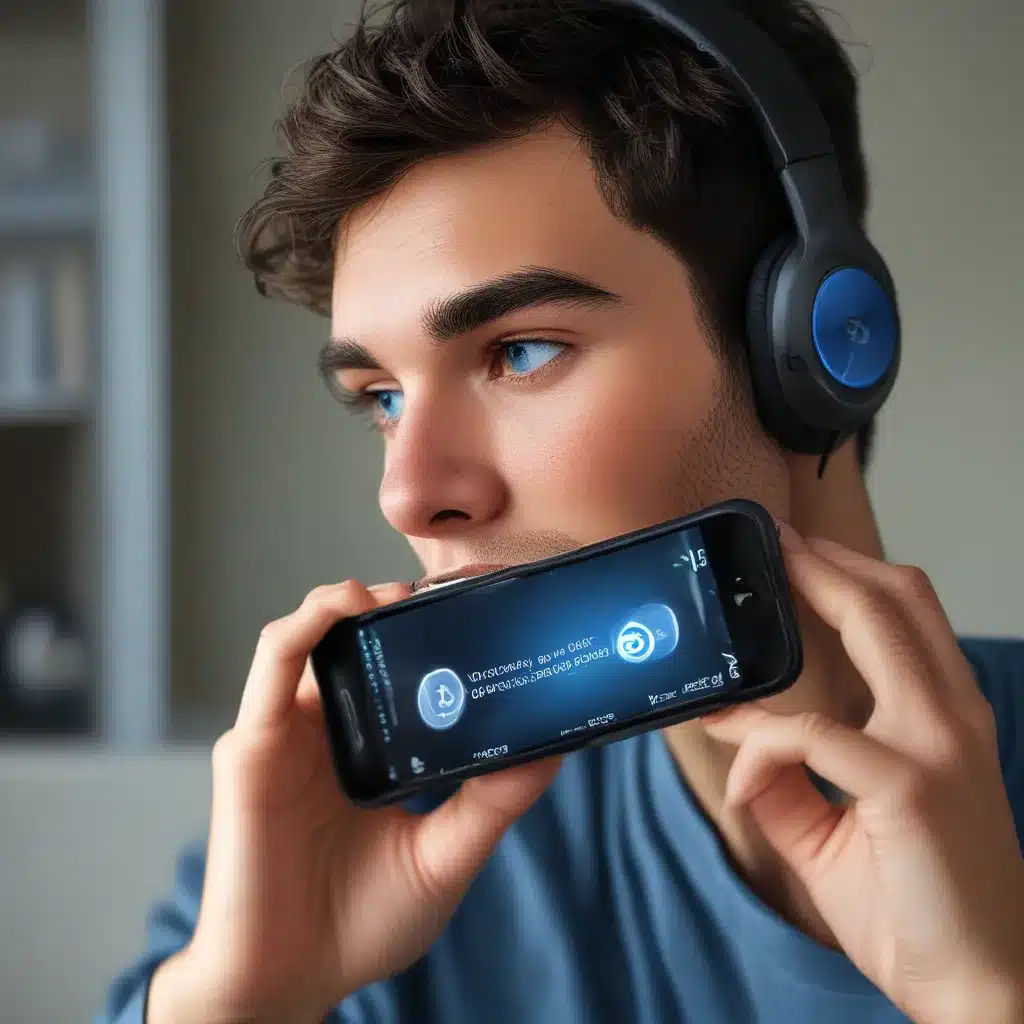Bluetooth Woes and How I Overcame Them
Ahh, Bluetooth – the wireless marvel that lets us connect our devices seamlessly. It’s like the invisible glue that binds our tech-filled lives together. But what happens when that glue starts to lose its stickiness? Well, my friends, let me tell you a tale of Bluetooth woes and how I emerged victorious.
It all started a few weeks ago when I noticed my trusty wireless mouse was starting to act up. One moment it would be working like a charm, the next it would suddenly disconnect, leaving me frantically waving my arms in the air like a stranded mime artist. Needless to say, it was not my most graceful moment.
Troubleshooting the Bluetooth Blues
As any self-respecting tech enthusiast would do, I immediately jumped into troubleshooting mode. I scoured the internet, sifting through countless support articles and forum posts, determined to find the solution to my Bluetooth dilemma. And let me tell you, it was a wild ride.
First, I checked the obvious – making sure my Bluetooth was actually turned on. Turns out, that pesky little toggle had somehow found its way to the “off” position. Rookie mistake, I know, but hey, we all have our moments of forgetfulness, right?
Next, I tried resetting the Bluetooth connection, unplugging and re-pairing my mouse. But alas, the problems persisted. It was like playing a high-tech game of cat and mouse (pun definitely intended).
Diving into Driver Updates
Determined to get to the bottom of this, I decided to take a deeper dive into the world of Bluetooth drivers. After all, an outdated or incompatible driver can be the root cause of many Bluetooth woes. So, I ventured to the website of my laptop manufacturer and downloaded the latest Bluetooth driver.
As Microsoft’s support article suggests, updating the Bluetooth driver can often be the key to resolving connection issues. And you know what? It worked like a charm! My mouse was reconnecting flawlessly, and I could once again control my computer with the smooth and responsive precision I had grown accustomed to.
Tackling Bluetooth Interference
But the Bluetooth gremlins weren’t done with me yet. Just when I thought I had conquered the problem, I started encountering another issue – my Bluetooth audio devices were cutting out intermittently. It was like listening to a radio station with a spotty signal, and trust me, it was just as frustrating.
After some digging, I discovered that Bluetooth interference can be a common culprit. Apparently, those pesky USB 3.0 ports on my laptop were the culprits, sending out electromagnetic waves that were disrupting my Bluetooth connections.
The Bluetooth Redemption
To combat this, I had to get creative. I experimented with different USB port placements, moving my Bluetooth devices farther away from the problematic ports. And you know what? It worked! The audio quality stabilized, and I could finally enjoy my music and podcasts without any annoying dropouts.
So, there you have it, my friends – the tale of how I conquered my Bluetooth woes. From driver updates to interference troubleshooting, I learned that fixing Bluetooth problems can be a bit of a treasure hunt. But trust me, the satisfaction of having a reliable, seamless Bluetooth connection is worth every second of the journey.
If you’re ever faced with similar Bluetooth challenges, remember to check the basics, stay persistent, and don’t be afraid to dive into those technical details. And if all else fails, our team at ITFix is always here to lend a helping hand.
Happy Bluetooth adventures, everyone!