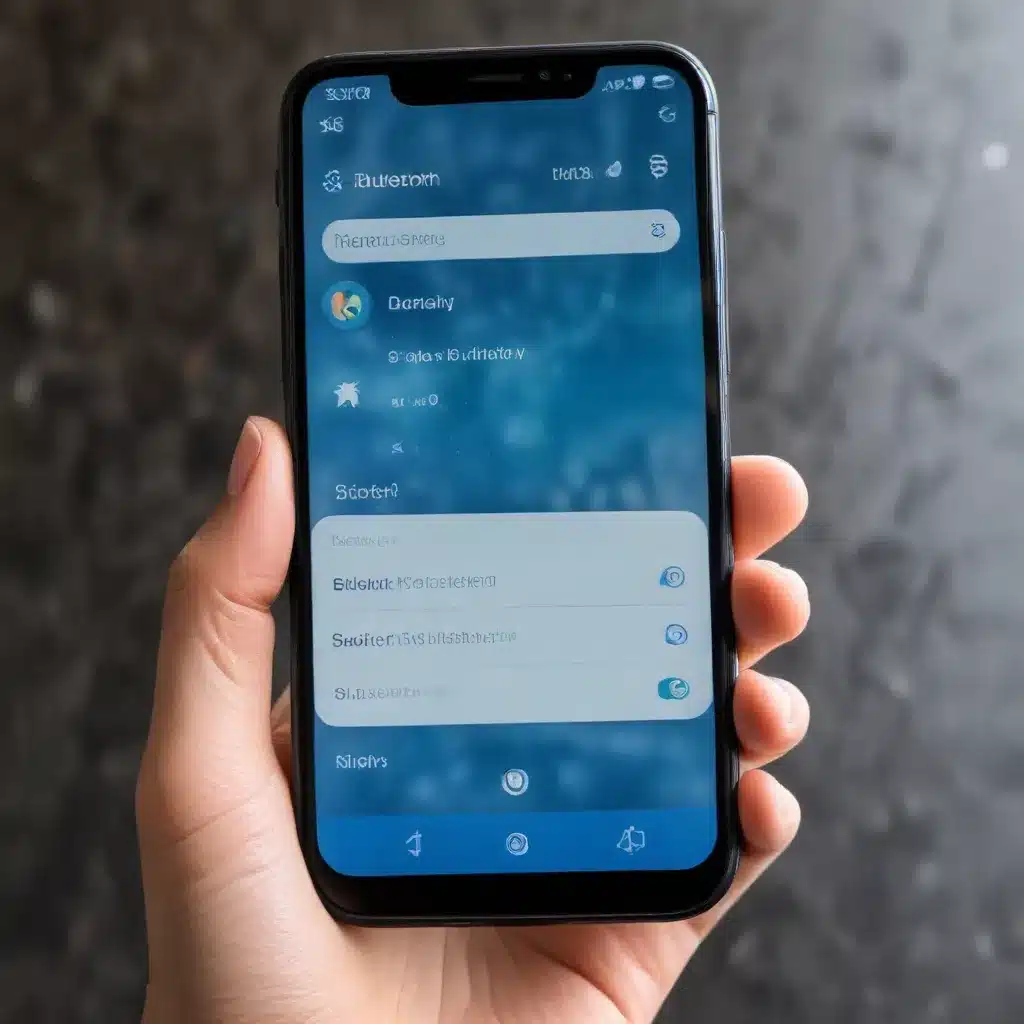
Understanding Bluetooth Connectivity Challenges
Bluetooth technology has become an integral part of our daily lives, enabling seamless connectivity between our smartphones and a wide range of accessories, from wireless headphones to in-car infotainment systems. However, Bluetooth connectivity issues can be a frustrating experience, leaving users unable to reliably connect their devices or experiencing intermittent, unreliable connections.
As an experienced IT professional, I’ve encountered numerous Bluetooth-related problems across various smartphone platforms. Through my investigations and troubleshooting efforts, I’ve compiled a comprehensive guide to help you identify and resolve Bluetooth connectivity issues on your smartphone.
Identifying the Root Cause
Before delving into the troubleshooting process, it’s essential to understand the potential causes of Bluetooth connectivity problems. These issues can stem from a variety of factors, including:
-
Outdated Bluetooth Drivers or Firmware: Older or incompatible Bluetooth drivers or firmware on your smartphone can lead to connectivity problems. Manufacturers often release updates to address these issues, so keeping your device’s software up to date is crucial.
-
Interference from Other Wireless Devices: The Bluetooth spectrum can be crowded, especially in areas with multiple wireless devices, such as Wi-Fi routers, microwaves, or even neighboring Bluetooth devices. This interference can disrupt the connection and cause intermittent or dropped connections.
-
Hardware Malfunctions: In some cases, the Bluetooth hardware itself may be faulty, leading to connectivity issues. This could be due to physical damage or a manufacturing defect.
-
Software Bugs or Conflicts: Certain software bugs or conflicts within the operating system or specific apps can interfere with Bluetooth functionality, causing connection problems.
-
Environmental Factors: The physical environment, including distance, obstacles, or radio frequency (RF) interference, can also impact Bluetooth connectivity. Walls, metal objects, and even human bodies can disrupt the Bluetooth signal.
Troubleshooting Bluetooth Connectivity Issues
To address Bluetooth connectivity problems on your smartphone, follow these step-by-step troubleshooting tips:
1. Update Your Smartphone’s Software
Ensure that your smartphone’s operating system and all associated software are up to date. Manufacturers often release updates that address Bluetooth-related bugs or improve overall connectivity performance.
- Go to your smartphone’s settings and check for any available software updates.
- Follow the on-screen instructions to download and install the latest software version.
- After the update, test your Bluetooth connectivity again to see if the issue has been resolved.
2. Check for Bluetooth Interference
Identify and eliminate any potential sources of Bluetooth interference in your immediate environment.
- Turn off or move away from other wireless devices, such as Wi-Fi routers, microwaves, or Bluetooth speakers, to see if the connection improves.
- Ensure that your smartphone is not obstructed by physical barriers, such as walls, metal objects, or your body, which can disrupt the Bluetooth signal.
- Try moving your smartphone and the connected Bluetooth device closer together to minimize the distance between them.
3. Restart Your Smartphone and Bluetooth Devices
A simple restart can often resolve Bluetooth connectivity issues caused by temporary software glitches or conflicts.
- Turn off your smartphone and the Bluetooth device you’re trying to connect.
- Wait a few seconds, then turn both devices back on.
- Attempt to reconnect the Bluetooth devices and check if the connection is stable.
4. Forget and Reconnect Bluetooth Devices
Clearing the Bluetooth pairing history and reconnecting the devices can help resolve persistent connectivity problems.
- Go to your smartphone’s Bluetooth settings and locate the Bluetooth device causing the issue.
- Select the option to “Forget” or “Unpair” the device.
- Wait a few seconds, then try to reconnect the Bluetooth device.
- Follow the on-screen instructions to pair the devices again.
5. Reset Bluetooth Settings
If the above steps don’t work, you can try resetting your smartphone’s Bluetooth settings to their default state.
- Navigate to your smartphone’s settings and find the Bluetooth section.
- Look for an option to “Reset Bluetooth” or “Reset Bluetooth Settings.”
- Confirm the reset and wait for the process to complete.
- Attempt to reconnect your Bluetooth devices and test the connection.
6. Check for Hardware Issues
In some cases, the Bluetooth connectivity problem may be due to a hardware malfunction. If you’ve tried all the software-based troubleshooting steps and the issue persists, consider the following:
- Inspect your smartphone and the Bluetooth device for any physical damage, such as cracks, loose connectors, or water damage.
- If possible, try connecting the Bluetooth device to another smartphone or device to see if the issue is specific to your smartphone.
- If the problem persists or the Bluetooth hardware appears to be malfunctioning, you may need to contact the manufacturer or a qualified repair technician for further assistance.
Preventive Measures for Bluetooth Connectivity
To avoid Bluetooth connectivity issues in the future, consider the following preventive measures:
-
Keep Your Devices Updated: Regularly check for and install the latest software updates for your smartphone and Bluetooth devices. Manufacturers often address connectivity problems through these updates.
-
Minimize Wireless Interference: Avoid placing your smartphone and Bluetooth devices near potential sources of interference, such as Wi-Fi routers, microwaves, or other wireless devices.
-
Maintain a Clear Line of Sight: Ensure that there are no physical barriers or obstructions between your smartphone and the Bluetooth device to maintain a strong, reliable connection.
-
Limit the Distance: Try to keep your smartphone and Bluetooth devices within the recommended range, typically around 30 feet (10 meters) or less, to ensure a stable connection.
-
Restart Devices Periodically: As a general maintenance practice, consider restarting your smartphone and Bluetooth devices regularly to clear any temporary software issues.
By following these troubleshooting steps and preventive measures, you can effectively address and avoid Bluetooth connectivity problems on your smartphone. Remember, if the issue persists or you encounter any hardware-related problems, it’s always best to seek assistance from the manufacturer or a qualified IT professional.
For more technology tips and IT solutions, be sure to visit IT Fix, where our team of experts is dedicated to providing practical advice and in-depth insights to help you get the most out of your digital devices and services.












