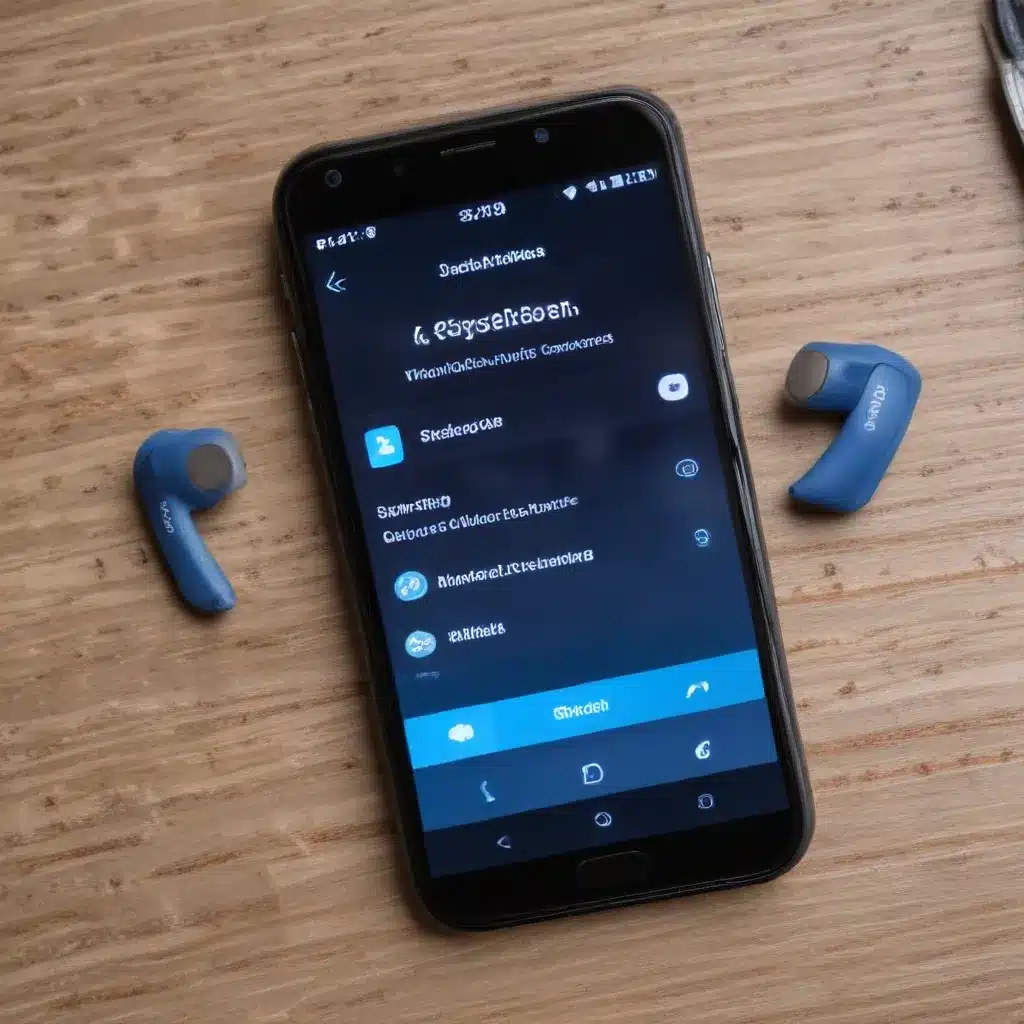
Bluetooth connectivity has become an essential feature for modern smartphones, allowing us to seamlessly connect to a wide range of accessories, from wireless headphones to in-car infotainment systems. However, sometimes these Bluetooth connections can be frustratingly unreliable, leading to dropped calls, interrupted audio, or an inability to pair devices altogether. As a seasoned IT professional, I’m here to share practical tips and in-depth insights to help you troubleshoot and resolve those pesky Bluetooth connection problems on your smartphone.
Identifying the Underlying Issue
Before diving into troubleshooting steps, it’s important to understand the potential sources of Bluetooth connectivity issues. These problems can stem from a variety of factors, including:
- Interference from other wireless devices: Devices like Wi-Fi routers, microwaves, and even cordless landline phones can interfere with Bluetooth signals, causing connection problems.
- Compatibility issues: Not all Bluetooth devices are created equal, and sometimes your smartphone may have trouble connecting to certain accessories due to compatibility concerns.
- Software glitches: Bugs or incompatibilities within the Bluetooth software on your smartphone or connected device can also lead to connectivity problems.
- Hardware malfunctions: In some cases, the Bluetooth hardware itself on your smartphone or the connected device may be faulty, causing unreliable connections.
By identifying the underlying cause of your Bluetooth woes, you’ll be better equipped to apply the appropriate troubleshooting measures.
Troubleshooting Bluetooth Connectivity Issues
Step 1: Check Your Bluetooth Settings
The first step in resolving Bluetooth connection problems is to ensure that your smartphone’s Bluetooth settings are properly configured. Here’s what you should do:
- Turn Bluetooth on and off: Start by turning Bluetooth off and then back on again. This simple reset can often resolve minor glitches and reestablish a stable connection.
- Check for Bluetooth device visibility: Make sure your smartphone is set to “discoverable” or “visible to other devices” so that it can be detected by the Bluetooth accessory you’re trying to connect to.
- Ensure Bluetooth is enabled for the appropriate apps: Certain apps, such as music streaming services or voice assistants, may require specific Bluetooth permissions to function properly. Ensure these permissions are granted.
Step 2: Unpair and Repair Bluetooth Devices
If the basic Bluetooth settings checks don’t resolve the issue, it’s time to unpair and then re-pair your Bluetooth devices. Here’s how:
- Unpair the Bluetooth device: On your smartphone, navigate to the Bluetooth settings and locate the problematic device. Tap on the device and select the “Unpair” or “Forget” option to remove the pairing.
- Power cycle the Bluetooth device: Turn off the Bluetooth device you’re trying to connect, wait a few seconds, and then turn it back on.
- Pair the Bluetooth device again: Once the device is powered on, initiate the pairing process again, following the on-screen instructions or the manufacturer’s recommendations.
Step 3: Check for Interference and Obstructions
As mentioned earlier, interference from other wireless devices can significantly impact Bluetooth connectivity. Try the following steps to minimize interference:
- Identify and eliminate potential sources of interference: Move your smartphone and the Bluetooth device away from Wi-Fi routers, microwaves, cordless phones, and other wireless devices that could be causing disruptions.
- Reduce physical obstructions: Ensure that there are no physical barriers, such as walls or furniture, between your smartphone and the Bluetooth device. Maintain a clear line of sight for optimal Bluetooth performance.
Step 4: Update Bluetooth Drivers and Software
In some cases, Bluetooth connection issues may be related to outdated or incompatible software. Follow these steps to ensure your Bluetooth software is up-to-date:
- Check for smartphone software updates: Visit your smartphone manufacturer’s website or the device settings to check for and install any available software updates. These updates may include Bluetooth-related bug fixes or performance improvements.
- Update Bluetooth device firmware: If you’re experiencing issues with a specific Bluetooth accessory, check the manufacturer’s website for any available firmware updates that could resolve the connectivity problem.
Step 5: Reset Network Settings
If the previous steps haven’t resolved the Bluetooth connection issues, it may be necessary to reset your smartphone’s network settings. This will clear all saved Wi-Fi passwords, Bluetooth pairings, and cellular network settings, potentially resolving any underlying software conflicts.
- Navigate to the network settings: On your smartphone, go to “Settings” > “General” > “Reset” > “Reset Network Settings.”
- Confirm the reset: Carefully review the information and confirm the reset action. Keep in mind that this will erase all your saved network information, so you’ll need to reconnect to Wi-Fi networks and re-pair Bluetooth devices.
Step 6: Contact the Manufacturer
If you’ve exhausted all the troubleshooting steps and are still experiencing persistent Bluetooth connectivity problems, it may be time to reach out to the manufacturer of your smartphone or the Bluetooth device you’re trying to connect. They may be able to provide additional guidance or identify any known issues specific to your hardware and software configurations.
Proactive Measures for Maintaining Reliable Bluetooth Connections
To prevent Bluetooth connection issues from recurring, consider implementing the following proactive measures:
- Keep your smartphone and Bluetooth devices updated: Regularly check for and install the latest software updates for your smartphone and any connected Bluetooth accessories. These updates often include bug fixes and performance improvements.
- Minimize interference sources: Identify and avoid placing your smartphone and Bluetooth devices near known sources of interference, such as microwaves, cordless phones, and Wi-Fi routers.
- Maintain a clear line of sight: Whenever possible, keep your smartphone and Bluetooth device in close proximity and maintain a clear, unobstructed line of sight between them for optimal signal strength.
- Properly pair and unpair devices: Follow the manufacturer’s guidelines for pairing and unpairing Bluetooth devices to ensure a smooth and reliable connection process.
- Consider Bluetooth signal strength: If you’re experiencing persistent connection issues, you may want to invest in Bluetooth accessories with stronger signal strength or range capabilities to improve the overall reliability of your Bluetooth connections.
By following these troubleshooting steps and proactive measures, you’ll be well on your way to resolving those pesky Bluetooth connection problems and enjoying seamless wireless connectivity with your smartphone. If you need additional IT support or have questions about other technology-related issues, be sure to visit https://itfix.org.uk/ for more expert insights and solutions.












