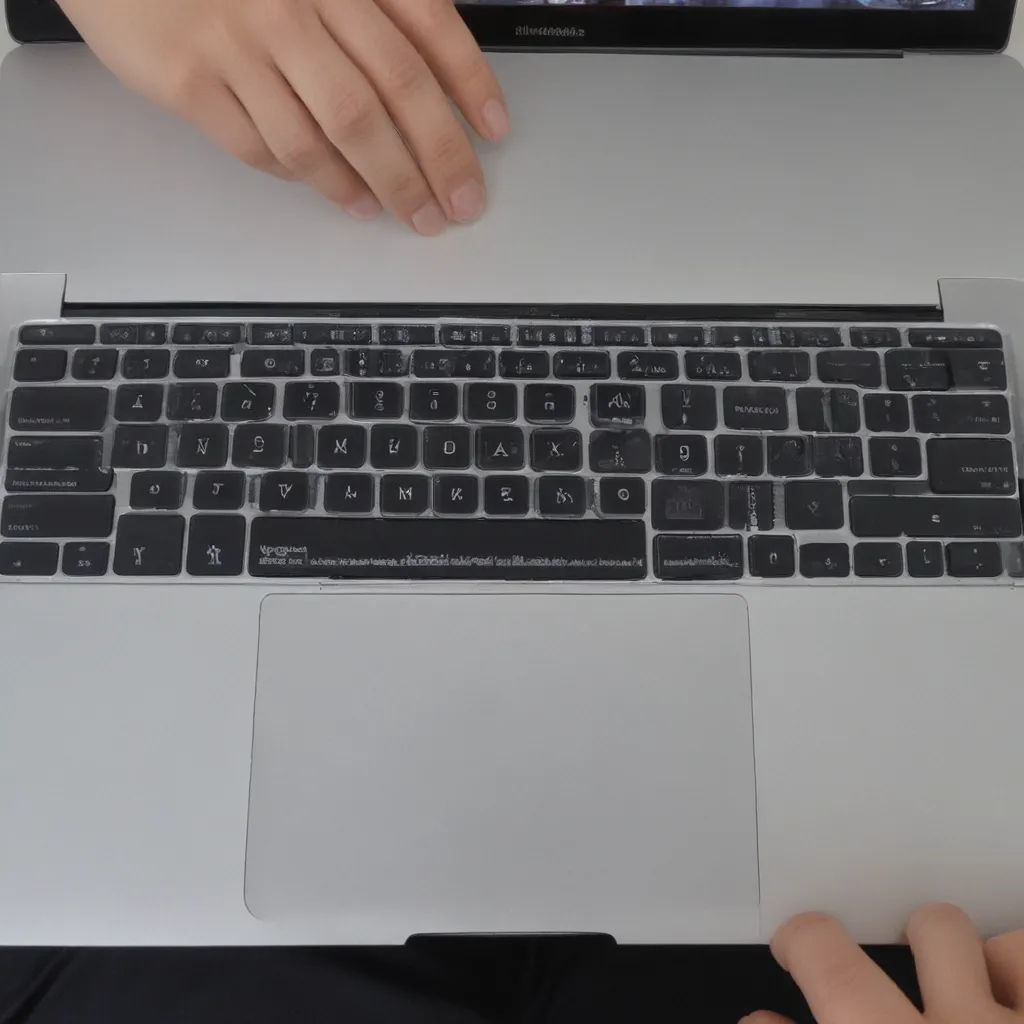
Diagnosing the Issue
As an experienced technician at Itfix.org.uk, I’ve encountered numerous cases of MacBooks that refuse to power on. This can be a frustrating experience for any user, but I’m here to guide you through the process of diagnosing and resolving the problem. Let’s delve into the potential causes and the steps we can take to get your MacBook up and running again.
One of the first things I would recommend is to check the power source. Ensure that the power cable is securely connected to both the MacBook and the wall outlet. If the outlet is not providing power, try plugging in a different device to confirm that the issue lies with the power source and not the MacBook itself. Additionally, inspect the power cable for any signs of damage, such as fraying or loose connections, as these could be contributing to the problem.
If the power source checks out, the next step would be to examine the battery. MacBooks are equipped with rechargeable batteries that are essential for the device to power on. I would suggest removing the battery (if possible) and inspecting it for any swelling, discoloration, or physical damage. If the battery appears to be in poor condition, it may need to be replaced.
Resetting the System
Assuming the power source and battery are not the culprits, we can move on to resetting the system. This involves a process called the “SMC (System Management Controller) reset,” which can help resolve various hardware-related issues, including problems with power management.
To perform an SMC reset, I would first shut down the MacBook completely. Then, press and hold the “Shift+Control+Option” keys on the left side of the keyboard and the “Power” button simultaneously for about 10 seconds. Release all the keys, and then press the “Power” button to turn the MacBook back on.
If the SMC reset does not resolve the issue, the next step would be to try a “PRAM (Parameter RAM) reset.” This process can help address software-related problems that may be preventing the MacBook from powering on. To do this, I would shut down the MacBook, then press and hold the “Command+Option+P+R” keys simultaneously for about 20 seconds. After releasing the keys, the MacBook should restart, and the PRAM reset should be complete.
Checking for Hardware Failures
If the power source, battery, SMC reset, and PRAM reset have all been checked and the MacBook still refuses to power on, it’s possible that the issue may be related to a hardware failure. This could be due to a variety of factors, such as a faulty logic board, a problem with the display, or a malfunctioning component within the device.
In such cases, I would recommend seeking the assistance of a professional technician who can perform a thorough diagnostic on the MacBook. They will be able to use specialized tools and techniques to identify the root cause of the problem and provide the appropriate solution, whether it’s a repair or a replacement of the affected component.
Preventive Measures
To prevent future issues with a MacBook that won’t turn on, I would recommend implementing a few preventive measures. Firstly, it’s essential to keep your MacBook’s software and firmware up-to-date. Apple regularly releases updates to address known issues and improve the overall performance and stability of the device. Regularly checking for and installing these updates can help mitigate potential problems.
Additionally, it’s a good practice to perform regular backups of your important data. This can be done using Apple’s built-in Time Machine feature or by utilizing a third-party backup solution. In the event of a hardware failure or other issue, having a recent backup can make the recovery process much smoother and minimize the risk of data loss.
Another crucial preventive measure is to ensure that your MacBook is kept in a clean and well-ventilated environment. Dust and debris can accumulate over time and potentially cause overheating or other issues that could lead to the device not powering on. Regularly cleaning the external and internal components of your MacBook can help maintain its optimal performance and longevity.
Conclusion
Fixing a MacBook that won’t turn on can be a frustrating experience, but with the right approach and troubleshooting steps, it’s often possible to resolve the issue. By methodically checking the power source, battery, and performing system resets, you can rule out common problems. If the issue persists, seeking the assistance of a professional technician is the best course of action to identify and address any underlying hardware failures.
Remember, regular maintenance, software updates, and backups can go a long way in preventing such problems from occurring in the first place. By taking these proactive measures, you can ensure that your MacBook remains a reliable and dependable device for years to come.
If you’re still experiencing issues with your MacBook and need further assistance, don’t hesitate to reach out to the team at Itfix.org.uk. We’re dedicated to providing top-notch support and helping our customers get their devices back in working order.












