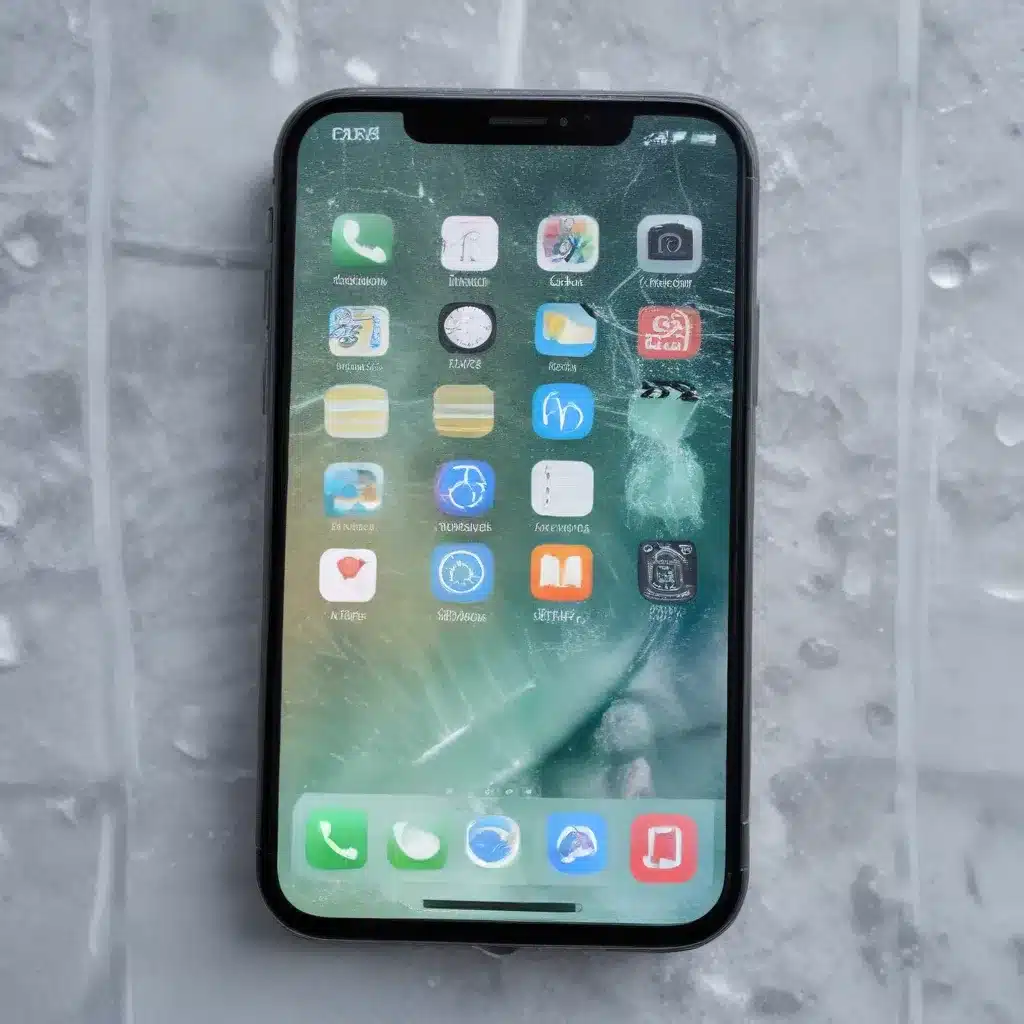
As an experienced IT professional, I’ve encountered numerous cases of frozen or unresponsive smartphone screens. This common issue can be frustrating, but with the right troubleshooting steps and practical solutions, you can often resolve the problem and get your device back up and running smoothly.
Identifying the Cause of a Frozen or Unresponsive Smartphone Screen
Before attempting any fixes, it’s essential to understand what might be causing the issue. There are several potential reasons why a smartphone screen can become frozen or unresponsive:
-
Software Glitches: Sometimes, a software-related problem, such as a malfunctioning app or an operating system bug, can lead to a frozen or unresponsive screen.
-
Hardware Failures: Hardware issues, such as a faulty screen, touch sensor, or other internal components, can also result in a frozen or unresponsive display.
-
Overheating: If your smartphone has been exposed to extreme temperatures or has been running power-intensive apps for an extended period, it can overheat, causing the screen to freeze or become unresponsive.
-
Malware or Viruses: In some cases, a malware infection or virus can disrupt the normal functioning of your smartphone, leading to a frozen or unresponsive screen.
Understanding the underlying cause is crucial in determining the most appropriate troubleshooting steps and effective fixes.
Troubleshooting a Frozen or Unresponsive Smartphone Screen
When faced with a frozen or unresponsive smartphone screen, try the following troubleshooting steps:
1. Perform a Soft Reset
A soft reset, also known as a reboot, is often the first step in resolving a frozen or unresponsive smartphone screen. To perform a soft reset, simply follow these steps:
- Press and hold the Power button (or Volume Down and Power buttons, depending on your device) for a few seconds until the device powers off.
- Wait a few seconds, then press the Power button to turn the device back on.
This simple step can often resolve software-related issues that may be causing the screen to freeze or become unresponsive.
2. Force Restart the Device
If a soft reset doesn’t work, you may need to perform a force restart, which is a more powerful reset procedure. The steps for a force restart vary depending on your device, but typically involve a combination of button presses:
- iPhone: Press and quickly release the Volume Up button, then the Volume Down button, and finally press and hold the Power button until the device restarts.
- Android: Press and hold the Power button and Volume Down button simultaneously for 10-15 seconds until the device reboots.
A force restart can help clear any software glitches or cached data that may be causing the screen to freeze or become unresponsive.
3. Check for Overheating
If your smartphone has been exposed to high temperatures or has been running power-intensive apps for an extended period, it may have overheated, causing the screen to freeze or become unresponsive. To address this issue:
- Turn off the device and allow it to cool down for at least 30 minutes.
- Ensure the device is in a well-ventilated area and not exposed to direct sunlight or other heat sources.
- Once the device has cooled down, try powering it on again.
If the overheating issue persists, it’s recommended to have the device checked by a professional, as it may require internal cooling improvements or hardware repairs.
4. Check for Malware or Viruses
In some cases, a malware infection or virus can cause your smartphone’s screen to freeze or become unresponsive. To address this:
- Install a reputable anti-virus or anti-malware app on your device and run a full system scan.
- If the scan detects any malicious software, follow the app’s instructions to remove or quarantine the threat.
- After addressing the malware issue, try restarting your device to see if the screen functionality has been restored.
If the problem persists, it’s recommended to perform a factory reset, which will effectively remove any malware or viruses that may be causing the issue. However, be aware that a factory reset will erase all data on your device, so be sure to back up any important information beforehand.
Effective Fixes for a Frozen or Unresponsive Smartphone Screen
If the troubleshooting steps above don’t resolve the issue, you may need to try more advanced fixes. Here are some effective solutions:
1. Clean the Screen and Ports
Dirt, debris, or moisture buildup on the screen or in the device’s ports can sometimes interfere with the touch functionality, causing the screen to become unresponsive. To address this:
- Gently wipe the screen with a soft, microfiber cloth to remove any dust or smudges.
- Use a toothpick or a non-metallic tool to carefully clean any debris from the device’s ports, such as the charging port or headphone jack.
- Ensure the device is completely dry before attempting to power it on again.
2. Perform a Factory Reset
If all other troubleshooting steps have failed, a factory reset may be necessary to resolve the issue. A factory reset will restore your device to its original factory settings, effectively removing any software-related problems that may be causing the frozen or unresponsive screen.
Before performing a factory reset, be sure to back up any important data, as this process will erase all of your device’s settings, apps, and personal information. Refer to your device’s manufacturer’s instructions for the specific steps to perform a factory reset.
3. Seek Professional Assistance
If the above fixes don’t work or if you suspect a hardware-related issue, it’s best to seek professional assistance. Contact your device’s manufacturer or a reputable IT repair service to have the device examined and potentially repaired.
In some cases, the issue may be caused by a faulty screen, touch sensor, or other internal component that requires replacement or repair by a qualified technician.
Remember, the key to resolving a frozen or unresponsive smartphone screen is to systematically work through the troubleshooting steps, identify the underlying cause, and apply the appropriate fix. By following these guidelines, you can often restore your device’s functionality and get back to using your smartphone without interruption.
For more IT-related tips and insights, be sure to check out the IT Fix blog for a wealth of practical information and expert advice.












