Identifying the Root Cause of Program Crashes
As a seasoned software engineer, I have encountered my fair share of program crashes, and I can confidently say that the key to resolving these issues lies in identifying the root cause. Program crashes can stem from a wide range of factors, from hardware incompatibilities to software bugs, and each scenario requires a unique approach to troubleshooting and resolution.
In this comprehensive guide, I will walk you through the process of identifying the root cause of program crashes, equipping you with the knowledge and strategies to address these problems effectively. By the end of this article, you will have a better understanding of the common causes of program crashes, as well as the steps you can take to diagnose and fix them.
Common Causes of Program Crashes
The first step in addressing program crashes is to understand the common underlying causes. Some of the most frequent culprits include:
-
Hardware Incompatibilities: Program crashes can sometimes be the result of hardware components that are not compatible with the software or operating system. This can include issues with the CPU, memory, graphics card, or other hardware peripherals.
-
Software Bugs: Program crashes can also be caused by bugs or glitches in the software itself. These can range from simple coding errors to more complex issues with the program’s architecture or implementation.
-
Resource Exhaustion: When a program runs out of critical system resources, such as memory or disk space, it can lead to crashes or unexpected behavior.
-
Conflicting Software Installations: The installation of incompatible software or drivers can cause conflicts that result in program crashes.
-
Malware Infections: Malicious software, such as viruses or malware, can interfere with the proper functioning of programs, leading to crashes or other issues.
Understanding these common causes will help you approach the troubleshooting process with a more informed and systematic approach.
Gathering Diagnostic Information
Once you have identified the potential causes of the program crash, the next step is to gather as much diagnostic information as possible. This can include:
-
Error Messages: Carefully analyzing any error messages or crash reports that the program generates can provide valuable clues about the underlying issue.
-
System Logs: Examining system logs, such as the Windows Event Viewer or the macOS Console, can reveal additional information about the crash, including the time it occurred, the specific processes involved, and any associated error codes.
-
Hardware Diagnostics: Running hardware diagnostics, such as memory tests or disk checks, can help identify any hardware-related issues that may be contributing to the program crashes.
-
Software Diagnostics: Using diagnostic tools, such as process monitors or performance analyzers, can provide insights into the program’s resource usage, dependencies, and potential conflicts with other software.
-
User Feedback: Gathering feedback from users who have experienced the program crashes can also be valuable, as they may be able to provide additional context or describe the specific circumstances under which the crashes occur.
By collecting and analyzing this diagnostic information, you can start to piece together the puzzle and uncover the root cause of the program crashes.
Troubleshooting Strategies for Program Crashes
With the diagnostic information in hand, you can now begin the process of troubleshooting and resolving the program crashes. Here are some effective strategies to consider:
Step 1: Isolate the Problem
The first step in troubleshooting program crashes is to isolate the problem and determine whether it is specific to a particular program or affecting the entire system. This can be done by:
- Checking if the crash is limited to a single program or if it occurs across multiple applications.
- Observing if the crashes happen at specific times, under certain conditions, or with specific user actions.
- Identifying any recent changes, such as software updates, driver installations, or system modifications, that may have contributed to the issue.
By isolating the problem, you can focus your troubleshooting efforts and better understand the underlying cause.
Step 2: Perform Basic Troubleshooting
Once you have isolated the problem, you can begin the process of basic troubleshooting. This may include:
- Restarting the affected program or the entire system.
- Updating the program, operating system, or related software to the latest version.
- Checking for and removing any conflicting software or drivers.
- Scanning the system for malware or other security threats.
- Freeing up system resources, such as disk space or memory, to address any resource exhaustion issues.
These basic troubleshooting steps can often resolve simple program crashes and provide valuable insights into the root cause of the problem.
Step 3: Dive Deeper into Diagnostics
If the basic troubleshooting steps do not resolve the issue, it may be necessary to delve deeper into the diagnostics. This can involve:
- Analyzing system logs and error messages in more detail to identify specific error codes or patterns.
- Using specialized diagnostic tools, such as process monitors, memory analyzers, or crash dump analyzers, to gather more detailed information about the program’s behavior and resource usage.
- Performing targeted hardware tests, such as memory tests or disk checks, to rule out any hardware-related issues.
- Consulting online forums, community resources, or the program’s documentation for known issues or troubleshooting guidance specific to the affected software.
By conducting a more comprehensive diagnostic investigation, you can gain a better understanding of the underlying causes and potential solutions for the program crashes.
Step 4: Implement Targeted Fixes
Once you have identified the root cause of the program crashes, you can begin to implement targeted fixes. Depending on the nature of the problem, this may involve:
- Updating or reinstalling the affected software, including the program itself, the operating system, or any related drivers or dependencies.
- Adjusting system settings, such as resource allocation, security configurations, or compatibility options, to address the underlying issues.
- Performing a clean installation of the operating system or the affected program to eliminate any lingering issues or conflicts.
- Replacing or upgrading hardware components, such as the CPU, memory, or graphics card, if the problem is determined to be hardware-related.
It’s important to carefully test and validate any fixes to ensure that the program crashes have been resolved before considering the issue fully addressed.
Real-World Examples and Case Studies
To further illustrate the process of troubleshooting and resolving program crashes, let’s explore a few real-world examples and case studies:
Case Study 1: Frequent Crashes in a Graphics-Intensive Application
A user was experiencing frequent crashes when using a graphics-intensive 3D modeling application. After gathering diagnostic information, it was determined that the crashes were likely caused by a hardware incompatibility, specifically with the graphics card.
The troubleshooting process involved:
1. Checking the system logs for any GPU-related error messages.
2. Running hardware diagnostics, including a GPU stress test, to identify any issues with the graphics card.
3. Updating the graphics drivers to the latest version.
4. Verifying the system’s power supply was capable of handling the graphics card’s power requirements.
5. Ultimately, the user had to upgrade their graphics card to a more powerful model to resolve the frequent crashes.
Case Study 2: Intermittent Crashes in a Business Productivity Suite
A small business experienced intermittent crashes in their primary business productivity suite, which included word processing, spreadsheet, and presentation applications. The diagnostic investigation revealed that the crashes were likely caused by a conflict with a recently installed antivirus software.
The troubleshooting process involved:
1. Analyzing the system logs for any security-related error messages.
2. Disabling the antivirus software temporarily to see if the crashes persisted.
3. Contacting the antivirus software vendor to inquire about any known compatibility issues with the business productivity suite.
4. Updating the antivirus software to the latest version and configuring the exclusions to allow the productivity suite to function without interference.
5. Implementing a more robust software management strategy to prevent future compatibility issues.
Case Study 3: Persistent Crashes in a Mission-Critical Enterprise Application
A large enterprise organization was experiencing persistent crashes in a mission-critical application that was essential to their daily operations. The diagnostic investigation revealed that the crashes were likely caused by a combination of software bugs and resource exhaustion.
The troubleshooting process involved:
1. Analyzing the detailed crash reports and system logs to identify the specific errors and resource utilization patterns.
2. Engaging the software vendor to report the issues and collaborate on a resolution.
3. Implementing temporary workarounds, such as setting resource limits or disabling certain features, to mitigate the crashes.
4. Coordinating with the software vendor to develop and deploy a comprehensive software patch that addressed the underlying bugs and resource management issues.
5. Closely monitoring the application’s performance and stability after the patch deployment to ensure the crashes had been resolved.
These real-world examples illustrate the diverse nature of program crashes and the importance of a comprehensive, step-by-step approach to troubleshooting and resolving these issues. By leveraging the strategies and techniques outlined in this guide, you can effectively tackle program crashes and ensure the smooth and reliable operation of your software applications.
Conclusion
Program crashes can be a frustrating and disruptive occurrence, but with the right troubleshooting approach, they can be effectively addressed and resolved. In this comprehensive guide, we have explored the common causes of program crashes, the process of gathering diagnostic information, and the various troubleshooting strategies that can be employed to isolate and fix the underlying issues.
By understanding the root causes of program crashes, mastering the art of diagnostics, and implementing targeted fixes, you can become a more confident and efficient problem-solver, capable of tackling a wide range of software malfunctions. Remember, the key to success lies in a systematic and informed approach, as well as a willingness to dive deep into the details and collaborate with relevant resources when necessary.
As you continue to encounter program crashes in your day-to-day interactions with software, I encourage you to refer back to this guide and apply the principles and strategies outlined here. With practice and persistence, you will develop the skills and expertise to troubleshoot and resolve even the most complex program crashes, ensuring the reliability and performance of your software applications.












