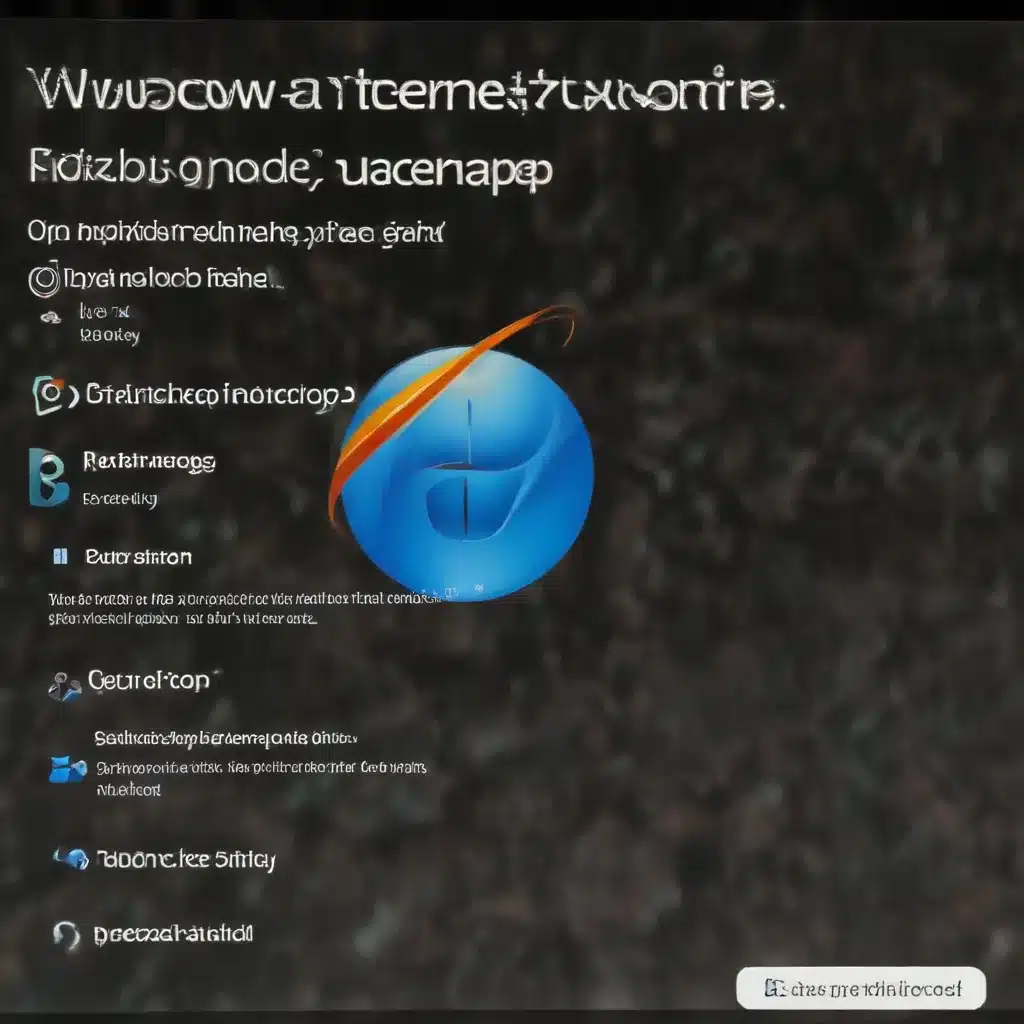
Understanding the Retirement of Internet Explorer 11
As an experienced IT professional, it’s crucial to stay up-to-date on the latest technology developments and changes that can impact your clients or users. In the case of Internet Explorer, Microsoft has officially retired the aging browser, with support for Internet Explorer 11 ending on June 15, 2022.
This means that Internet Explorer 11 has been permanently disabled through a Microsoft Edge update on certain versions of Windows 10. If you or your users encounter any issues with Internet Explorer not working, it’s essential to understand the implications of this retirement and explore alternative solutions.
The good news is that Microsoft Edge, the modern replacement for Internet Explorer, offers a faster, more secure, and more feature-rich web browsing experience. By transitioning to Microsoft Edge, you can take advantage of the latest web technologies, security updates, and technical support, ensuring a seamless and reliable online experience.
Troubleshooting Internet Explorer Issues
However, even with the retirement of Internet Explorer 11, you may still encounter situations where users are unable to access certain websites or applications that require the legacy browser. In such cases, you can try the following troubleshooting steps to address the problem:
1. Reset Internet Explorer Settings
One common solution for resolving issues with Internet Explorer is to reset the program’s settings to their default state. Here’s how you can do it:
- Open Internet Explorer and select Tools > Internet options.
- Select the Advanced tab, and then click Reset.
- In the Reset Internet Explorer settings dialog box, click Reset.
- Once the process is complete, click Close and then OK.
- Restart your computer to apply the changes.
This action will restore Internet Explorer’s default settings, which can help resolve various problems, such as freezing, crashing, or inability to open certain websites.
2. Repair or Reinstall Internet Explorer
If resetting the settings doesn’t solve the issue, you can try repairing or reinstalling Internet Explorer. This process involves uninstalling any newer versions of Internet Explorer that may have been installed on top of the version that comes natively with your operating system.
Here’s the step-by-step process:
-
Download the appropriate version of Internet Explorer: Refer to the Microsoft documentation to identify the correct version of Internet Explorer that can be installed on your operating system.
-
Uninstall any newer versions of Internet Explorer: Open the Control Panel, go to Programs and Features, and locate the installed versions of Internet Explorer. Select the applicable version (e.g., Internet Explorer 11 or Windows Internet Explorer 9) and choose Uninstall.
-
Reinstall the appropriate version of Internet Explorer: After uninstalling the newer version, install the version of Internet Explorer you downloaded in step 1.
-
Run Windows Update: Once you’ve reinstalled Internet Explorer, run Windows Update to ensure you have the latest security updates and bug fixes.
By following these steps, you can effectively repair or reinstall Internet Explorer, which may resolve any underlying issues that were causing the browser to malfunction.
Utilizing Microsoft Edge’s Internet Explorer Mode
While the retirement of Internet Explorer 11 is a significant change, Microsoft has provided a solution to address the needs of users who still require access to legacy websites or applications that rely on the older browser. This solution is known as Internet Explorer mode in Microsoft Edge.
Internet Explorer mode in Microsoft Edge allows you to seamlessly access these legacy websites and applications without the need to maintain a separate Internet Explorer installation. This feature provides a more modern and secure browsing experience while still supporting the functionality required by older web technologies.
To use Internet Explorer mode in Microsoft Edge, simply navigate to the website or application that requires Internet Explorer, and Microsoft Edge will automatically load the content using the legacy rendering engine, ensuring a smooth and compatible experience.
Exploring Microsoft 365 and Other Resources
As an IT professional, it’s essential to stay informed about the latest technology developments and resources available to support your clients or users. Microsoft 365 offers a comprehensive suite of tools and services that can greatly enhance productivity, security, and collaboration within your organization.
From accessing the latest versions of Microsoft Office applications to leveraging cloud-based storage and collaboration features, Microsoft 365 can be a valuable investment for businesses of all sizes. Additionally, Microsoft provides a wealth of training resources and community support to help you and your users get the most out of their technology solutions.
By staying informed, utilizing the right tools and resources, and proactively addressing technology changes like the retirement of Internet Explorer, you can position yourself as a trusted IT professional who delivers exceptional support and solutions to your clients or organization.
Conclusion
In the ever-evolving world of technology, it’s crucial for IT professionals to stay ahead of the curve and be prepared to address the changing landscape. The retirement of Internet Explorer 11 is just one example of the ongoing updates and improvements in the tech industry.
By understanding the implications of this change, leveraging alternative solutions like Microsoft Edge’s Internet Explorer mode, and exploring the broader resources available through Microsoft 365 and the wider IT community, you can ensure that your clients or users continue to enjoy a seamless and secure web browsing experience, even as technology continues to evolve.
Remember, the IT Fix blog is a valuable resource for IT professionals like yourself, providing practical tips, in-depth insights, and the latest industry updates to help you navigate the ever-changing world of technology. Keep an eye on our blog for more informative articles and solutions to help you and your clients stay ahead of the curve.












