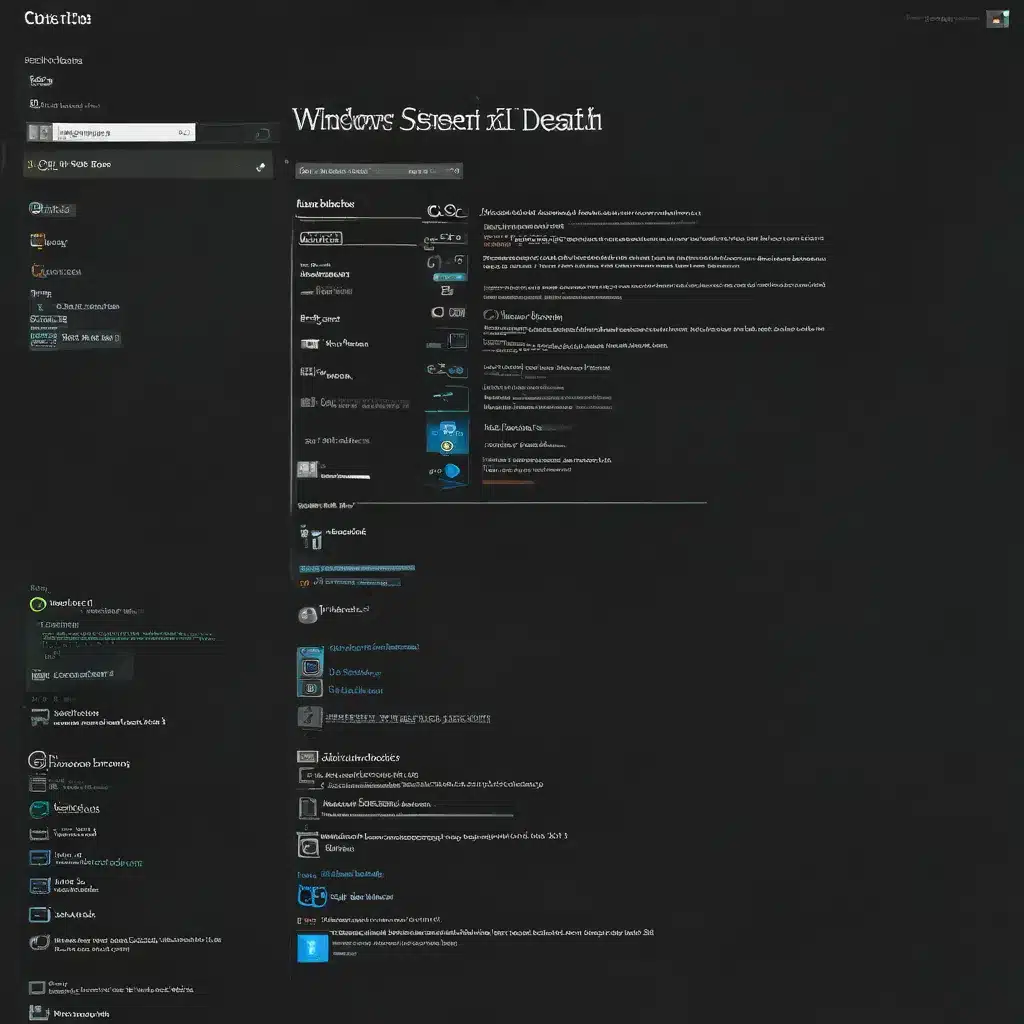
Understanding the Black Screen of Death
Have you ever turned on your Windows 11 computer only to be greeted by a completely black screen? If so, you’re not alone. This terrifying phenomenon is known as the “Black Screen of Death” (BSoD), and it’s a problem that can strike fear into the heart of even the most seasoned tech enthusiast.
But fear not, my friends! As a self-proclaimed Windows whisperer, I’ve seen my fair share of BSoD incidents, and I’m here to guide you through the process of diagnosing and resolving this issue. So, grab a cup of your favorite caffeinated beverage, and let’s dive in!
Identifying the Culprit
The Black Screen of Death can be caused by a variety of factors, ranging from hardware malfunctions to software conflicts. It’s kind of like a mystery novel, where we have to put on our detective hats and uncover the true villain behind the scene.
One common cause of the BSoD is a failed graphics driver update. Imagine a scenario where you’re trying to stay on the cutting edge of technology, only to end up with a computer that looks like it’s been transported to the depths of the Mariana Trench. Oops!
Another potential culprit could be a hardware issue, such as a failing RAM module or a malfunctioning power supply. It’s like your computer is having an identity crisis, not sure if it wants to be a high-tech powerhouse or a glorified paperweight.
And let’s not forget about the dreaded malware invasion. Imagine a scenario where your computer has been infected by a virus that’s holding your screen hostage, demanding a ransom in the form of your firstborn child. (Don’t worry, I’m just kidding… or am I?)
Troubleshooting the Black Screen
Now that we’ve identified the potential causes, it’s time to put on our problem-solving hats and get to work. First and foremost, let’s try the good old-fashioned reboot. Just hold down that power button for 10-15 seconds, and see if your computer decides to cooperate and come back to life.
If that doesn’t do the trick, it’s time to get a little more hands-on. Try pressing the Windows key + P or Ctrl + Alt + Del to see if you can access the task manager or other system tools. This could help you diagnose the issue and potentially find a solution.
If you’re still facing a black screen, it might be time to dig a little deeper. Disabling startup apps can sometimes do the trick, as it can free up valuable system resources and prevent conflicts. And don’t forget about the power of safe mode – it’s like a secret superhero cape for your computer, allowing you to bypass any pesky issues and get to the root of the problem.
Bringing Your Computer Back to Life
If all else fails, it might be time to consider a more drastic measure – a full system restore. Imagine your computer as a stubborn teenager, refusing to listen to reason. Sometimes, the only way to get through to it is to hit the reset button and start fresh.
Now, I know the thought of losing all your precious data can be downright terrifying, but fear not! There are ways to back up your files and ensure a smooth restoration process. IT Fix, our trusty computer repair service in the UK, can guide you through the process and help you get your computer back on track without losing any of your important files.
And if that still doesn’t work, well, it might be time to consider a more drastic measure – a complete operating system reinstallation. I know, I know, it sounds like a daunting task, but trust me, it’s often the only way to truly vanquish the Black Screen of Death and get your computer back to its former glory.
So, there you have it, folks – the ultimate guide to conquering the dreaded Black Screen of Death. Remember, with a little patience, a dash of tech-savvy, and a healthy dose of perseverance, you can bring your Windows 11 computer back from the brink and get it running like a well-oiled machine.
Now, if you’ll excuse me, I’m off to make a cup of tea and bask in the glow of a fully functioning computer screen. Cheers to a black-screen-free future!












