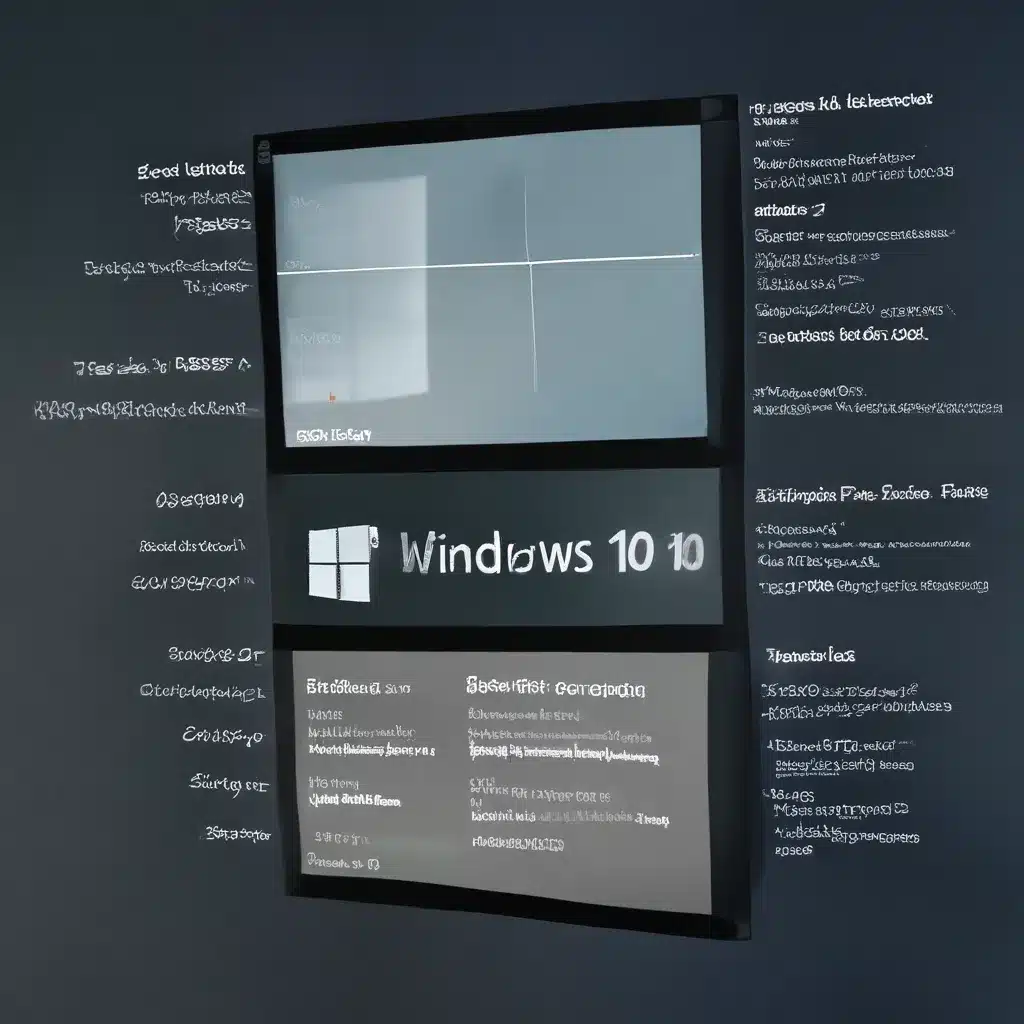
Have you ever stared at a jumble of error codes on your Windows 10 computer, feeling utterly perplexed? Well, my friend, you’re not alone. Error codes can be the bane of any PC user’s existence, but fear not! Today, I’m going to show you how to tackle those cryptic messages like a true Windows 10 troubleshooting pro.
Decoding the Mysterious Error Codes
Imagine you’re a modern-day digital detective, tasked with cracking the case of the elusive error code. Just like Sherlock Holmes piecing together clues, we’re going to dive deep into the world of Device Manager and uncover the secrets behind those pesky error messages.
Let’s start with a common one: Error Code 3. This little number means your device driver might be corrupted or your system is running low on memory. No need to panic, though! We can easily close some unused applications to free up resources, or even try uninstalling and reinstalling the driver. It’s like a digital version of “Have you tried turning it off and on again?”
But what about those more cryptic codes, like Error Code 9 or 16? These often indicate hardware issues, where the system can’t properly identify your device. Luckily, we have some tried-and-true methods to tackle these, such as contacting the hardware manufacturer or manually configuring the device’s resources. It’s like being a digital mechanic, getting under the hood to fine-tune your computer’s performance.
Tackling Error Codes with Confidence
Now, I know what you’re thinking: “But how do I actually find these error codes in the first place?” Well, my friend, let me show you the way.
First, open up that trusty Device Manager. You can easily access it by searching for “device manager” in the Windows 10 search bar. Once you’ve located the problematic device, right-click on it and select “Properties.” Boom! There’s your error code, staring back at you like a digital puzzle waiting to be solved.
But don’t worry, I’ve got your back. With the information from Microsoft Answers and Microsoft Support, we can decipher those codes and get your system back on track in no time. It’s like being a digital Sherlock, using logic and deduction to solve the mystery of the misbehaving hardware.
Mastering the Art of Error Code Troubleshooting
Now, I know what you’re thinking: “This all sounds great, but what if I’m still stumped?” Fear not, my friend, because I have a secret weapon up my sleeve.
Remember that website I mentioned earlier, itFix.org.uk? Well, those fine folks have a wealth of knowledge and resources to help you tackle even the toughest error codes. From step-by-step guides to helpful community forums, they’ve got your back.
So, the next time you’re staring at that cryptic error message, don’t panic. Grab your digital magnifying glass, open up Device Manager, and let’s get to work. With a little knowledge, a dash of patience, and the right resources, you’ll be fixing Windows 10 error codes like a true pro in no time.
Navigating the Minefield of Error Codes
Now, I know what you’re thinking: “But what about those really confusing error codes, the ones that seem to come straight out of a computer science textbook?” Well, my friend, fear not, because I’ve got your back.
Take Error Code 35, for example. This one’s a real doozy, indicating that your computer’s system firmware doesn’t have enough information to properly configure a device. But don’t worry, Microsoft Answers has got you covered. The solution? A simple BIOS update from your computer manufacturer. It’s like turning a jumbled Rubik’s Cube into a perfect, colorful display with a few strategic twists.
And what about Error Code 50? This one’s a real head-scratcher, indicating that Windows can’t apply all the properties for a device. But fear not, my friend, because with a little driver reinstallation magic, we can get that pesky device back on track. It’s like being a digital alchemist, transforming error-filled chaos into a well-oiled, trouble-free machine.
Embrace Your Inner Tech Wizard
So there you have it, folks. With the power of knowledge, a bit of troubleshooting know-how, and the amazing resources at itFix.org.uk, you too can become a Windows 10 error code-conquering wizard.
Remember, every error code is a puzzle waiting to be solved, a digital challenge to be tackled with the right tools and a little bit of detective work. So, the next time you see one of those cryptic messages, don’t run and hide – embrace it! Channel your inner Sherlock, fire up Device Manager, and let’s get to work. Together, we’ll fix those error codes and keep your Windows 10 machine running like a well-oiled digital dream.












