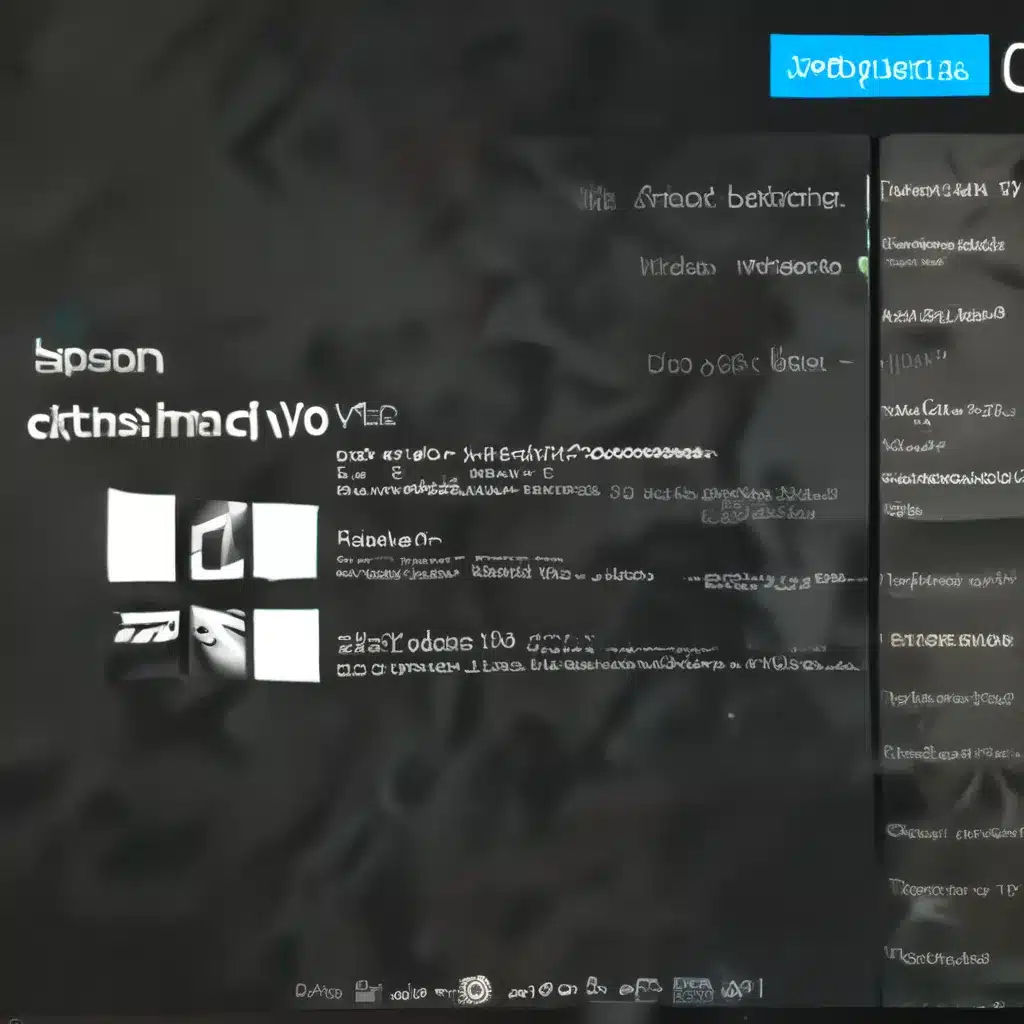
Troubleshooting Windows 10’s Mysterious Memory Conundrum
Have you ever encountered the dreaded error code 0xc0000017 while trying to upgrade or install Windows 10? It’s a frustrating experience, akin to trying to assemble a puzzle with half the pieces missing. Well, friends, fear not! I’m here to guide you through this memory-related minefield and help you emerge victorious.
Let’s start with the basics. Error 0xc0000017, also known as “STATUS_NO_MEMORY,” is a Windows error that rears its ugly head when the system doesn’t have enough virtual memory or swap file quotas to complete the requested operation. In plain English, it means your computer is running low on the digital real estate it needs to get the job done.
Now, you might be thinking, “But I’ve got plenty of RAM and free space on my hard drive! How can this be a memory issue?” Well, my dear tech-savvy friend, the problem isn’t as straightforward as it seems. You see, the Windows 10 installer is a bit picky about the type of memory it needs access to, and if certain areas have been marked as “bad” by the system, it can cause all sorts of headaches.
Imagine you’re trying to bake a cake, but the oven keeps refusing to heat up properly because someone left a few dirty dishes inside. That’s kind of what’s happening here – the installer is trying to use certain areas of memory, but Windows has locked them down, thinking they’re damaged. It’s a classic case of “it’s not you, it’s me” when it comes to computer errors.
But fear not, we’ve got a few tricks up our sleeves to fix this problem and get your Windows 10 upgrade back on track. So, let’s dive in and explore the solutions, shall we?
Clearing the Memory Clutter
The first step in tackling this error is to clean up any bad memory entries that might be causing the issue. Now, I know what you’re thinking: “How do I do that if my computer won’t even boot up?” Well, that’s where the trusty Windows 10 recovery drive or installation disk comes in handy.
- Grab your Windows 10 recovery drive or installation disk and connect it to your computer.
- Click on “Troubleshoot” and then “Advanced options.”
- Select “Command Prompt” and let the magic happen.
- In the command prompt, type
bcdedit enum alland press Enter. This will give you a list of all the memory locations that have been labeled as “bad” by Windows. - Next, type
bcdedit deletevalue badmemory badmemorylistand hit Enter. This will remove those pesky bad memory entries, clearing the way for a successful Windows 10 upgrade.
Now, take a deep breath and try rebooting your computer. Fingers crossed, the error should be gone, and you can proceed with the installation without any further hiccups.
Disconnecting External Devices
But wait, there’s more! Another common culprit behind the 0xc0000017 error is the presence of conflicting external devices. It’s like having too many cooks in the kitchen – the Windows 10 installer can get confused and overwhelmed, leading to this memory-related error.
To troubleshoot this, simply disconnect any external devices you have connected to your computer, such as USB drives, external hard drives, or even that fancy gaming mouse you just bought. Once you’ve done that, reboot your machine and try the upgrade again.
This simple step can often be the difference between a smooth installation and a frustrating experience. It’s like decluttering your desk before tackling a big project – the fewer distractions, the better.
Updating Drivers to the Rescue
Finally, if the above methods don’t do the trick, it might be time to take a look at your computer’s drivers. Outdated or incompatible drivers can also contribute to the 0xc0000017 error, as they can cause conflicts and memory allocation issues.
To update your drivers, you’ll need to use a recovery drive or a Windows Preinstallation Environment (WinPE) USB, since your computer likely won’t be able to boot up normally. Once you’ve booted into the recovery environment, you can use a tool like EaseUS DriverHandy to automatically scan for and update any outdated drivers on your system.
This step is crucial, as it ensures that your computer’s hardware and software are playing nicely together, leaving no room for memory-related errors to sneak in and ruin your Windows 10 upgrade party.
Conclusion: Conquering the 0xc0000017 Error
Phew! That was a lot of information to digest, but I promise it’s all worth it in the end. By following these steps, you’ll be well on your way to fixing the pesky 0xc0000017 error and getting your Windows 10 upgrade back on track.
Remember, if you ever find yourself stuck in a similar situation in the future, the team at IT Fix is always here to lend a helping hand. We’re passionate about solving these kinds of tech woes and making sure our fellow computer users can enjoy a seamless, error-free experience.
So, what are you waiting for? Grab that recovery drive, roll up your sleeves, and let’s get to work! With a little bit of elbow grease and a lot of troubleshooting know-how, you’ll be back up and running in no time.












