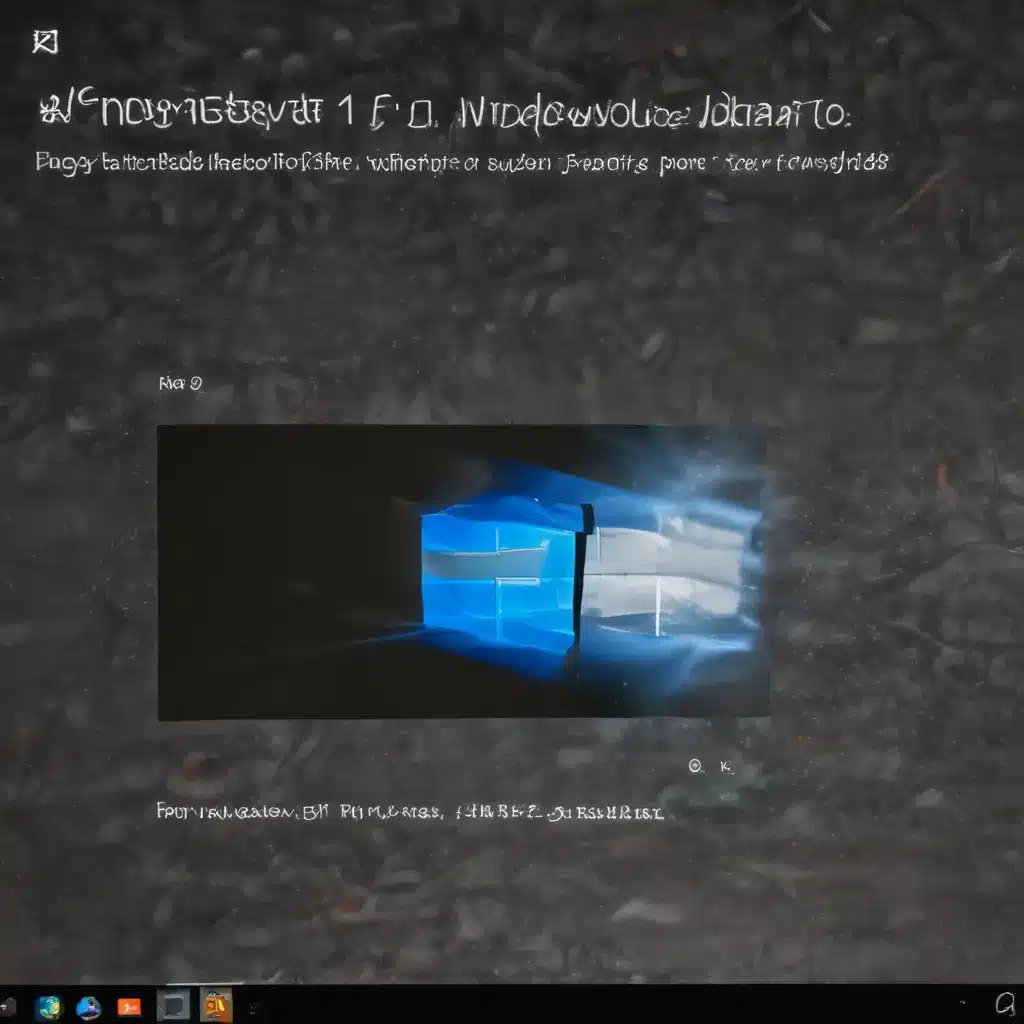Booting Up to a Black Screen
Oh, the joys of Windows updates! Just when you think you’ve got your trusty laptop all squared away, bam – it refuses to boot up after the latest patch. I found myself in this very predicament not too long ago, and let me tell you, it was a real head-scratcher.
I had an old Lenovo G580 that was chugging along just fine on Windows 10, but when I went to power it on after the 22H2 update, all I got was a blank, lifeless screen. No Windows loading logo, no spinning circle of doom – just an abyss of nothingness. I’ll admit, I may have let out a few colorful words at that point, but hey, can you blame me? [1]
Thankfully, I didn’t give up that easily. I rolled up my sleeves and got to work, determined to figure out what was going on under the hood. After a bit of digging, I discovered that this issue isn’t all that uncommon, especially when it comes to certain hardware and software configurations. Apparently, some Windows updates can really wreak havoc, making your machine completely unbootable. [2]
Troubleshooting the Issue
The first thing I tried was a good old-fashioned system restore. I figured, hey, if it worked for me in the past, it might just do the trick again, right? Wrong. As it turns out, the latest Windows update had made some pretty substantial changes to the system, rendering the restore process useless. [1]
Undeterred, I decided to take a more surgical approach. I swapped out the old hard drive for a shiny new SSD, hoping that would do the trick. Nope, still the same black screen of despair. Clearly, this was a deeper issue that required a bit more finesse.
Blocking the Problematic Update
After a bit more digging, I came across an interesting tidbit of information. Apparently, Microsoft has this little tool called “Show or hide updates” that can help you identify and block problematic updates. [1] Now, I know what you’re thinking – “But won’t that just make my system vulnerable?” Well, hear me out.
Sometimes, Microsoft will actually release a new update that “supersedes” the problematic one, effectively fixing the issue. So, by blocking the troublesome update, you’re essentially giving them time to get their act together and provide a more stable solution. [1] It’s a bit of a dance, but it just might save your bacon.
Reinstalling Windows 10
Of course, that’s not the only option. If you’re feeling particularly adventurous (or just plain desperate), you can always try a full Windows 10 reinstall. [2] Now, I know what you’re thinking – “But won’t that erase all my data?” Well, yes and no. It all depends on how you approach it.
If you’ve got a bootable Windows 10 installation media (USB or DVD), you can try booting from that and selecting the “Repair your computer” option. This will allow you to reinstall Windows without losing your files and settings. [2] It’s a bit of a tricky process, but hey, desperate times and all that, right?
Backup, Backup, Backup!
Now, before you go diving into any of these troubleshooting steps, I’ve got one piece of advice that’s an absolute must: back up your data. [3] Whether it’s important documents, cherished photos, or that one spreadsheet that’s keeping your entire business afloat, you do not want to risk losing it all.
Trust me, I learned this the hard way. I thought I was being super clever, swapping out that old hard drive without a care in the world. Turns out, I forgot to back up a few key files, and let’s just say, it was a real “oh, crap” moment. [3] Don’t be like me, folks. Take the time to ensure your data is safe and sound before you start tinkering.
Conclusion
At the end of the day, dealing with an unbootable Windows 10 machine after an update can be a real pain in the you-know-what. But with a little bit of elbow grease, a healthy dose of patience, and a willingness to get your hands dirty, you can usually get things back on track. [4][5][6][7][8]
Just remember: back up your data, block any problematic updates, and don’t be afraid to take the plunge and reinstall Windows if all else fails. Who knows, you might even learn a thing or two along the way. And hey, at least you’ll have a good story to tell at the next family gathering, right?