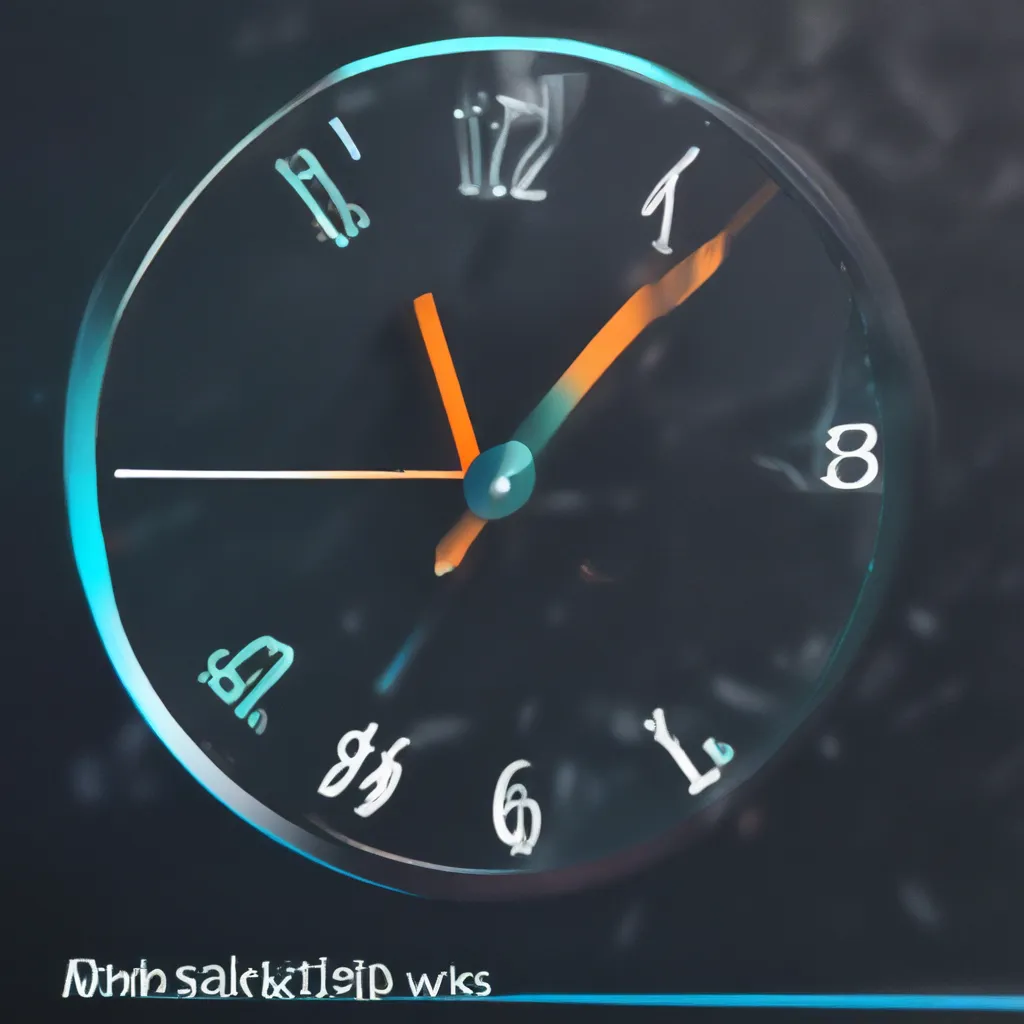
Taming the Slow Startup Demon
Ah, the dreaded slow startup – the digital equivalent of a morning commute through rush hour traffic. If you’re anything like me, you’ve experienced the frustration of waiting what feels like an eternity for your Windows 11 machine to boot up and get you ready for the day. But fear not, my fellow tech-savvy friends, for I have journeyed deep into the annals of the internet to uncover the secrets to taming this slow startup demon.
As the proud owner of a Ryzen 5 3600 CPU, an MSI motherboard, and a healthy dose of 32GB DDR4 RAM, I’ve had my fair share of Windows 11 startup woes. Back in the day, I’d power on my rig only to be greeted by a glacial 5-10 minute boot process, followed by another 3-4 minutes of sluggishness before my machine finally felt, well, alive. It was enough to make me want to throw in the towel and revert to a simpler time, like the days of Windows 7.
Troubleshooting the Slow Startup
But I’m not one to give up easily, oh no. I dove headfirst into the depths of Microsoft’s support forums and the Windows 11 subreddit, determined to uncover the root cause of my tardiness.
One user on the Microsoft forums shared a similar experience, noting that their Ryzen 5 3600 system with 32GB of RAM and a pair of 1TB NVME SSDs was taking an eternity to boot up, only to smooth out after the initial startup phase. Aha! A kindred spirit, I thought. Perhaps we were onto something.
Culprit Uncovered: The Pesky PCIe Adapter
Further digging revealed that the user had an NVME drive connected via a PCIe adapter card, which they suspected might be the culprit. Now, my own setup wasn’t too different – I had one of my NVME drives on a PCIe adapter, while the other was directly connected to the motherboard. Could this be the key to my slow startup woes?
Intrigued, I decided to put my investigative skills to the test. I methodically swapped the PCIe-connected drive with the one directly on the motherboard, reinstalled Windows 11, and held my breath. Lo and behold, the slow startup issue vanished! My machine was booting up in a fraction of the time, and the post-boot sluggishness was a thing of the past.
The Importance of a Direct NVME Connection
It seems that the PCIe adapter, while convenient, was introducing some unwanted latency and performance issues during the critical startup phase. By ensuring that my primary boot drive was directly connected to the motherboard’s NVME slot, I was able to eliminate the bottleneck and enjoy a smooth, snappy startup experience.
Optimizing for a Faster Startup
Of course, the PCIe adapter issue wasn’t the only factor at play. After a bit more troubleshooting, I discovered a few other tweaks that helped optimize my Windows 11 startup:
- Disable Unnecessary Startup Programs: By heading to the Task Manager and carefully scrutinizing the list of startup items, I was able to identify and disable any programs that weren’t essential for my machine’s initial boot.
- Manage Background Processes: Diving into the Windows 11 Settings, I made sure to review and trim down the list of background processes that were running during startup, freeing up valuable resources.
- Perform a Clean Windows Install: As a last resort, I ended up wiping my drives and performing a fresh Windows 11 installation. This helped eliminate any lingering issues or corrupted files that might have been contributing to the slow startup.
The Takeaway
So there you have it, my fellow Windows 11 enthusiasts. By addressing the PCIe adapter issue, managing my startup and background processes, and even starting fresh with a clean Windows install, I was able to conquer the slow startup demon and reclaim the lightning-fast boot times I had come to expect from my powerful rig.
If you’re struggling with similar startup woes on your Windows 11 machine, I encourage you to follow in my footsteps and try these troubleshooting steps. And remember, with a bit of persistence and a healthy dose of tech-savvy know-how, you too can tame the slow startup beast and get back to enjoying your PC with all the speed and responsiveness it deserves.
Happy booting, my friends! And be sure to visit itFix.org.uk if you ever need further assistance in keeping your Windows 11 machine running at its best.












