Understanding Peripheral Devices: The Importance of Troubleshooting
I firmly believe that the efficient operation of peripheral devices is crucial for the smooth functioning of any computer system. These external components, ranging from printers and scanners to webcams and external hard drives, play a vital role in enhancing our digital experiences. However, as with any technology, issues can arise, and it is essential to have the knowledge and skills to troubleshoot and resolve them effectively.
In this comprehensive article, I will guide you through the process of identifying, diagnosing, and resolving common problems with peripheral devices. I will delve into the various types of peripheral devices, common issues that may arise, and the steps you can take to address them. By the end of this article, you will have a deeper understanding of the troubleshooting process and be equipped with the necessary tools and strategies to keep your peripheral devices running smoothly.
Identifying Common Peripheral Device Issues
The first step in troubleshooting peripheral device issues is to identify the problem at hand. I will explore some of the most common issues that users may encounter with their peripheral devices.
One of the primary concerns is the failure of a device to be recognized by the computer system. This can happen for various reasons, such as a loose connection, outdated drivers, or a hardware malfunction. Users may find that their printer, scanner, or external storage device is not appearing in the list of available devices, causing frustration and disrupting their workflow.
Another common issue is the erratic or inconsistent performance of a peripheral device. This can manifest in various ways, such as slow printing speeds, intermittent connectivity, or unexpected crashes and errors. These performance-related problems can be particularly challenging to diagnose and resolve, as they can be influenced by a variety of factors, including software configurations, system resources, and hardware compatibility.
Compatibility issues are also a frequent source of trouble for users. When a new peripheral device is introduced to a computer system, there may be compatibility challenges, such as driver incompatibilities or conflicts with existing software. This can result in the device failing to function correctly or not being able to be utilized to its full potential.
By understanding these common peripheral device issues, I can guide you through the troubleshooting process and help you identify the root cause of the problem.
Diagnosing Peripheral Device Issues
Once the problem has been identified, the next step is to diagnose the underlying cause. This process involves systematically gathering information and examining the various components and settings that may be contributing to the issue.
One of the key aspects of the diagnostic process is to ensure that the peripheral device is properly connected to the computer system. I will walk you through the steps of checking the physical connections, verifying that the cables are securely in place, and ensuring that the device is receiving the necessary power supply.
Additionally, I will explore the importance of driver management and software compatibility. I will explain how to check for the latest driver updates, how to properly install and configure drivers, and how to identify and resolve any conflicts with existing software or system settings.
In some cases, the issue may be related to hardware compatibility or a hardware failure within the peripheral device itself. I will discuss techniques for testing the hardware, such as connecting the device to a different computer or using diagnostic tools to assess the device’s functionality.
By following a structured diagnostic process, I will help you systematically identify the root cause of the problem, paving the way for an effective resolution.
Resolving Peripheral Device Issues
With a clear understanding of the problem and its underlying causes, I will now guide you through the process of resolving peripheral device issues.
One of the most common solutions is to update the device drivers. I will explain the importance of keeping drivers up-to-date, the steps to properly install and update drivers, and how to ensure that the drivers are compatible with your system.
In cases where the issue is related to software compatibility, I will provide strategies for troubleshooting and resolving conflicts. This may involve adjusting system settings, uninstalling and reinstalling software, or finding alternative solutions that are compatible with the peripheral device.
For hardware-related issues, I will cover the steps to test and diagnose the device, as well as potential solutions such as cleaning, repairing, or replacing the faulty component.
I will also discuss the role of system settings and configurations in resolving peripheral device issues. I will explain how to navigate the device management and control panel options, as well as how to customize settings to optimize the performance and compatibility of the peripheral device.
Throughout the resolution process, I will emphasize the importance of following a step-by-step approach, thoroughly documenting the troubleshooting steps, and verifying the effectiveness of the solutions implemented.
Real-World Case Studies: Fixing Peripheral Device Issues
To provide a more practical and relatable understanding of the troubleshooting process, I will present a series of real-world case studies that illustrate how peripheral device issues have been successfully resolved.
In the first case study, I will discuss the experience of a user who was faced with a printer that suddenly stopped working. I will describe the steps taken to diagnose the issue, which included checking the connections, updating the driver, and troubleshooting potential software conflicts. The resolution involved a combination of hardware and software solutions, ultimately restoring the printer’s functionality.
The second case study will focus on a scenario where a user was experiencing intermittent connectivity issues with their external hard drive. I will delve into the process of identifying the root cause, which involved examining the device’s compatibility with the operating system, testing the hardware, and adjusting power management settings. The resolution in this case required a multifaceted approach to ensure the reliable and consistent performance of the external storage device.
The third case study will explore the challenges faced by a user who was unable to get their webcam to work properly. I will detail the investigation into potential driver conflicts, software compatibility, and hardware compatibility issues. The resolution involved a combination of driver updates, system configuration changes, and ultimately, the replacement of the malfunctioning webcam.
By sharing these real-world examples, I aim to provide you with a deeper understanding of the practical application of the troubleshooting principles and strategies discussed earlier in the article.
Preventive Maintenance and Best Practices
While resolving peripheral device issues is crucial, I believe that preventive maintenance and the adoption of best practices can significantly reduce the frequency and severity of such problems.
One of the key aspects of preventive maintenance is regular device monitoring and cleaning. I will explain the importance of regularly checking the physical condition of peripheral devices, such as ensuring that ports and connectors are free of dust and debris, and how to properly clean and maintain these components.
Additionally, I will emphasize the importance of keeping device drivers and software up-to-date. I will provide guidance on how to set up automatic updates, how to identify and install the correct drivers, and how to ensure that the peripheral device is compatible with the latest software and system configurations.
Furthermore, I will discuss the significance of proper device setup and configuration. I will explain how to configure system settings, optimize power management, and ensure that the peripheral device is properly integrated into the computer system.
By adopting these preventive maintenance and best practice strategies, users can significantly reduce the likelihood of encountering peripheral device issues and enjoy a more seamless and reliable computing experience.
Conclusion: Empowering Users to Troubleshoot Peripheral Devices
In conclusion, I have provided a comprehensive guide to troubleshooting and resolving issues with peripheral devices. By understanding the common problems, diagnosing the underlying causes, and implementing effective solutions, users can ensure the smooth and reliable operation of their peripheral devices.
The key takeaways from this article include:
- Identifying common peripheral device issues, such as device recognition problems, performance-related issues, and compatibility challenges.
- Diagnosing the root cause of the problem through a structured diagnostic process, including checking connections, managing drivers, and testing hardware.
- Resolving peripheral device issues through driver updates, software compatibility adjustments, hardware repairs or replacements, and system configuration changes.
- Exploring real-world case studies to gain a deeper understanding of the practical application of the troubleshooting principles.
- Adopting preventive maintenance and best practices to minimize the frequency and severity of peripheral device issues.
By empowering users with the knowledge and skills to troubleshoot peripheral device issues, I aim to enhance the overall computing experience and enable individuals to maintain a reliable and efficient technology ecosystem.
Remember, maintaining the optimal performance of your peripheral devices is not only crucial for productivity but also contributes to the long-term health and longevity of your computer system. I encourage you to apply the strategies and techniques I have outlined in this article to ensure that your peripheral devices continue to function seamlessly and enhance your digital experiences.












