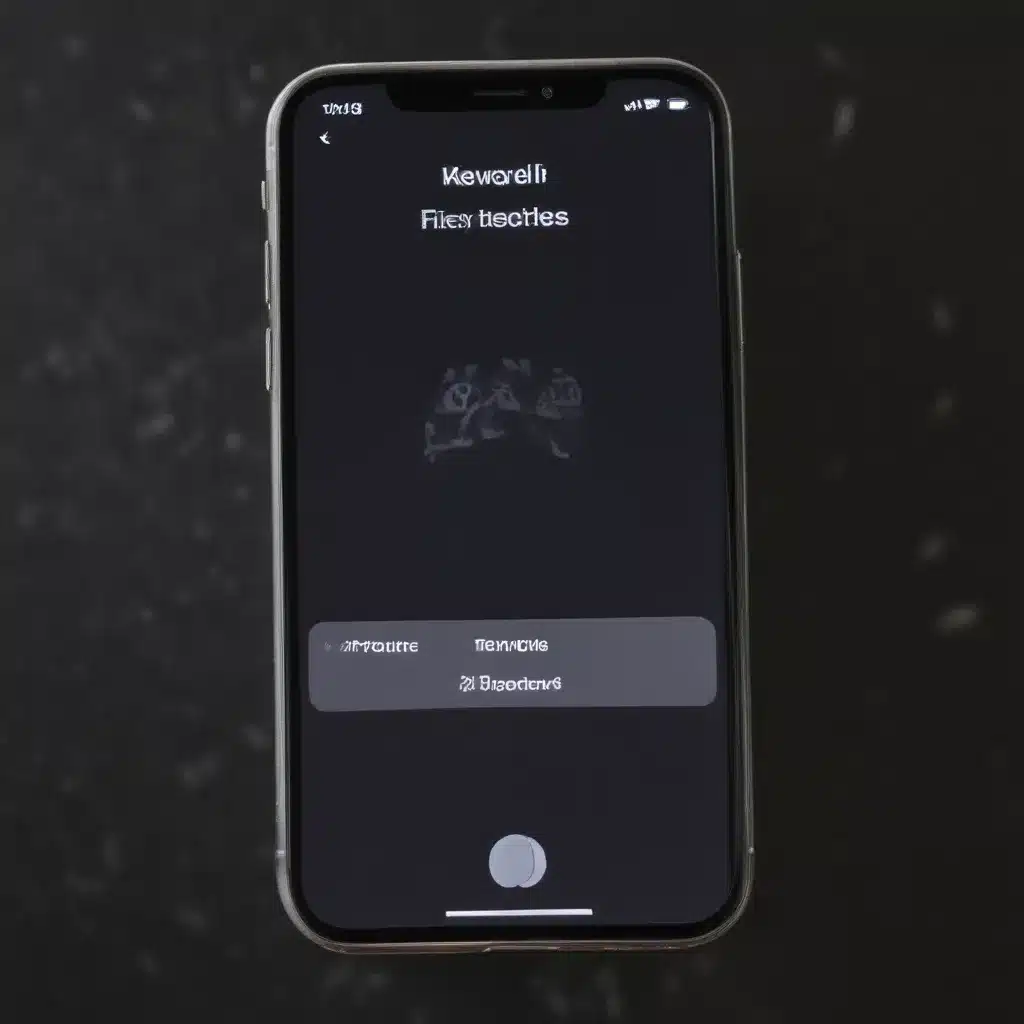Battling the Phantom Menace: Conquering Ghost Touches on Your iPhone
Have you ever found yourself scrolling through your iPhone only to have it suddenly start jumping around, seemingly possessed by a ghostly touch? Well, my friends, you’re not alone. This pesky phenomenon, known as “ghost touches,” has been plaguing iPhone users for years, leaving us all feeling like we’re living in a technological haunted house.
But fear not! I’ve done the ghostbusting research, scouring the depths of the internet to uncover the secrets to banishing these spectral screen-taps once and for all. So, grab your proton packs and let’s dive in, shall we?
Identifying the Phantom
First things first, let’s make sure we’re dealing with a true case of ghost touches. How can you tell if your iPhone is being haunted by a mischievous poltergeist, rather than just a good old-fashioned malfunction? [1] According to Apple Support, the tell-tale signs of ghost touches include:
- Your screen registering taps or swipes that you didn’t actually perform
- Apps opening or closing on their own
- Cursor jumping around the screen erratically
If you’re experiencing any of these spooky symptoms, then you, my friend, have a ghost on your hands. But fear not, I’ve got the perfect exorcism ritual to set your iPhone free.
Cleansing the Screen
Now, the first step in banishing these pesky phantoms is to make sure your screen is squeaky clean. [2] As the folks at MacPaw explain, “Ghost touches are often caused by a dirty or malfunctioning touchscreen.” So, grab a microfiber cloth and give that display a good wipe-down, making sure to get rid of any fingerprints, smudges, or residue.
But wait, there’s more! [1] Apple Support also recommends making sure your hands are clean and dry before using your iPhone. Those oily, sweaty palms could be the key to unleashing the ghost touches, so be sure to give your mitts a thorough scrubbing as well.
Rebooting the Haunted House
Okay, so we’ve cleaned the screen, dried off our hands, and still the ghost touches persist. What’s a tech-savvy ghostbuster to do? Well, my friends, it’s time to perform a good old-fashioned device reboot. [1]
Just press and hold the Power button until the “Slide to Power Off” slider appears, then slide it to the right. Wait a few seconds, then press and hold the Power button again until the Apple logo appears. Voila! Your iPhone should now be free of any supernatural interference.
Resetting the Haunted Circuits
But what if the reboot doesn’t work? Well, my fellow tech-savvy Ghostbusters, it’s time to take things to the next level. [3] According to the gurus on the Apple Discussions forum, a factory reset might be the key to banishing those pesky poltergeists once and for all.
To do this, simply go to Settings > General > Reset > Erase All Content and Settings. Now, I know what you’re thinking – “But what about all my precious data?!” Fear not, my friends, for you can back up your iPhone before the reset, ensuring all your photos, messages, and app data are safe and sound.
Once the reset is complete, your iPhone should be as good as new, with nary a ghost in sight. Just be sure to restore your backup, and you’ll be back to tapping and scrolling without any supernatural interference.
Seeking Professional Assistance
But what if, despite your best efforts, the ghost touches continue to haunt your iPhone? Well, my friends, it might be time to call in the big guns – the Apple Support team. [1]
As Apple themselves recommend, if your touchscreen “still doesn’t respond like it should,” it’s time to reach out to the experts. You can either contact Apple Support directly or take your device to an Apple Retail Store or Apple Authorized Service Provider. They’ll be able to diagnose the issue and provide the necessary repairs or replacements to get your iPhone back in working order, free of any ghostly interference.
Conclusion: Bidding Farewell to the Phantom
And there you have it, my fellow tech-savvy Ghostbusters – the secrets to conquering those pesky ghost touches on your iPhone. From cleaning the screen to resetting the device, we’ve covered all the bases to ensure your iPhone is operating at its spectral-free best.
So, the next time you find your screen jumping around like a poltergeist is having a dance party, don’t panic – just put these tips into action and watch that phantom menace disappear. Happy tapping, my friends, and may the force (or at least the force of your finger) be with you!
[1] Apple Support. “If the screen on your iPhone, iPad, or iPod touch doesn’t respond to touch.” Apple Support, https://support.apple.com/en-us/HT201471.
[2] MacPaw. “How to Fix Ghost Touch on iPhone.” MacPaw, 15 May 2017, https://macpaw.com/how-to/fix-ghost-touch-iphone.
[3] Apple Discussions. “Ghosting/Ghost Touches on iPhone 6.” Apple Discussions, 15 May 2017, https://discussions.apple.com/thread/254762773.