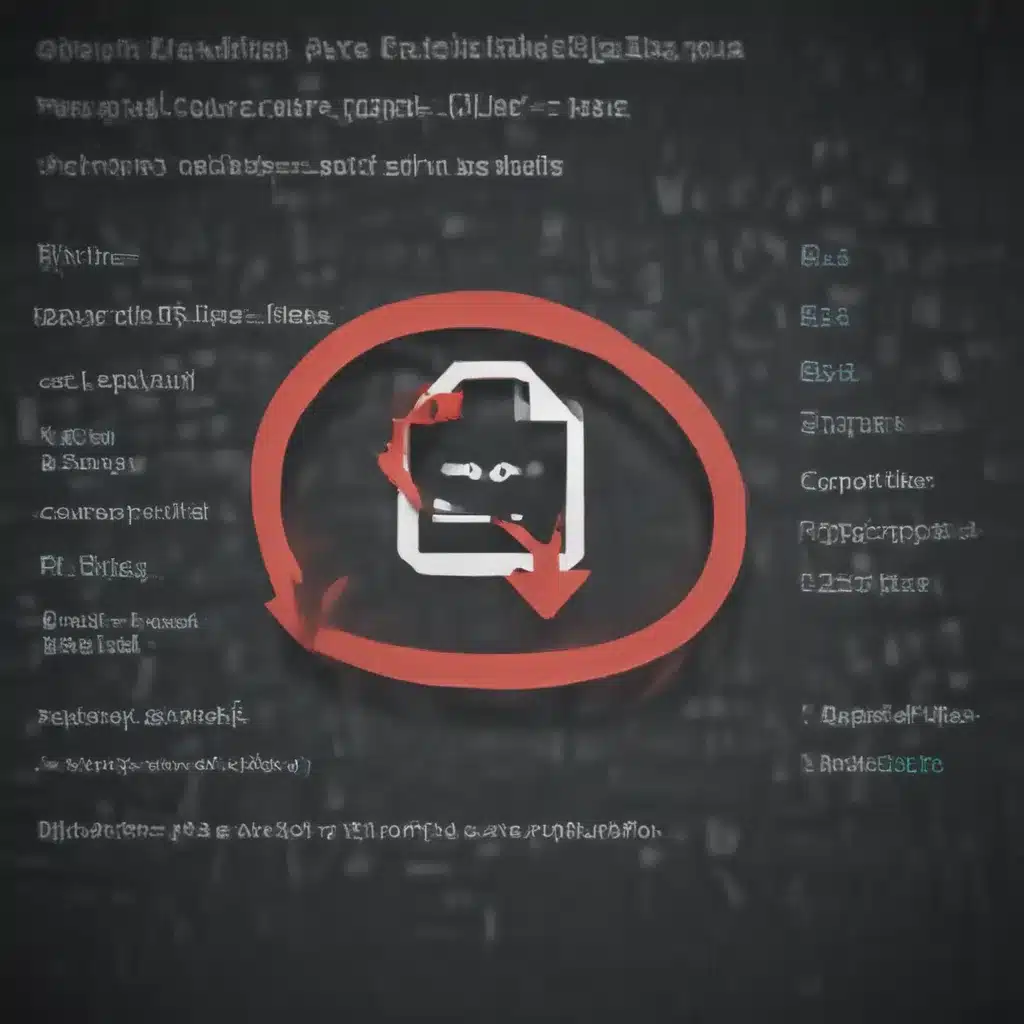As a seasoned tech enthusiast, I’ve faced my fair share of corrupted files. It’s a frustrating experience that can send even the most level-headed computer user into a spiral of panic and despair. But fear not, my fellow digital warriors, for I have a battle plan that will help you vanquish those pesky corrupted files and restore order to your digital kingdom.
Preparing for the Battle
Before we dive into the nitty-gritty of file repair, let’s take a moment to understand the battlefield. Corrupted files can arise from a variety of sources, such as hardware failures, software glitches, or even the dreaded computer virus [1]. The symptoms can range from the mildly annoying (a file that won’t open) to the downright catastrophic (a system-wide crash).
But fear not, for Microsoft has provided us with a powerful tool to combat these digital demons: the System File Checker (SFC) [2]. This trusty utility scans your Windows system and compares it to a cached copy of known-good files. If it spots any discrepancies, it will automatically replace the corrupted files with the pristine originals.
Initiating the Repair Process
Now, I know what you’re thinking: “But Sheila, the SFC sounds complicated! How do I even use it?” Fear not, my tech-savvy friend, for I shall guide you through the process step-by-step.
First, you’ll need to open an elevated command prompt. This means running the command prompt with administrative privileges, which will give you the necessary permissions to work your magic. In Windows 10, 8.1, or 8, you’ll need to run the DISM (Deployment Image Servicing and Management) tool first [2]. This will ensure that your system files are in tip-top shape before we unleash the SFC.
Once you’ve got your elevated command prompt at the ready, simply type the following command and press Enter: DISM.exe /Online /Cleanup-image /Restorehealth [2]. Sit back and relax as the DISM tool does its thing – it may take a few minutes, but it’s well worth the wait.
Unleashing the System File Checker
With the DISM tool having done its job, it’s time to call in the big guns: the System File Checker. At the same command prompt, type the following and hit Enter: sfc /scannow [2]. This command will scan your system files and replace any corrupted ones with the cached copies.
Now, I know what you’re thinking: “But Sheila, what if the SFC can’t fix everything?” Fear not, my tech-savvy friend, for there are more tools in our arsenal. If the SFC is unable to repair all the corrupted files, you can try manually replacing them with known-good copies [2]. This process can be a bit more involved, but it’s a surefire way to get your system back in tip-top shape.
Troubleshooting and Ongoing Maintenance
Of course, the battle against corrupted files is never truly over. As our digital lives grow more complex, the risk of file corruption only increases. But fear not, for there are ways to stay one step ahead of the game.
One handy trick is to create regular backups of your important files [3]. That way, if disaster ever strikes, you can simply restore from your backup and continue on your merry way. And let’s not forget the power of antivirus software – a good security suite can help prevent those pesky viruses from wreaking havoc on your system in the first place [5].
Conclusion: Embracing the Digital Frontier
Ah, the life of a tech enthusiast – it’s never a dull moment, is it? But with the right tools and a little bit of know-how, we can conquer even the most stubborn of corrupted files. So, my fellow digital adventurers, let’s embrace the challenge and bravely march forward into the unknown. Who knows what other digital mysteries await us?
References:
[1] https://www.lifewire.com/fix-corrupted-files-4705951
[2] https://support.microsoft.com/en-us/topic/use-the-system-file-checker-tool-to-repair-missing-or-corrupted-system-files-79aa86cb-ca52-166a-92a3-966e85d4094e
[3] https://recoverit.wondershare.com/computer-problems/restoring-corrupted-files.html
[4] https://answers.microsoft.com/en-us/windows/forum/all/how-to-fix-corrupted-system-files/1811adc7-a720-40e3-ba7c-fa6e224ed8b3
[5] https://www.microsoft.com/en-gb/security