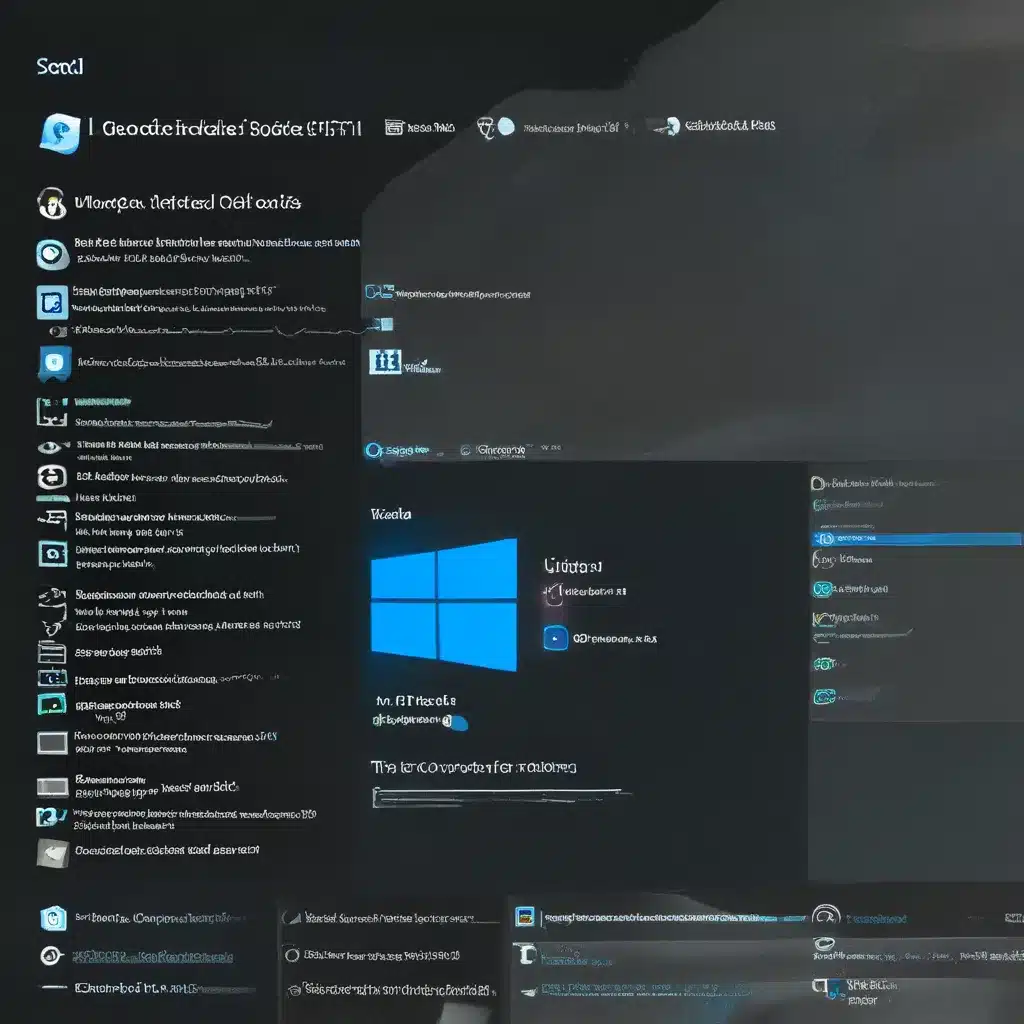
Upgrading to a new operating system can be a simultaneously exciting and nerve-wracking experience. On one hand, you get to enjoy the latest features and improvements. But on the other, you can end up facing a slew of unexpected problems that make you question your decision.
If you’re one of the many Windows users who have made the leap to Windows 11, you may have encountered a few hiccups along the way. Don’t worry, you’re not alone! In this comprehensive guide, I’ll walk you through some of the most common upgrade issues and share proven strategies to help you fix them.
Troubleshooting Upgrade Errors
One of the most frustrating things about a Windows upgrade is the dreaded error message. These cryptic codes can leave you feeling helpless, but fear not – they’re often easier to resolve than they may seem.
Let’s start with the most common culprit – error code 0xC1900101. This usually indicates a driver-related problem, which can be a real pain to diagnose. The first thing I’d recommend is to unplug any non-essential hardware like printers, scanners, and external storage devices. Sometimes, these can interfere with the upgrade process.
Next, make sure your system is fully up-to-date with the latest drivers and software updates. You can do this by running Windows Update a few times and downloading any available updates. If that doesn’t work, try using the Windows Update Troubleshooter to pinpoint and resolve the issue.
Another common problem is error code 0x80070070, which typically indicates insufficient storage space. Windows 11 requires at least 16GB of free space for a 32-bit installation or 20GB for 64-bit. If your drive is running low, take some time to free up space before trying the upgrade again.
Dealing with Compatibility Issues
Another common problem you might encounter is compatibility issues with your hardware or software. Microsoft has set some strict system requirements for Windows 11, and if your PC doesn’t meet them, you’ll likely run into trouble.
For example, error code 0xC1900200 or 0xC1900202 might indicate that your device doesn’t meet the minimum requirements for Windows 11. You can check the system requirements and see if you need to upgrade any components.
Another compatibility-related error is 0x800F0923, which could mean that a specific driver or software on your PC isn’t compatible with Windows 11. In this case, your best bet is to contact the manufacturer and see if they have an updated version that’s compatible.
Dealing with Background Processes
Sometimes, the upgrade process can be disrupted by other programs running in the background. This is where a “clean boot” can come in handy. By booting your system in a clean state, you can isolate any potential culprits and get a fresh start.
Another common issue is interference from third-party security software. To avoid this, uninstall any antivirus or anti-malware programs before attempting the upgrade. Windows Defender will provide adequate protection in the meantime.
Restoring and Repairing System Files
If all else fails, you may need to roll up your sleeves and get your hands dirty with some system maintenance. One powerful tool is the DISM (Deployment Image Servicing and Management) command, which can help repair corrupted system files that could be causing your upgrade troubles.
Another handy trick is to use the built-in chkdsk (Check Disk) command to scan and repair any issues with your hard drive. This can sometimes uncover and fix underlying problems that are preventing a successful upgrade.
Wrapping Up
Upgrading to Windows 11 can be a bit of a rollercoaster ride, but with the right troubleshooting techniques, you can overcome even the most stubborn problems. Remember, if you ever get stuck, the friendly folks at ITFix are always here to lend a helping hand.
So, take a deep breath, dive into the troubleshooting steps, and get ready to enjoy all the shiny new features that Windows 11 has to offer. Happy upgrading!












