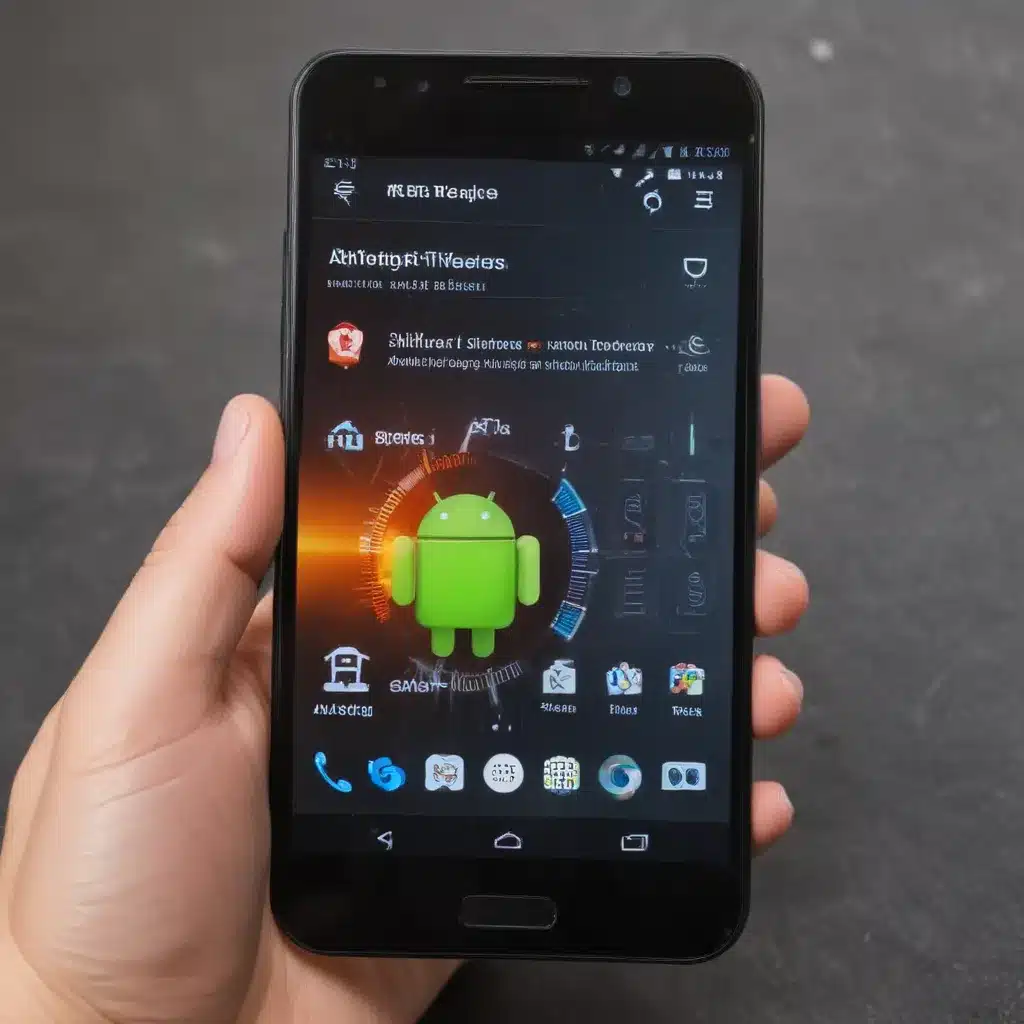
Understanding Android Overheating
As an avid Android user, I have experienced the frustration of dealing with an overheating device. The problem can be especially concerning, as it not only affects the device’s performance but also poses a potential risk to the device’s longevity. In this in-depth article, I aim to provide you with a comprehensive guide on how to identify, prevent, and fix Android overheating issues using simple repairs.
Identifying the Causes of Android Overheating
To effectively address the problem of Android overheating, it is crucial to understand the underlying causes. The subject of overheating can be attributed to a variety of factors, including:
-
Intensive App Usage: Certain apps, particularly those that require significant processing power or access to the device’s hardware, can lead to overheating. For example, gaming apps, video editing software, or even some social media apps can contribute to this issue.
-
Prolonged Screen-on Time: The display is one of the most power-hungry components of an Android device, and extended periods of screen usage can cause the device to overheat.
-
Insufficient Cooling: Android devices are designed with limited cooling mechanisms, and in some cases, the cooling system may not be adequate to dissipate the heat generated by the device’s components.
-
Outdated or Inefficient Software: Poorly optimized software, including the operating system, can lead to inefficient resource utilization, resulting in increased heat generation.
-
Environmental Factors: The ambient temperature, direct sunlight, and other environmental conditions can also exacerbate the overheating issue.
By understanding these common causes, you can better identify the root of the problem and take appropriate actions to address it.
Preventing Android Overheating
Preventing Android overheating is the first step towards maintaining a healthy and reliable device. Here are some effective strategies to help you mitigate the issue:
-
Monitor App Usage: Pay attention to the apps you use and identify any resource-intensive apps that may be contributing to the overheating problem. Consider limiting the use of such apps or finding alternative apps that are less demanding.
-
Manage Screen-on Time: Reduce the time your device’s screen is on, especially during intensive tasks. Adjust the screen brightness to a comfortable level and enable power-saving modes when appropriate.
-
Provide Adequate Cooling: Ensure that your device has sufficient airflow and is not obstructed by cases or other accessories. Consider using a cooling pad or fan to help dissipate the heat.
-
Keep Your Device Up-to-Date: Regular software updates from the device manufacturer can often address performance and efficiency issues, including those related to overheating.
-
Avoid Extreme Temperatures: Protect your device from prolonged exposure to direct sunlight or high-temperature environments, as these can exacerbate the overheating problem.
By implementing these preventive measures, you can significantly reduce the likelihood of your Android device overheating, ensuring a more reliable and efficient user experience.
Simple Repairs for Android Overheating
In the event that your Android device is experiencing overheating despite your preventive efforts, there are several simple repairs you can try to address the issue. Let’s explore these options in detail:
Clearing Cache and Data
One of the easiest and most effective ways to fix Android overheating is to clear the device’s cache and data. Cached files and accumulated data can contribute to the device’s overall heat generation, so clearing them can help alleviate the problem.
To clear the cache and data, follow these steps:
- Go to your device’s Settings menu.
- Locate the “Apps” or “Applications” section.
- Find the app that you suspect is causing the overheating issue and select it.
- Tap on “Storage” or “Data” and then select “Clear Cache” and “Clear Data.”
Repeat this process for any apps that you believe may be contributing to the overheating problem.
Uninstalling Unnecessary Apps
Similar to the cache and data clearing process, uninstalling unnecessary apps can also help reduce the strain on your device’s resources and mitigate overheating. Identify any apps that you don’t actively use or that you suspect are resource-intensive, and proceed to uninstall them.
To uninstall an app, follow these steps:
- Go to your device’s Settings menu.
- Locate the “Apps” or “Applications” section.
- Find the app you want to uninstall and select it.
- Tap on the “Uninstall” button to remove the app from your device.
Remember to be selective in the apps you choose to uninstall, as some may be essential for your device’s functionality.
Applying a Factory Reset
If the previous two steps do not resolve the overheating issue, a factory reset may be a more comprehensive solution. A factory reset will restore your device to its original, out-of-the-box state, effectively removing any software-related issues that may be contributing to the overheating problem.
To perform a factory reset, follow these steps:
- Go to your device’s Settings menu.
- Locate the “System” or “Advanced” section.
- Find the “Reset” or “Reset options” option and select it.
- Choose “Factory reset” or “Erase all data” and follow the on-screen instructions to complete the process.
Keep in mind that a factory reset will erase all your device’s data, including apps, settings, and personal information. Be sure to back up any important data before proceeding with this step.
Replacing the Battery
In some cases, a faulty or aging battery can be the root cause of Android overheating. If your device’s battery is consistently causing overheating issues, it may be time to replace it.
To replace the battery, follow these steps:
- Power off your device and remove the back cover or battery compartment.
- Carefully disconnect the old battery and remove it.
- Insert the new, compatible battery and reconnect the necessary connections.
- Replace the back cover and power on your device.
It’s crucial to use a genuine, high-quality replacement battery from a reputable manufacturer to ensure compatibility and optimal performance.
Cleaning the Device’s Vents and Ports
Dust and debris buildup in the device’s vents and ports can also contribute to overheating by obstructing airflow and preventing efficient heat dissipation. Regularly cleaning these areas can help improve the device’s cooling efficiency.
To clean the vents and ports, follow these steps:
- Power off your device and use a soft, dry brush or a can of compressed air to gently remove any visible dust or debris.
- Pay special attention to the device’s vents, charging port, and any other openings that may be blocked.
- Avoid using sharp objects or excessive force, as this can damage the delicate components.
Remember to exercise caution when cleaning your device, and consider seeking professional assistance if you’re unsure about the process.
Real-World Case Examples
To provide a more concrete understanding of the Android overheating issue and the effectiveness of the simple repairs we’ve discussed, let’s explore a few real-world case examples.
Case Study 1: Overheating Due to Intensive App Usage
John, a passionate mobile gamer, noticed that his Android device would frequently overheat during long gaming sessions. After investigating the issue, he realized that the resource-intensive nature of the games he was playing was the primary cause of the overheating. By following the steps outlined in this article, John was able to identify and uninstall the most demanding games, as well as clear the cache and data for the remaining apps. This simple repair effectively addressed the overheating problem, allowing John to enjoy his gaming sessions without any performance issues.
Case Study 2: Overheating Caused by Environmental Factors
Sarah, a busy professional who travels extensively, found that her Android device would overheat more often during the summer months when she was working outdoors. After implementing the preventive measures discussed in this article, such as managing screen-on time and avoiding direct sunlight, Sarah was able to significantly reduce the instances of overheating. Additionally, she found that using a cooling pad when working in high-temperature environments helped maintain her device’s temperature within acceptable levels.
Case Study 3: Resolving Overheating Through Battery Replacement
Alex, an avid Android user, had been dealing with persistent overheating issues with his device for months. After trying the cache and data clearing, as well as uninstalling unnecessary apps, the problem persisted. Upon further investigation, Alex realized that his device’s battery was nearing the end of its lifespan and contributing to the overheating. By replacing the battery with a genuine, high-quality unit, Alex was able to resolve the overheating issue and restore his device’s performance to its former state.
These real-world case examples demonstrate the effectiveness of the simple repairs outlined in this article. By addressing the root causes of Android overheating, users can successfully mitigate the problem and maintain the long-term health and performance of their devices.
Conclusion
In conclusion, addressing Android overheating is a crucial aspect of device maintenance and optimization. By understanding the common causes of overheating, implementing preventive measures, and applying simple repairs, you can effectively address this issue and enjoy a reliable, high-performing Android device.
Remember, the key to resolving Android overheating lies in a systematic approach that involves monitoring app usage, managing screen-on time, providing adequate cooling, keeping your device up-to-date, and being mindful of environmental factors. Additionally, the simple repairs, such as clearing cache and data, uninstalling unnecessary apps, performing a factory reset, replacing the battery, and cleaning the device’s vents and ports, can make a significant difference in mitigating the overheating problem.
By following the guidance and real-world case examples provided in this comprehensive guide, you can take control of your Android device’s temperature and ensure a smooth, uninterrupted user experience. Embrace these strategies, and you’ll be well on your way to fixing Android overheating and maintaining the long-term health of your device.












