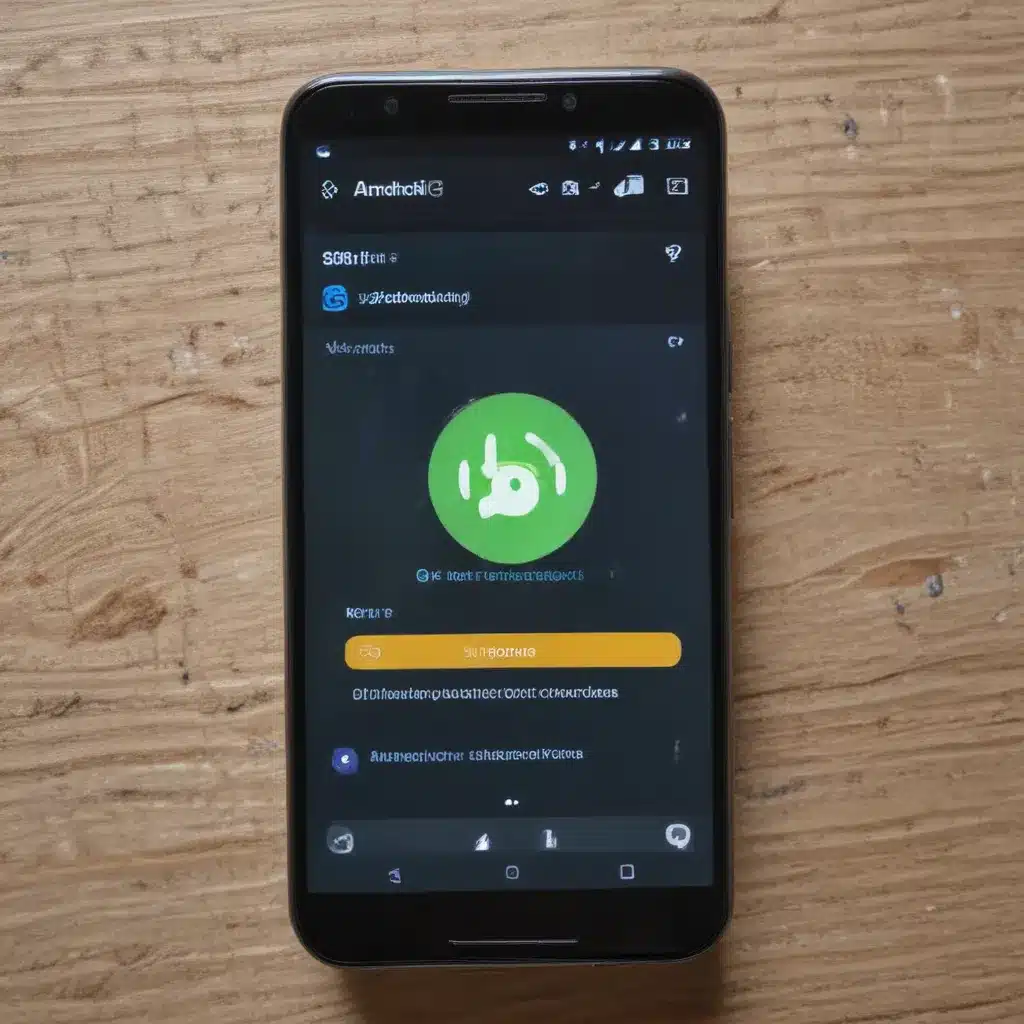
Understanding Bluetooth Technology on Android Devices
As an Android user, I understand the frustration that can arise when encountering Bluetooth connection problems. Bluetooth is a wireless technology standard that enables the exchange of data between compatible devices, allowing us to connect our smartphones, tablets, headphones, speakers, and more. However, like any technology, Bluetooth can sometimes face issues that can disrupt our seamless experience.
In this in-depth article, I aim to provide you with a comprehensive guide to understanding and resolving common Bluetooth connection problems on Android devices. We’ll explore the fundamentals of Bluetooth technology, delve into the potential causes of connection issues, and walk through step-by-step troubleshooting methods to help you get your Bluetooth devices back in sync.
The Basics of Bluetooth on Android
Bluetooth is a wireless communication protocol that operates on the 2.4 GHz radio frequency band. It allows for the establishment of short-range wireless connections between compatible devices, enabling the exchange of data, audio, and even the control of peripheral devices.
The Bluetooth specification defines various classes of devices based on their power output and range. Class 1 devices have a range of up to 100 meters, while Class 2 and Class 3 devices have a range of up to 10 meters and 1 meter, respectively. This classification is essential in understanding the potential limitations and expectations of Bluetooth connectivity.
Android devices, by default, support Bluetooth connectivity, allowing users to pair and connect with a wide range of Bluetooth-enabled devices, such as headphones, speakers, fitness trackers, and even other smartphones. The Android operating system provides a dedicated Bluetooth menu within the Settings app, where users can manage their Bluetooth connections and configurations.
Common Bluetooth Connection Problems on Android
Despite the convenience and widespread adoption of Bluetooth technology, Android users may occasionally encounter various Bluetooth connection problems. These issues can range from the inability to pair devices, intermittent disconnections, poor audio quality, or even complete failure to establish a connection.
Some of the most common Bluetooth connection problems on Android devices include:
-
Pairing Issues: Users may experience difficulties when attempting to pair their Android device with a Bluetooth-enabled peripheral. This can be due to compatibility issues, incorrect pairing procedures, or Bluetooth settings conflicts.
-
Disconnection Problems: Bluetooth connections can sometimes drop unexpectedly, leading to frustration during use. This can be caused by various factors, such as signal interference, distance limitations, or device compatibility problems.
-
Audio Quality Degradation: Users may experience poor audio quality, such as static, crackling, or sudden volume changes, when using Bluetooth audio devices like headphones or speakers.
-
Delayed or Lagging Connections: In some cases, Bluetooth connections may take longer to establish or experience noticeable delays, which can be problematic for certain applications, such as video streaming or gaming.
-
Bluetooth Unavailability: In rare instances, users may find that the Bluetooth functionality on their Android device is completely unavailable or unable to be enabled.
Understanding the underlying causes of these Bluetooth connection problems is the first step in effectively resolving them.
Factors Influencing Bluetooth Connectivity on Android
Bluetooth connectivity on Android devices can be influenced by various factors, both hardware and software-related. Identifying and addressing these factors can help improve the reliability and performance of your Bluetooth connections.
-
Device Compatibility: Bluetooth devices must be compatible with each other in terms of Bluetooth version and profiles supported. Older Bluetooth versions or incompatible profiles can lead to connection problems.
-
Bluetooth Settings and Permissions: Incorrect Bluetooth settings, such as disabled Bluetooth, or the lack of necessary permissions, can prevent successful device pairing and connection.
-
Distance and Obstructions: Bluetooth connections have a limited range, and the presence of physical obstructions, such as walls, furniture, or even the human body, can interfere with the signal and cause disconnections.
-
Interference from Other Wireless Signals: Other wireless devices operating on the 2.4 GHz frequency band, such as Wi-Fi routers, microwave ovens, or even nearby Bluetooth devices, can cause signal interference and disrupt Bluetooth connections.
-
Software and Firmware Updates: Outdated software or firmware on either the Android device or the connected Bluetooth device can lead to compatibility issues and connection problems.
-
Battery Level: Low battery levels on either the Android device or the Bluetooth device can affect the stability and reliability of the connection.
-
Device State: The current state of the Android device, such as whether it is in Airplane mode, can also influence Bluetooth connectivity.
Understanding these factors is crucial in identifying the root causes of Bluetooth connection problems and implementing effective troubleshooting measures.
Troubleshooting Bluetooth Connection Issues on Android
When faced with Bluetooth connection problems on your Android device, there are several troubleshooting steps you can take to diagnose and resolve the issue. Let’s explore these steps in detail:
1. Check Device Compatibility
The first step in troubleshooting Bluetooth connection problems is to ensure that the devices you’re trying to connect are compatible with each other. Verify the Bluetooth version and profiles supported by both the Android device and the Bluetooth peripheral.
Bluetooth Version Compatibility
Android Device | Bluetooth Peripheral
---------------|-----------------------
Bluetooth 5.0 | Bluetooth 4.2 or higher
Bluetooth 4.2 | Bluetooth 4.0 or higher
Bluetooth 4.0 | Bluetooth 2.1 or higher
If the devices are not compatible, you may need to consider upgrading one or both devices to ensure successful Bluetooth pairing and connection.
2. Check Bluetooth Settings and Permissions
Ensure that Bluetooth is enabled on your Android device and that the necessary permissions are granted. Navigate to the Bluetooth settings menu and check the following:
- Bluetooth is turned on.
- The device you’re trying to connect is visible and discoverable.
- There are no conflicting Bluetooth settings or restrictions.
- The Android device has the necessary permissions to access and connect to Bluetooth devices.
If any of these settings are not properly configured, make the necessary adjustments and try connecting your Bluetooth device again.
3. Optimize Bluetooth Connection Distance and Environment
Bluetooth connections have a limited range, typically up to 10 meters (30 feet) for Class 2 devices. Ensure that the Android device and the Bluetooth peripheral are within this range and that there are no physical obstructions, such as walls or furniture, between them.
Additionally, be mindful of potential sources of wireless interference, such as Wi-Fi routers, microwave ovens, or other Bluetooth devices in the immediate vicinity. Try moving the devices away from these potential sources of interference to see if that improves the Bluetooth connection.
4. Update Software and Firmware
Outdated software or firmware on either the Android device or the Bluetooth peripheral can lead to compatibility issues and connection problems. Ensure that both devices are running the latest available software versions by checking for and applying any updates.
On the Android device, you can check for system updates by navigating to the Settings app and looking for the “Software update” or “System update” option. For the Bluetooth peripheral, refer to the manufacturer’s website or user manual for instructions on how to check and update the firmware.
5. Check Battery Levels
Low battery levels on either the Android device or the Bluetooth peripheral can affect the stability and reliability of the Bluetooth connection. Ensure that both devices have sufficient battery power before attempting to connect.
If one or both of the devices have low battery levels, charge them fully and try the Bluetooth connection again.
6. Restart Devices and Forget/Reconnect
Sometimes, a simple restart of the devices can help resolve Bluetooth connection problems. Power off both the Android device and the Bluetooth peripheral, wait for a few seconds, and then power them back on.
Additionally, you can try “forgetting” the Bluetooth device on your Android device and then reconnecting it. To do this, navigate to the Bluetooth settings, locate the device you’re trying to connect, and select the “Forget” or “Unpair” option. Then, try pairing and connecting the devices again.
7. Clear Bluetooth Cache and Data
If the above troubleshooting steps don’t resolve the Bluetooth connection issue, you can try clearing the Bluetooth cache and data on your Android device. This can help reset the Bluetooth subsystem and address any potential software-related problems.
- Go to the Settings app on your Android device.
- Tap on “Apps” or “Applications.”
- Find the “Bluetooth” app or service, and tap on it.
- Select “Storage” or “Data.”
- Tap on “Clear Cache” and then “Clear Data.”
After clearing the cache and data, restart your Android device and try connecting the Bluetooth device again.
8. Factory Reset as a Last Resort
If all the above troubleshooting steps fail to resolve the Bluetooth connection problem, you may need to perform a factory reset on your Android device. This will restore the device to its original factory settings, effectively clearing any software-related issues that may be causing the Bluetooth connection problems.
However, please note that a factory reset will erase all of your device’s data, including your personal files, apps, and settings. Therefore, it’s essential to back up your important data before proceeding with this step.
Real-World Bluetooth Connection Problems and Solutions
To provide you with a more practical understanding of Bluetooth connection problems on Android devices, let’s explore some real-world examples and the solutions that were implemented.
Case Study 1: Intermittent Disconnections with Bluetooth Headphones
Sandra, an avid music lover, recently purchased a new pair of Bluetooth headphones to enjoy her favorite tunes on the go. However, she started experiencing frequent disconnections between her Android smartphone and the headphones, causing frustration during her listening sessions.
After investigating the issue, Sandra found that the problem was caused by signal interference. Her smartphone was placed in her pocket, and the distance between the device and the headphones, combined with the presence of her body, was causing the Bluetooth connection to drop intermittently.
To resolve the problem, Sandra tried the following steps:
- She moved her smartphone to a more visible and accessible position, such as clipping it to her shirt or placing it in a bag with a clear line of sight to the headphones.
- She checked the Bluetooth settings on her Android device and ensured that Bluetooth was enabled and the headphones were properly paired.
- She updated the firmware on both her Android device and the Bluetooth headphones to the latest available versions.
After implementing these steps, Sandra’s Bluetooth connection became more stable, and she was able to enjoy uninterrupted music playback on her commute.
Case Study 2: Bluetooth Audio Quality Issues with a Wireless Speaker
John, a multimedia enthusiast, had purchased a high-end Bluetooth wireless speaker to enhance his home entertainment experience. However, he started noticing significant audio quality degradation, with frequent crackling, static, and volume fluctuations during playback.
After investigating the issue, John discovered that the problem was likely caused by interference from his home Wi-Fi network. The wireless speaker and his Android smartphone were operating on the same 2.4 GHz frequency band, leading to signal conflicts and audio quality issues.
To resolve the problem, John tried the following steps:
- He moved the Bluetooth speaker to a different location in the room, away from the Wi-Fi router and other potential sources of interference.
- He checked the Bluetooth settings on his Android device and ensured that the speaker was connected to the correct Bluetooth profile (e.g., A2DP for high-quality audio).
- He temporarily disabled his home Wi-Fi network and tested the Bluetooth connection again, which confirmed that the Wi-Fi interference was the root cause of the audio quality problems.
- To address the issue long-term, John adjusted the Wi-Fi channel on his router to a less crowded frequency, which helped reduce the interference and improve the Bluetooth audio quality.
After implementing these steps, John was able to enjoy high-quality, uninterrupted audio playback through his Bluetooth wireless speaker.
These real-world examples demonstrate the diverse nature of Bluetooth connection problems and the importance of methodical troubleshooting to identify and resolve the underlying issues.
Conclusion
Bluetooth connectivity is a crucial feature for many Android users, enabling seamless wireless connections with a variety of devices. However, as with any technology, Bluetooth can sometimes face connection problems that can be frustrating to deal with.
In this comprehensive guide, we’ve explored the fundamentals of Bluetooth technology, delved into the common Bluetooth connection problems on Android devices, and walked through a step-by-step troubleshooting process to help you resolve these issues.
By understanding the factors that influence Bluetooth connectivity, properly configuring your Android device’s Bluetooth settings, and implementing the troubleshooting techniques outlined in this article, you’ll be well on your way to enjoying a reliable and seamless Bluetooth experience on your Android device.
Remember, if you ever encounter Bluetooth connection problems in the future, refer back to this guide and work through the troubleshooting steps methodically. With a bit of patience and the right approach, you can effectively fix your Android Bluetooth connection problems and get your devices back in sync.












